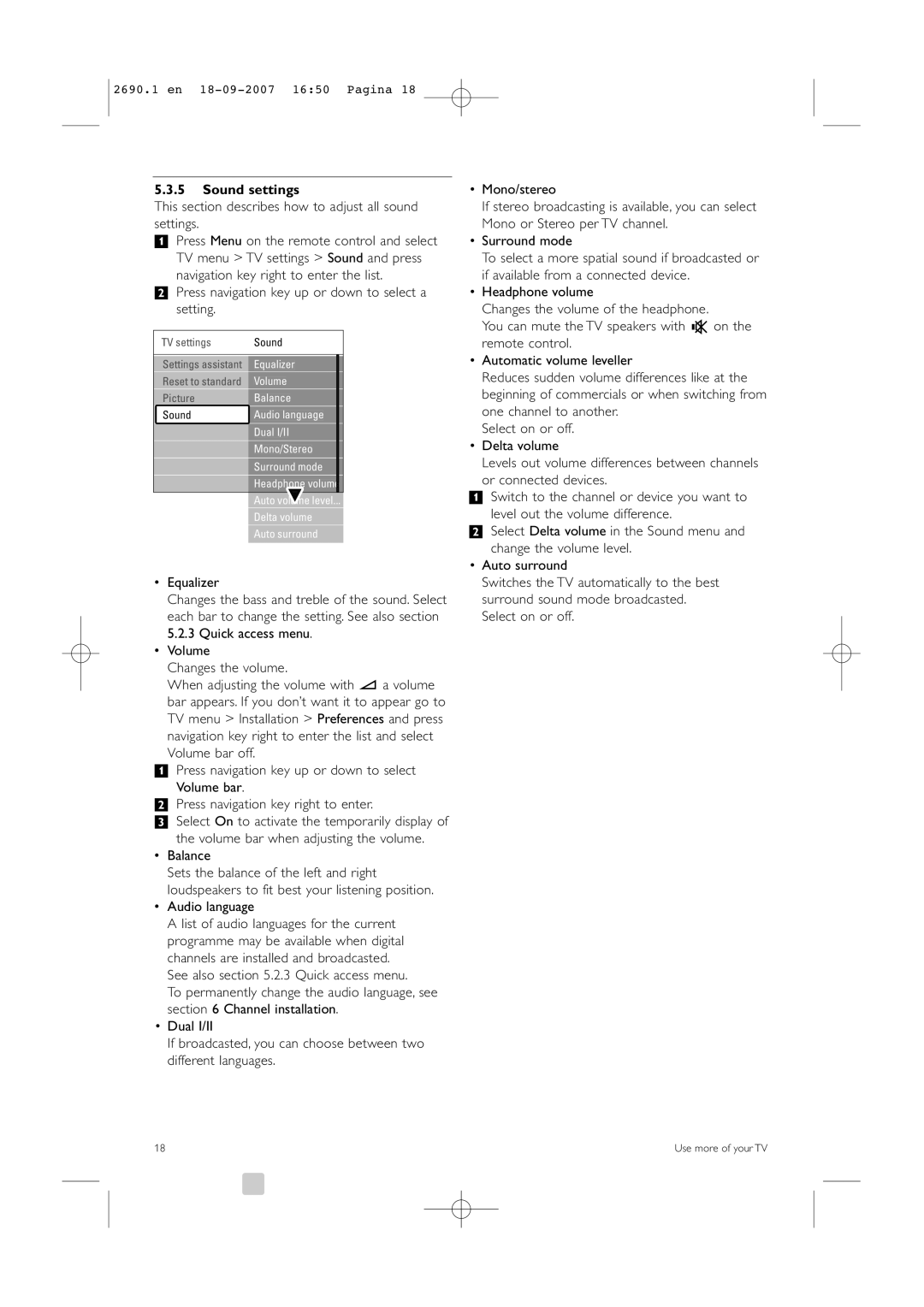32PFL7862D, 42PFL7862D specifications
The Philips 42PFL7862D and 32PFL7862D are notable offerings in the realm of LCD televisions, renowned for their robust features and impressive display quality. Designed to cater to diverse viewing preferences, these models leverage advanced technology to enhance the entertainment experience.One of the standout features of the Philips 42PFL7862D is its large 42-inch screen size, which provides an immersive viewing experience. This TV uses a Full HD LCD panel, capable of delivering remarkable image clarity and vibrant colors, making it ideal for movies, sports, and gaming. On the other hand, the 32PFL7862D appeals to users seeking a more compact option, with its 32-inch display, easier to fit in smaller living spaces while still maintaining impressive picture quality.
Both models boast Philips' Ambilight technology, a unique feature that enhances the viewing experience by projecting ambient light from the sides of the TV. This not only creates a more immersive atmosphere but also reduces eye strain during extended viewing periods. The dynamic color adjustment ensures that the wall behind the TV reflects colors from the screen, creating a deeper connection between the content and the viewer.
When it comes to audio quality, the Philips 42PFL7862D and 32PFL7862D do not disappoint. Equipped with powerful speakers and sound enhancement technologies, these models ensure that dialogue remains clear and that soundtracks are rich and engaging. The built-in surround sound capabilities create a cinematic experience right in the living room.
Connectivity is another critical aspect that these Philips TVs excel in. They include multiple HDMI and USB ports, allowing users to connect a range of devices seamlessly, from gaming consoles to Blu-ray players. The inclusion of digital tuners also ensures that viewers can easily access broadcast channels without relying on an external set-top box.
In terms of energy efficiency, both models feature eco-friendly designs, making them economical choices for environmentally conscious consumers. Their sleek and modern aesthetics, available in a stylish finish, ensure that they complement any home décor.
In conclusion, the Philips 42PFL7862D and 32PFL7862D provide an excellent blend of innovative technology, superior picture and sound quality, and user-friendly features, making them strong contenders in the LCD TV market. Whether for family movie nights or binge-watching a series, these TVs are designed to elevate the home viewing experience.