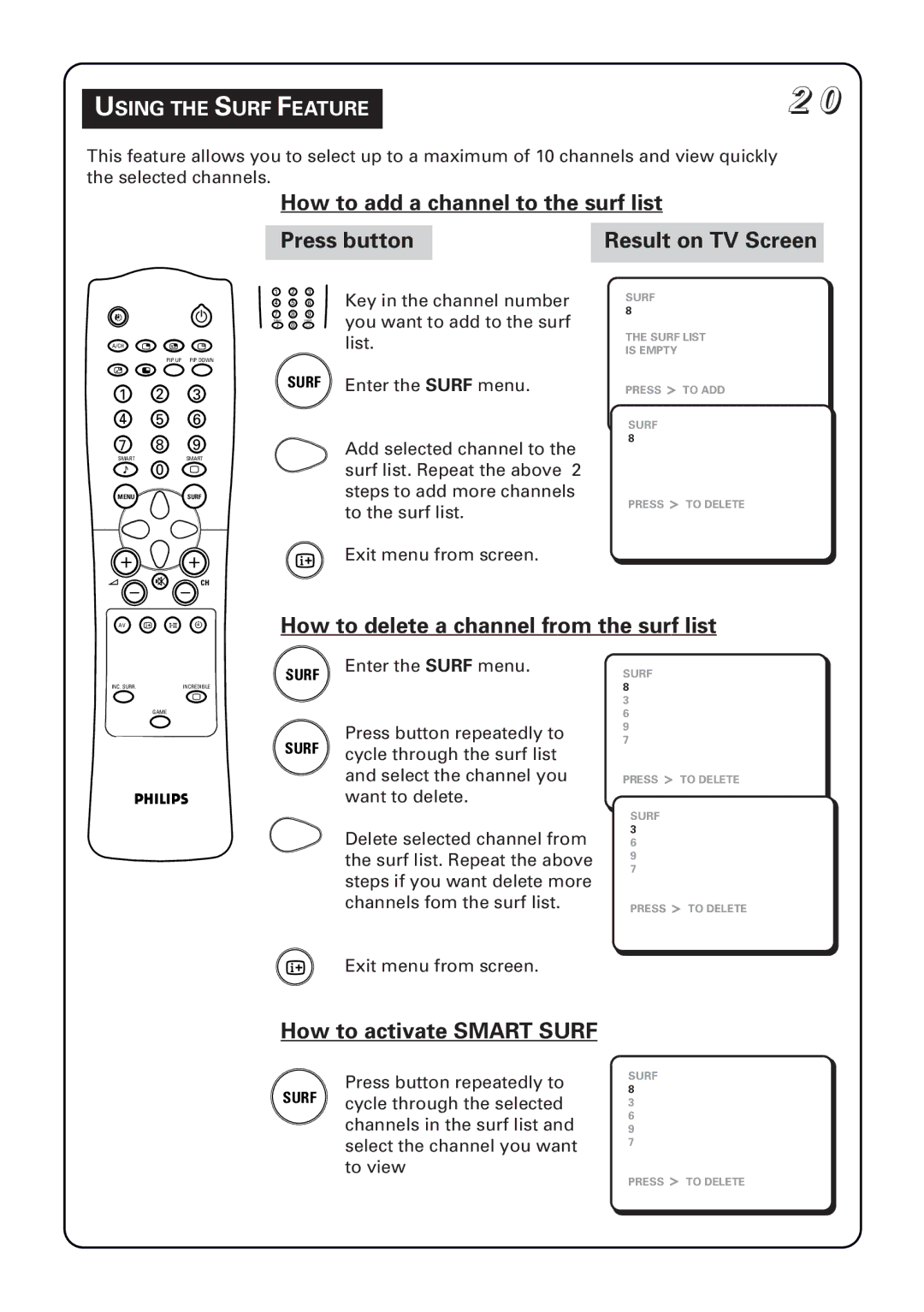USING THE SURF FEATURE
2 0
This feature allows you to select up to a maximum of 10 channels and view quickly the selected channels.
How to add a channel to the surf list
Press button 1
| 1 | 2 | 3 | Key in the channel number |
| 4 | 5 | 6 | |
2 | 7 | 8 | 9 | you want to add to the surf |
SMART | 0 | SMART | ||
| ± |
| ` |
|
A/CH n o r |
|
|
| list. |
PIP UP PIP DOWN |
|
|
|
|
Result on TV Screen
SURF 8
THE SURF LIST
IS EMPTY
pv
1 2 3
4 5 6
7 8 9
SMARTSMART
± 0 `
MENUSURF
A H CH
SURF Enter the SURF menu.
Add selected channel to the surf list. Repeat the above 2 steps to add more channels to the surf list.
mExit menu from screen.
PRESS ú TO ADD
SURF 8
PRESS ú TO DELETE
AV m 4 \
How to delete a channel from the surf list
INC. SURR. | INCREDIBLE |
`
GAME
1Enter the SURF menu.
SURF
Press button repeatedly to SURF cycle through the surf list
and select the channel you want to delete.
Delete selected channel from the surf list. Repeat the above steps if you want delete more channels fom the surf list.
SURF 8 3 6 9 7
PRESS ú TO DELETE
SURF 3 6 9 7
PRESS ú TO DELETE
mExit menu from screen.
How to activate SMART SURF
Press button repeatedly to SURF cycle through the selected
channels in the surf list and select the channel you want to view
SURF 8 3 6 9 7
PRESS ú TO DELETE