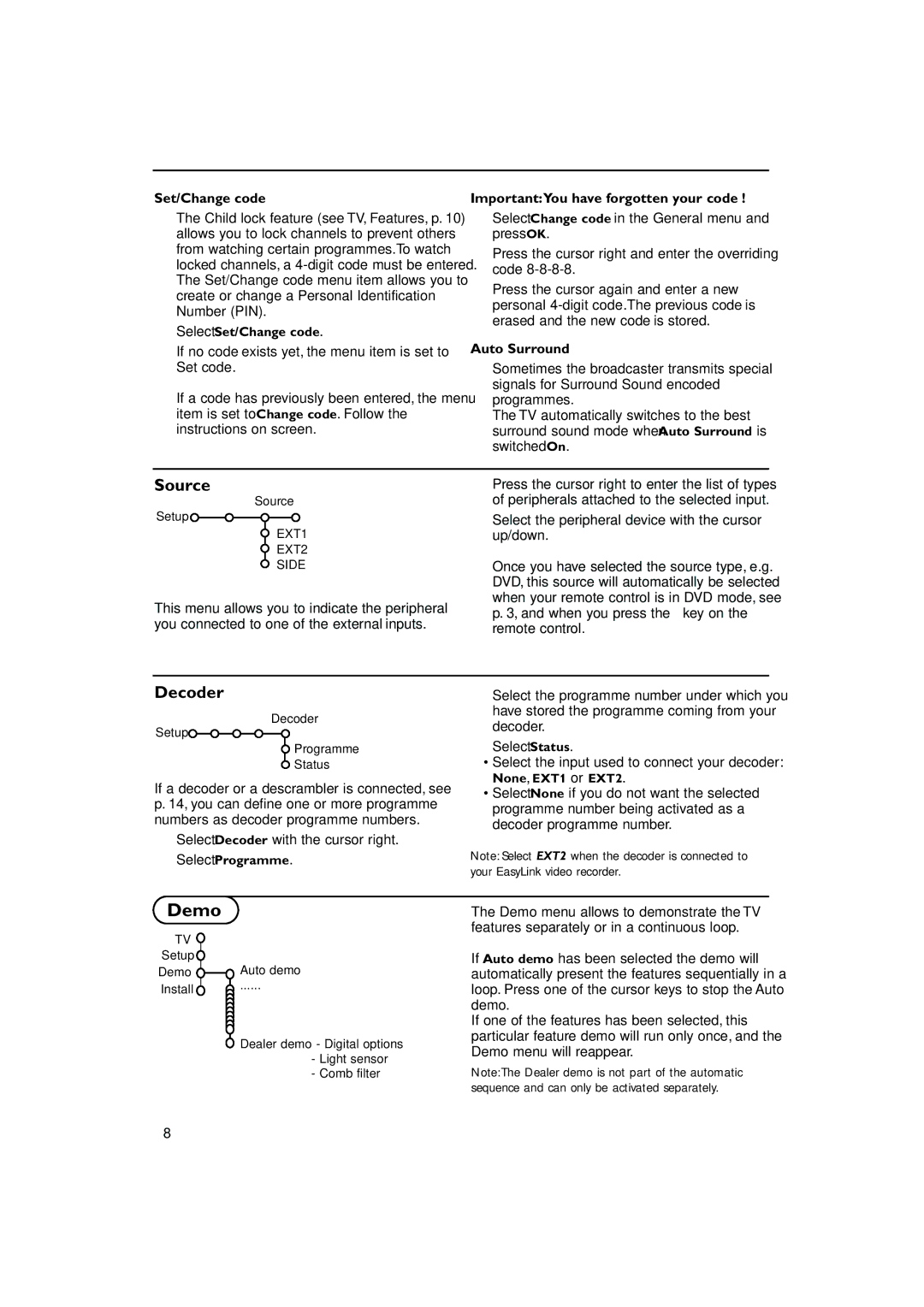36PW 9308, 32PW 9308 specifications
The Philips 32PW 9308 and 36PW 9308 are remarkable examples of television technology from the late 1990s, combining high-quality picture performance with innovative features that set them apart in the CRT (cathode ray tube) era. Renowned for their solid construction and image fidelity, these models offer a viewing experience that remains nostalgic for many enthusiasts.One of the main features of the 32PW 9308 and 36PW 9308 is their large screen size options, with the former boasting a 32-inch display and the latter a more substantial 36-inch option. This size provides an immersive viewing experience, making it an ideal choice for home theater setups. The CRT technology used in both models allows for deep blacks and vibrant colors, offering excellent color reproduction that can enhance movie watching and gaming experiences.
Both televisions are equipped with Philips' Digital Crystal Clear technology, which enhances picture quality by improving sharpness and color accuracy. This technology works in conjunction with advanced signal processing, ensuring that even lower-quality video sources are displayed in the best possible way. The result is a clearer and more detailed image, making it easier for viewers to appreciate the finer aspects of their favorite shows and movies.
Another notable characteristic of the Philips 32PW 9308 and 36PW 9308 is the inclusion of various connectivity options. These models come with multiple AV inputs, including composite and S-Video connections, allowing users to connect a range of external devices like DVD players, video game consoles, and VCRs. This versatility makes it easier to enjoy a variety of content without hassle.
The audio performance of these televisions is also commendable, featuring built-in stereo speakers that deliver clear sound. Users can also take advantage of sound enhancement features that improve audio clarity, making dialogue during films crisp and enhancing the overall viewing experience.
In terms of design, both models exhibit a classic look typical of CRT televisions, featuring a sturdy chassis and a curved screen that reduces glare and reflection. While the Philips 32PW 9308 and 36PW 9308 are products of their time, their enduring image quality and robust feature sets continue to resonate with fans of vintage technology and retro home entertainment systems.
Overall, the Philips 32PW 9308 and 36PW 9308 remain iconic models of CRT televisions, praised for their picture quality, sound performance, and versatility in connectivity. As retro devices, they evoke a sense of nostalgia, reminding enthusiasts of the pioneering days of home entertainment.