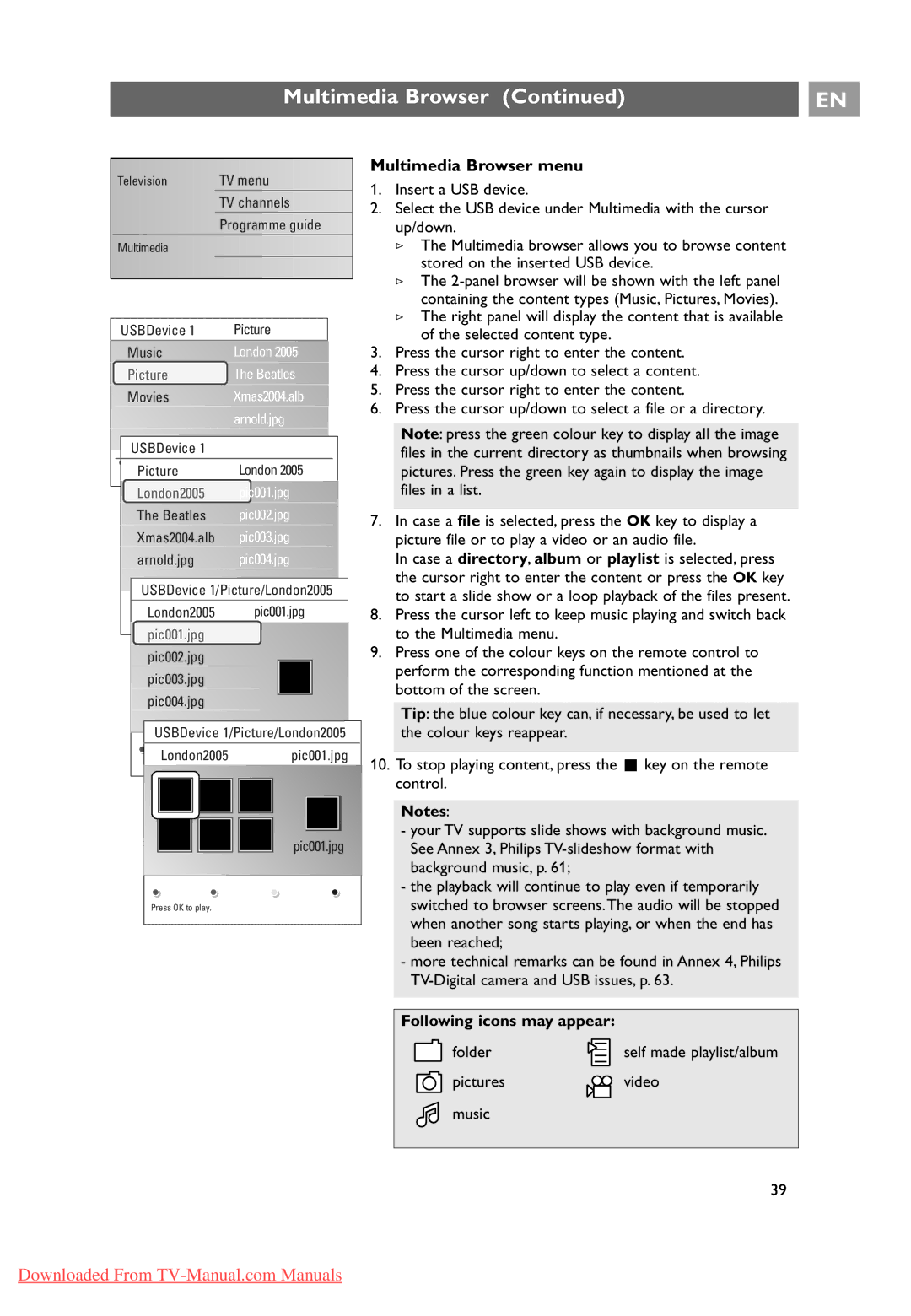10 42PF9641D/10, 37-42-50PF9631D specifications
The Philips 37-42-50PF9631D and 42PF9641D/10 are standout models in the realm of flat-panel television technology, offering an array of features that cater to diverse viewing preferences while ensuring exceptional picture quality. Both models belong to Philips' renowned line of digital televisions, designed to elevate home entertainment experiences.One of the prominent features of the Philips 37-42-50PF9631D is its stunning display, which employs LCD technology to deliver vibrant colors and sharp images. With a resolution of 1920 x 1080 pixels, viewers can enjoy Full HD content that brings every scene to life, from intense action sequences to calming nature documentaries. The incorporation of Pixel Plus technology further enhances picture details, providing greater depth and contrast, which is essential for a truly immersive viewing experience.
For the 42PF9641D/10 model, the integration of Ambilight technology sets it apart from its peers. This innovative feature projects ambient light onto the walls around the television, creating a dynamic viewing atmosphere that adapts to the content being displayed. This not only enhances the visual engagement but also helps reduce eye strain, benefitting marathon viewing sessions.
Both models are equipped with extensive connectivity options, including multiple HDMI ports, USB inputs, and a VGA port. This variety allows users to connect gaming consoles, Blu-ray players, and other multimedia devices seamlessly, facilitating a comprehensive entertainment setup. The inclusion of a digital media reader enables easy access to photos, music, and videos from USB devices, enhancing the user experience.
Another key characteristic of the Philips 37-42-50PF9631D and 42PF9641D/10 is their commitment to superior audio quality. With integrated speakers backed by technology that enhances sound clarity, these TVs deliver an impressive audio experience that complements the stunning visuals.
In terms of design, Philips maintains a modern aesthetic with sleek lines and a slim profile, making these televisions an attractive addition to any living space. Their energy-efficient performance also aligns with contemporary sustainability trends, making them an eco-friendly choice for consumers.
In summary, the Philips 37-42-50PF9631D and 42PF9641D/10 televisions combine cutting-edge display technologies, immersive features, and thoughtful design to provide an exceptional entertainment experience. Whether you're a movie enthusiast, a dedicated gamer, or simply enjoy casual viewing, these models are designed to meet the needs of all consumers while delivering stunning visual and audio quality.