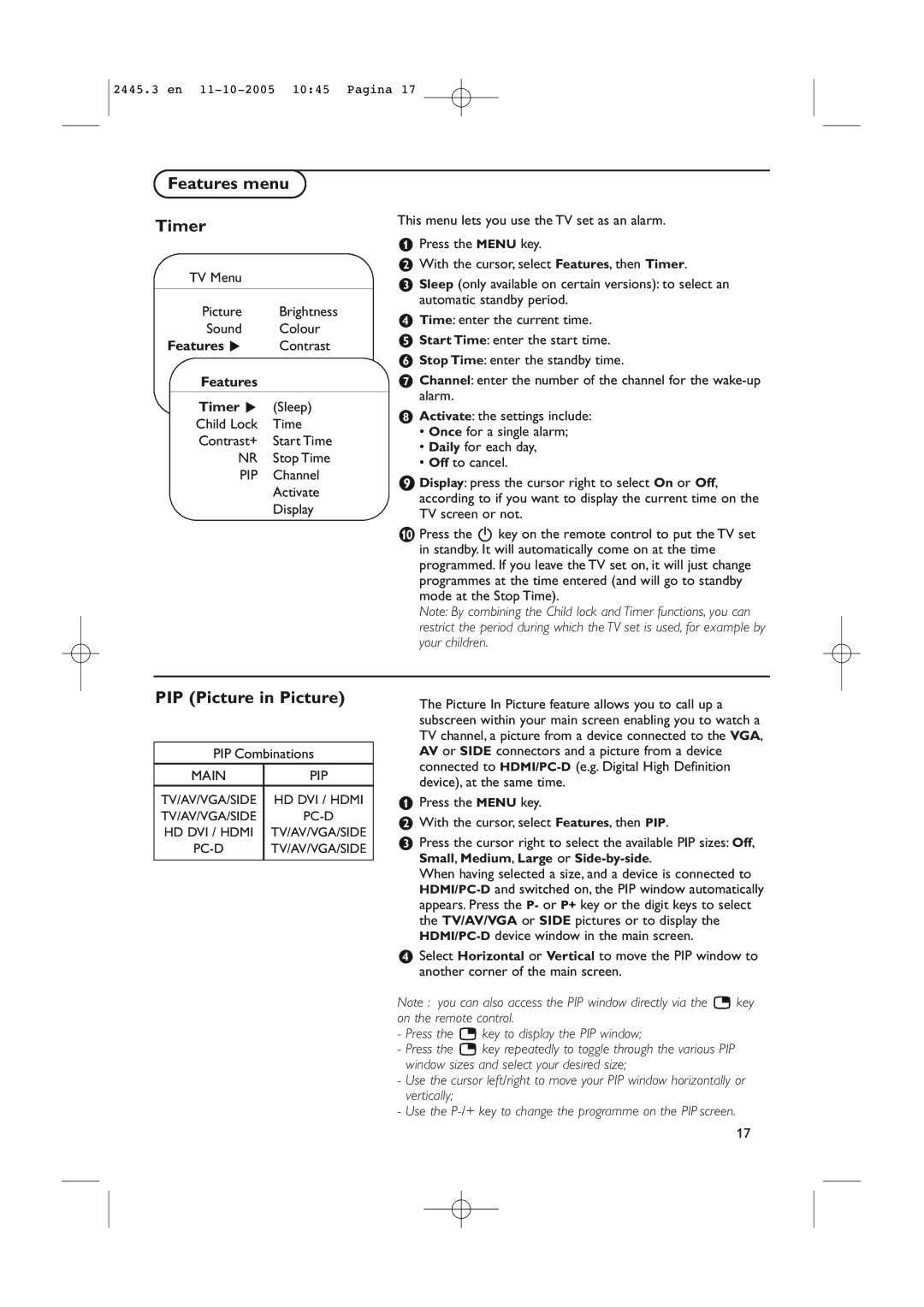2445.3 en
Features menu
Timer
TV Menu
| Picture | Brightness |
| Sound | Colour |
Features π | Contrast | |
| Install | Sharpness |
| Features | Colour Temp |
|
|
|
| Timer π | (Sleep) |
| Child Lock | Time |
| Contrast+ | Start Time |
| NR | Stop Time |
| PIP | Channel |
|
| Activate |
|
| Display |
This menu lets you use the TV set as an alarm.
&Press the MENU key.
éWith the cursor, select Features, then Timer.
“Sleep (only available on certain versions): to select an automatic standby period.
‘Time: enter the current time.
(Start Time: enter the start time.
§Stop Time: enter the standby time.
èChannel: enter the number of the channel for the
!Activate: the settings include:
•Once for a single alarm;
•Daily for each day,
•Off to cancel.
çDisplay: press the cursor right to select On or Off, according to if you want to display the current time on the TV screen or not.
0Press the B key on the remote control to put the TV set in standby. It will automatically come on at the time programmed. If you leave the TV set on, it will just change programmes at the time entered (and will go to standby mode at the Stop Time).
Note: By combining the Child lock and Timer functions, you can restrict the period during which the TV set is used, for example by your children.
PIP (Picture in Picture)
PIP Combinations
MAIN | PIP |
TV/AV/VGA/SIDE | HD DVI / HDMI |
TV/AV/VGA/SIDE | |
HD DVI / HDMI | TV/AV/VGA/SIDE |
TV/AV/VGA/SIDE | |
|
|
The Picture In Picture feature allows you to call up a subscreen within your main screen enabling you to watch a TV channel, a picture from a device connected to the VGA, AV or SIDE connectors and a picture from a device connected to
&Press the MENU key.
éWith the cursor, select Features, then PIP.
“Press the cursor right to select the available PIP sizes: Off, Small, Medium, Large or
When having selected a size, and a device is connected to
‘Select Horizontal or Vertical to move the PIP window to another corner of the main screen.
Note : you can also access the PIP window directly via the æ key on the remote control.
-Press the æ key to display the PIP window;
-Press the æ key repeatedly to toggle through the various PIP window sizes and select your desired size;
-Use the cursor left/right to move your PIP window horizontally or vertically;
-Use the
17