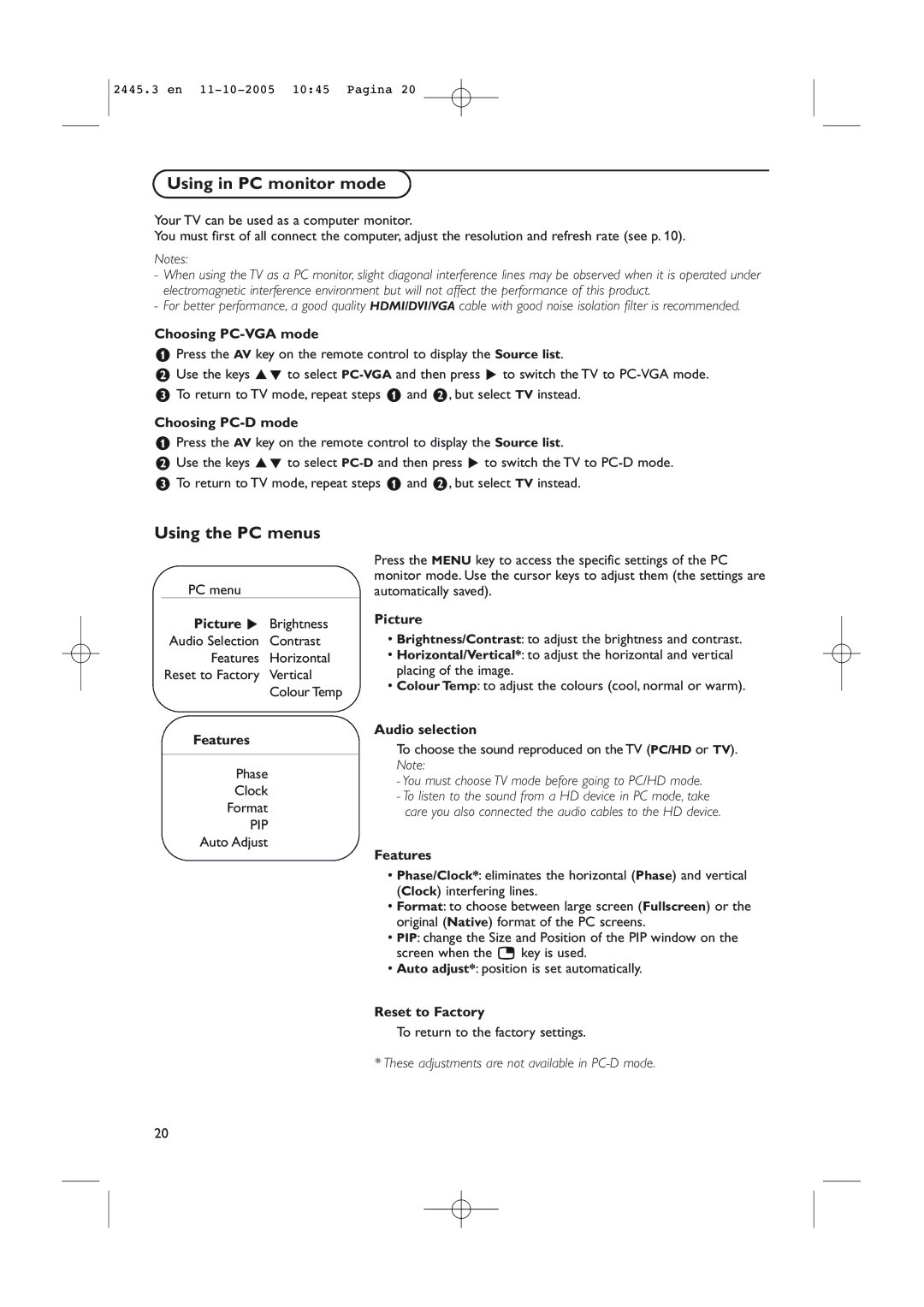2445.3 en
Using in PC monitor mode
Your TV can be used as a computer monitor.
You must first of all connect the computer, adjust the resolution and refresh rate (see p. 10).
Notes:
-When using the TV as a PC monitor, slight diagonal interference lines may be observed when it is operated under electromagnetic interference environment but will not affect the performance of this product.
-For better performance, a good quality HDMI/DVI/VGA cable with good noise isolation filter is recommended.
Choosing PC-VGA mode
&Press the AV key on the remote control to display the Source list.
éUse the keys oœ to select
“To return to TV mode, repeat steps & and é, but select TV instead.
Choosing PC-D mode
&Press the AV key on the remote control to display the Source list.
éUse the keys oœ to select
“ To return to TV mode, repeat steps & and é, but select TV instead.
Using the PC menus
PC menu
Picture π Brightness Audio Selection Contrast
Features Horizontal Reset to Factory Vertical
Colour Temp
Features
Phase
Clock
Format
PIP
Auto Adjust
Press the MENU key to access the specific settings of the PC monitor mode. Use the cursor keys to adjust them (the settings are automatically saved).
Picture
•Brightness/Contrast: to adjust the brightness and contrast.
•Horizontal/Vertical*: to adjust the horizontal and vertical placing of the image.
•Colour Temp: to adjust the colours (cool, normal or warm).
Audio selection
To choose the sound reproduced on the TV (PC/HD or TV). Note:
-You must choose TV mode before going to PC/HD mode.
-To listen to the sound from a HD device in PC mode, take care you also connected the audio cables to the HD device.
Features
•Phase/Clock*: eliminates the horizontal (Phase) and vertical (Clock) interfering lines.
•Format: to choose between large screen (Fullscreen) or the original (Native) format of the PC screens.
•PIP: change the Size and Position of the PIP window on the screen when the æ key is used.
•Auto adjust*: position is set automatically.
Reset to Factory
To return to the factory settings.
* These adjustments are not available in
20