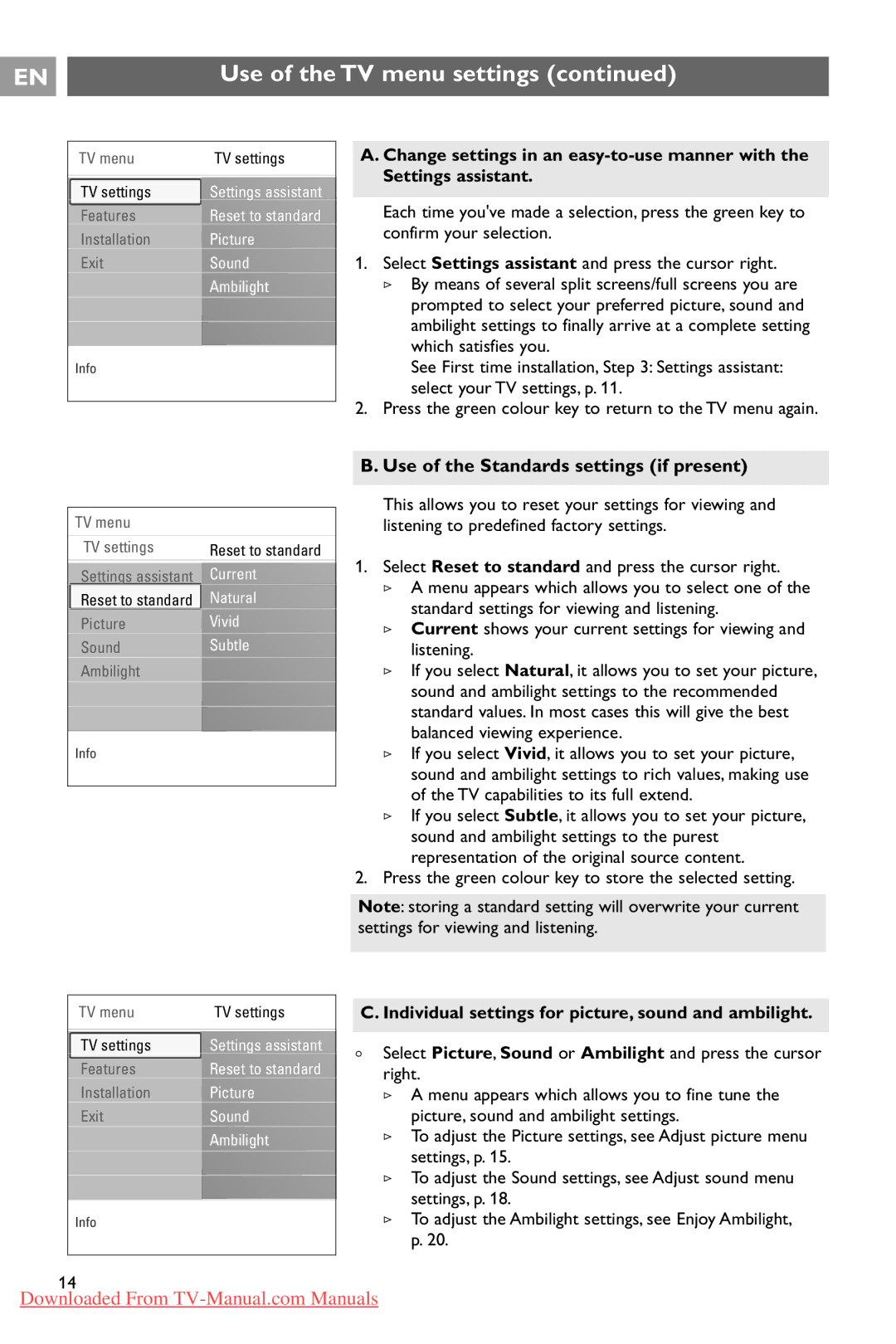37PF9731/69 specifications
The Philips 37PF9731/69 is a notable addition to the company's line of flat-screen televisions, celebrated for its blend of innovative technology, design elegance, and user-friendly features. This model, specifically a 37-inch LCD television, has garnered attention for its high-definition performance and sleek aesthetics, making it a popular choice among discerning consumers.One of the standout features of the Philips 37PF9731/69 is its Pixel Plus technology, which enhances image clarity and detail. This technology intelligently analyzes and upscales video signals, resulting in smoother and sharper images, even when displaying lower-resolution content. Coupled with a native resolution of 1366 x 768, this model offers vibrant colors and impressive picture quality, bringing movies, sports, and games to life.
The television is equipped with a Dynamic Contrast feature, which adjusts the brightness of the backlight based on the content being displayed. This ensures deeper blacks and brighter whites, enhancing the overall viewing experience by providing a wider range of contrast. Additionally, with a fast response time, the 37PF9731/69 minimizes motion blur during fast-paced scenes, making it ideal for action films and sporting events.
Another highlight is the Ambilight technology, which is exclusive to Philips TVs. This feature projects a soft glow of color onto the wall behind the television, creating an immersive viewing environment. The Ambilight adjusts to the on-screen colors, enhancing the mood and depth of every scene.
In terms of connectivity, the Philips 37PF9731/69 offers multiple HDMI ports, allowing users to easily connect various devices, such as gaming consoles, Blu-ray players, and streaming devices. The inclusion of a USB port facilitates easy playback of multimedia content directly from external storage devices, giving users added versatility.
The design of the Philips 37PF9731/69 is equally impressive. With its slim profile and minimalist aesthetics, it fits seamlessly into modern living spaces. The television can be wall-mounted or placed on a stand, offering flexible installation options.
Overall, the Philips 37PF9731/69 is a well-rounded television that combines cutting-edge technology with practical features, delivering an excellent viewing experience. Whether for casual viewing, gaming, or movie nights, this model continues to appeal to consumers looking for quality and style in their home entertainment systems.