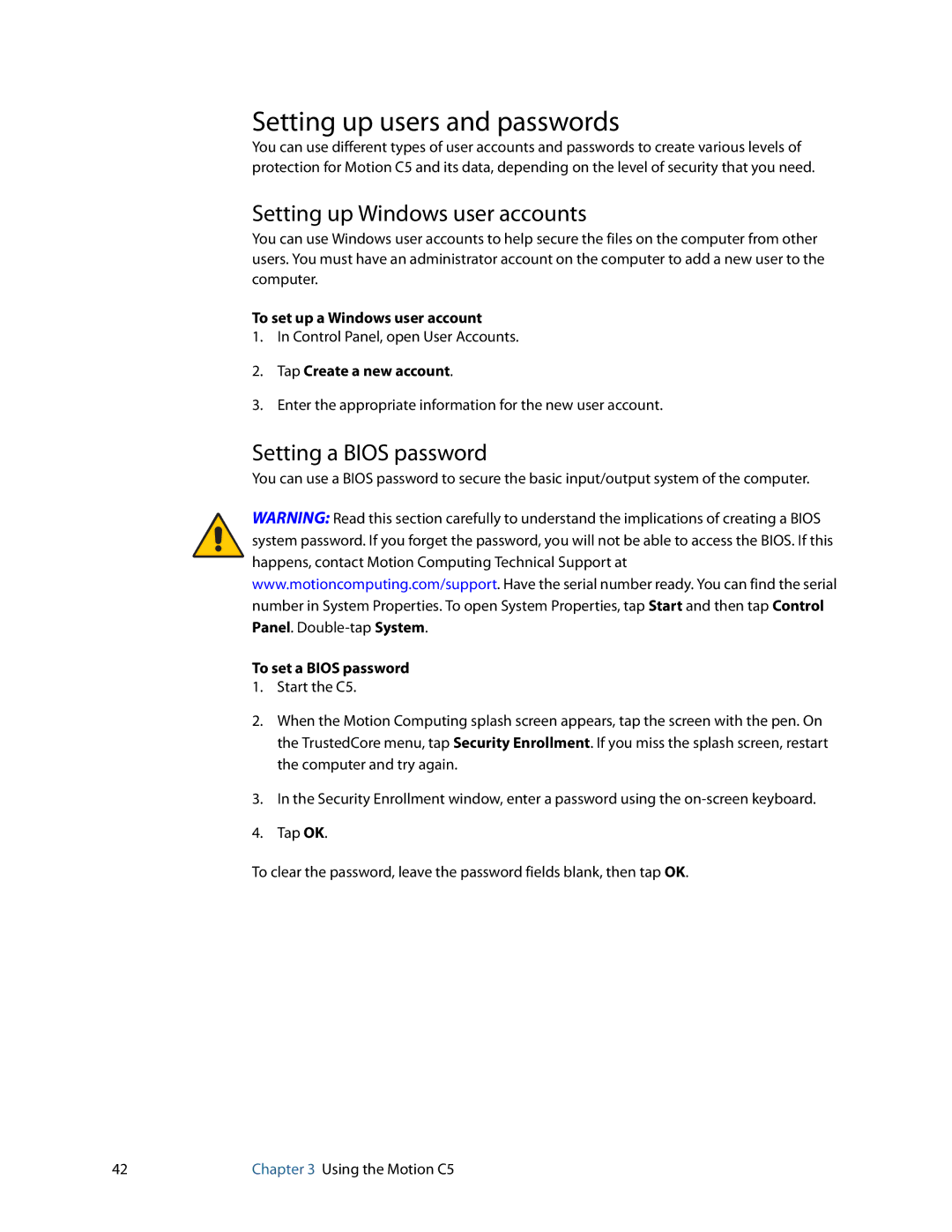Setting up users and passwords
You can use different types of user accounts and passwords to create various levels of protection for Motion C5 and its data, depending on the level of security that you need.
Setting up Windows user accounts
You can use Windows user accounts to help secure the files on the computer from other users. You must have an administrator account on the computer to add a new user to the computer.
To set up a Windows user account
1.In Control Panel, open User Accounts.
2.Tap Create a new account.
3.Enter the appropriate information for the new user account.
Setting a BIOS password
You can use a BIOS password to secure the basic input/output system of the computer.
WARNING: Read this section carefully to understand the implications of creating a BIOS system password. If you forget the password, you will not be able to access the BIOS. If this happens, contact Motion Computing Technical Support at www.motioncomputing.com/support. Have the serial number ready. You can find the serial number in System Properties. To open System Properties, tap Start and then tap Control Panel.
To set a BIOS password
1.Start the C5.
2.When the Motion Computing splash screen appears, tap the screen with the pen. On the TrustedCore menu, tap Security Enrollment. If you miss the splash screen, restart the computer and try again.
3.In the Security Enrollment window, enter a password using the
4.Tap OK.
To clear the password, leave the password fields blank, then tap OK.
42 | Chapter 3 Using the Motion C5 |