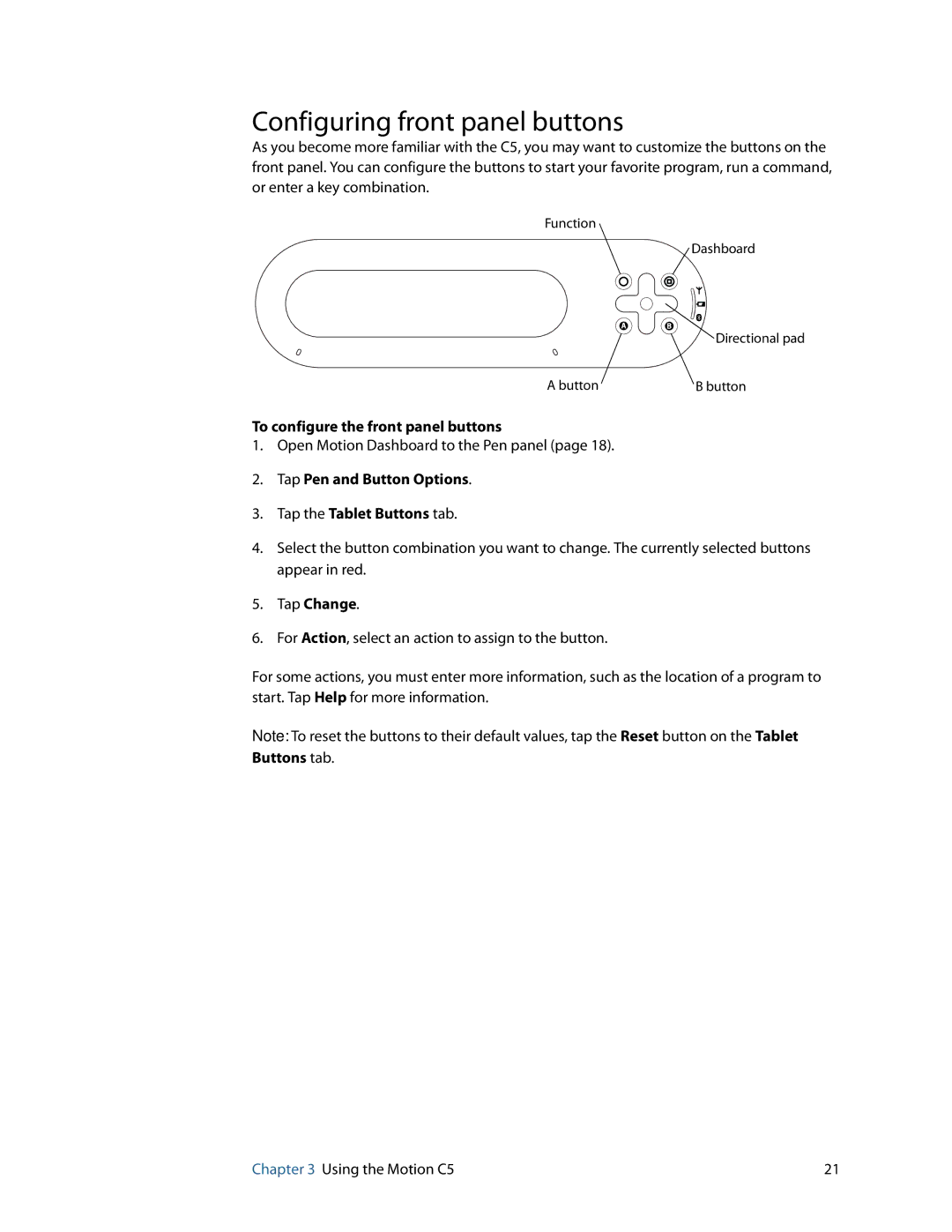Configuring front panel buttons
As you become more familiar with the C5, you may want to customize the buttons on the front panel. You can configure the buttons to start your favorite program, run a command, or enter a key combination.
Function
Dashboard
Directional pad
A button | B button |
To configure the front panel buttons
1.Open Motion Dashboard to the Pen panel (page 18).
2.Tap Pen and Button Options.
3.Tap the Tablet Buttons tab.
4.Select the button combination you want to change. The currently selected buttons appear in red.
5.Tap Change.
6.For Action, select an action to assign to the button.
For some actions, you must enter more information, such as the location of a program to start. Tap Help for more information.
Note: To reset the buttons to their default values, tap the Reset button on the Tablet Buttons tab.
Chapter 3 Using the Motion C5 | 21 |