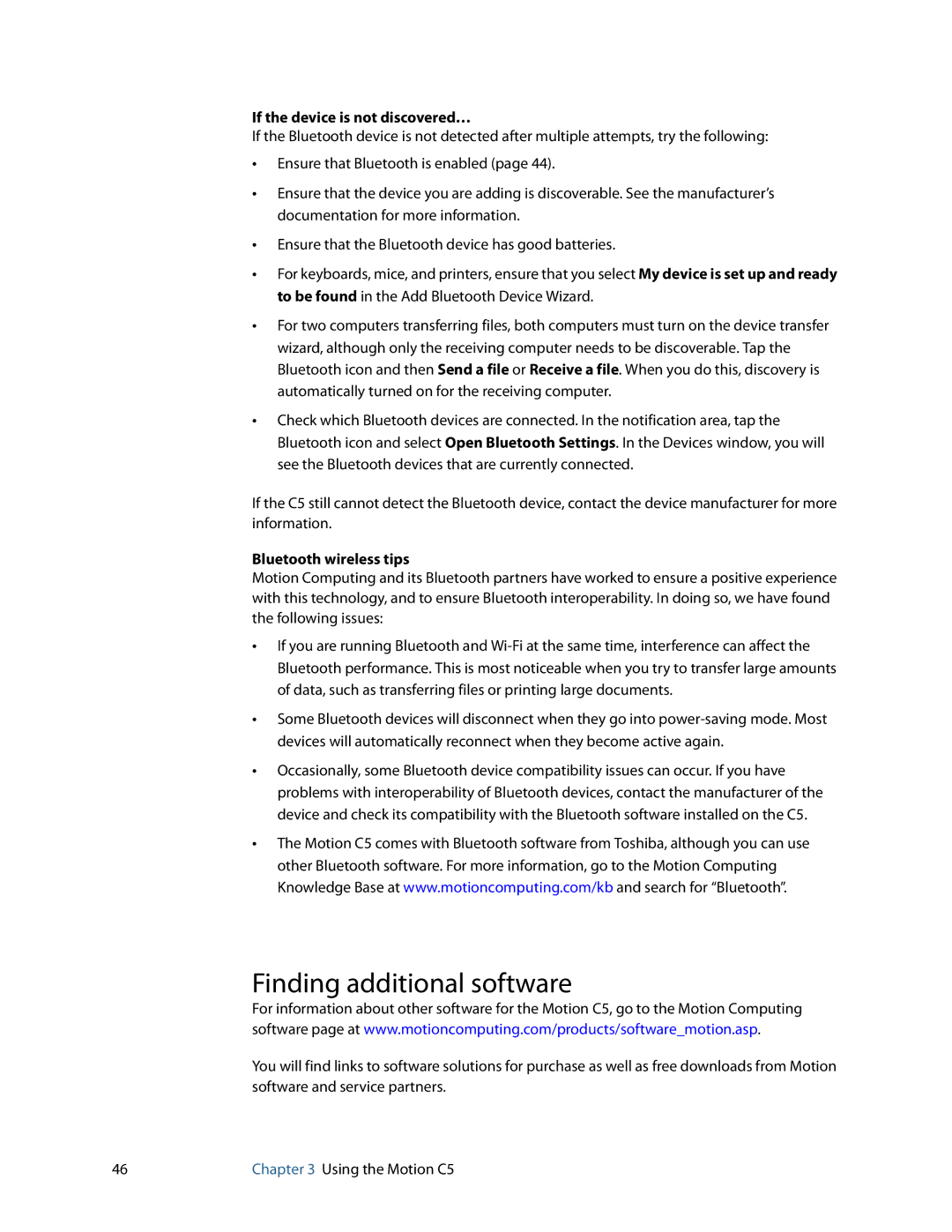If the device is not discovered…
If the Bluetooth device is not detected after multiple attempts, try the following:
•Ensure that Bluetooth is enabled (page 44).
•Ensure that the device you are adding is discoverable. See the manufacturer’s documentation for more information.
•Ensure that the Bluetooth device has good batteries.
•For keyboards, mice, and printers, ensure that you select My device is set up and ready to be found in the Add Bluetooth Device Wizard.
•For two computers transferring files, both computers must turn on the device transfer wizard, although only the receiving computer needs to be discoverable. Tap the Bluetooth icon and then Send a file or Receive a file. When you do this, discovery is automatically turned on for the receiving computer.
•Check which Bluetooth devices are connected. In the notification area, tap the Bluetooth icon and select Open Bluetooth Settings. In the Devices window, you will see the Bluetooth devices that are currently connected.
If the C5 still cannot detect the Bluetooth device, contact the device manufacturer for more information.
Bluetooth wireless tips
Motion Computing and its Bluetooth partners have worked to ensure a positive experience with this technology, and to ensure Bluetooth interoperability. In doing so, we have found the following issues:
•If you are running Bluetooth and
•Some Bluetooth devices will disconnect when they go into
•Occasionally, some Bluetooth device compatibility issues can occur. If you have problems with interoperability of Bluetooth devices, contact the manufacturer of the device and check its compatibility with the Bluetooth software installed on the C5.
•The Motion C5 comes with Bluetooth software from Toshiba, although you can use other Bluetooth software. For more information, go to the Motion Computing Knowledge Base at www.motioncomputing.com/kb and search for “Bluetooth”.
Finding additional software
For information about other software for the Motion C5, go to the Motion Computing software page at www.motioncomputing.com/products/software_motion.asp.
You will find links to software solutions for purchase as well as free downloads from Motion software and service partners.
46 | Chapter 3 Using the Motion C5 |