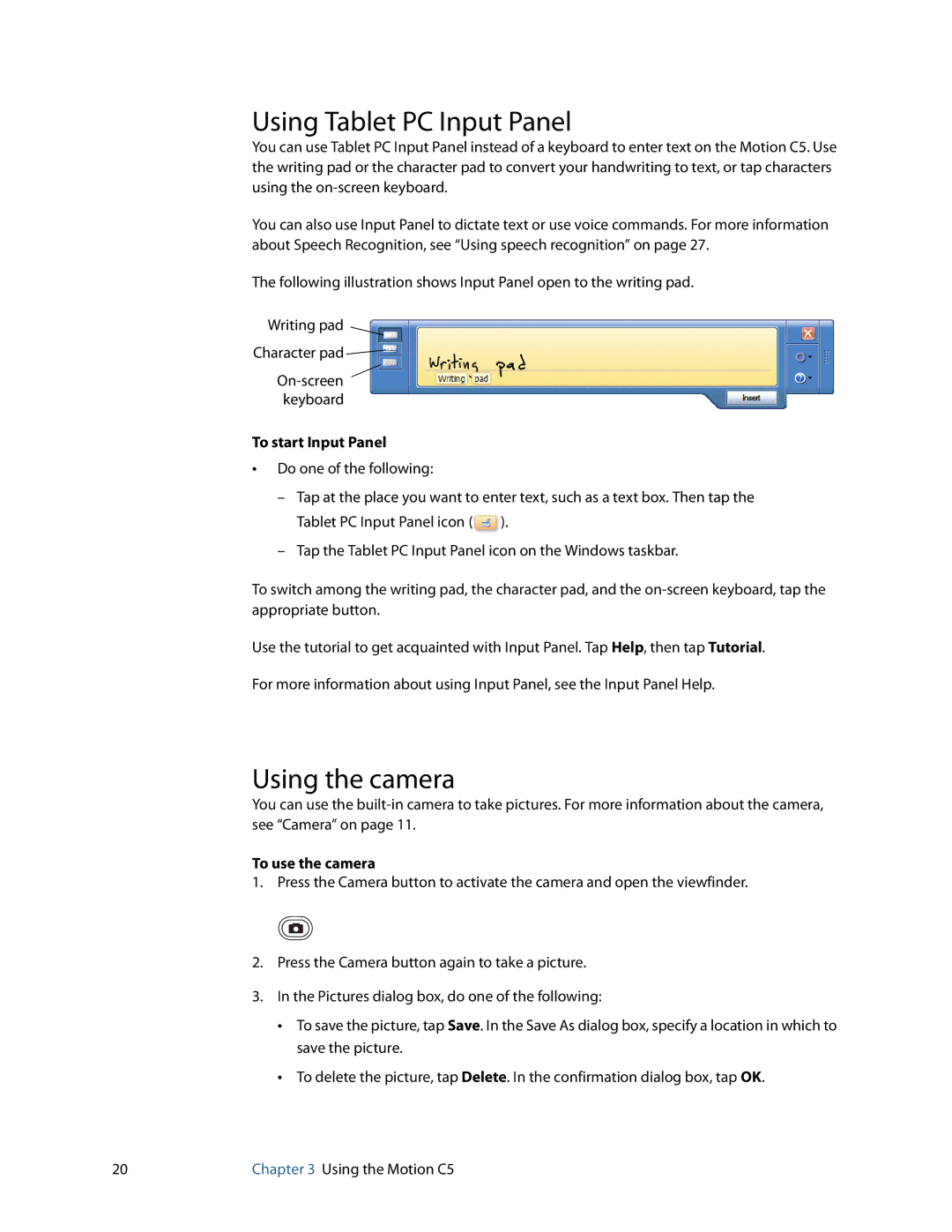Using Tablet PC Input Panel
You can use Tablet PC Input Panel instead of a keyboard to enter text on the Motion C5. Use the writing pad or the character pad to convert your handwriting to text, or tap characters using the
You can also use Input Panel to dictate text or use voice commands. For more information about Speech Recognition, see “Using speech recognition” on page 27.
The following illustration shows Input Panel open to the writing pad.
Writing pad
Character pad ![]()
To start Input Panel
•Do one of the following:
–Tap at the place you want to enter text, such as a text box. Then tap the Tablet PC Input Panel icon (![]() ).
).
–Tap the Tablet PC Input Panel icon on the Windows taskbar.
To switch among the writing pad, the character pad, and the
Use the tutorial to get acquainted with Input Panel. Tap Help, then tap Tutorial. For more information about using Input Panel, see the Input Panel Help.
Using the camera
You can use the
To use the camera
1.Press the Camera button to activate the camera and open the viewfinder.
2.Press the Camera button again to take a picture.
3.In the Pictures dialog box, do one of the following:
•To save the picture, tap Save. In the Save As dialog box, specify a location in which to save the picture.
•To delete the picture, tap Delete. In the confirmation dialog box, tap OK.
20 | Chapter 3 Using the Motion C5 |