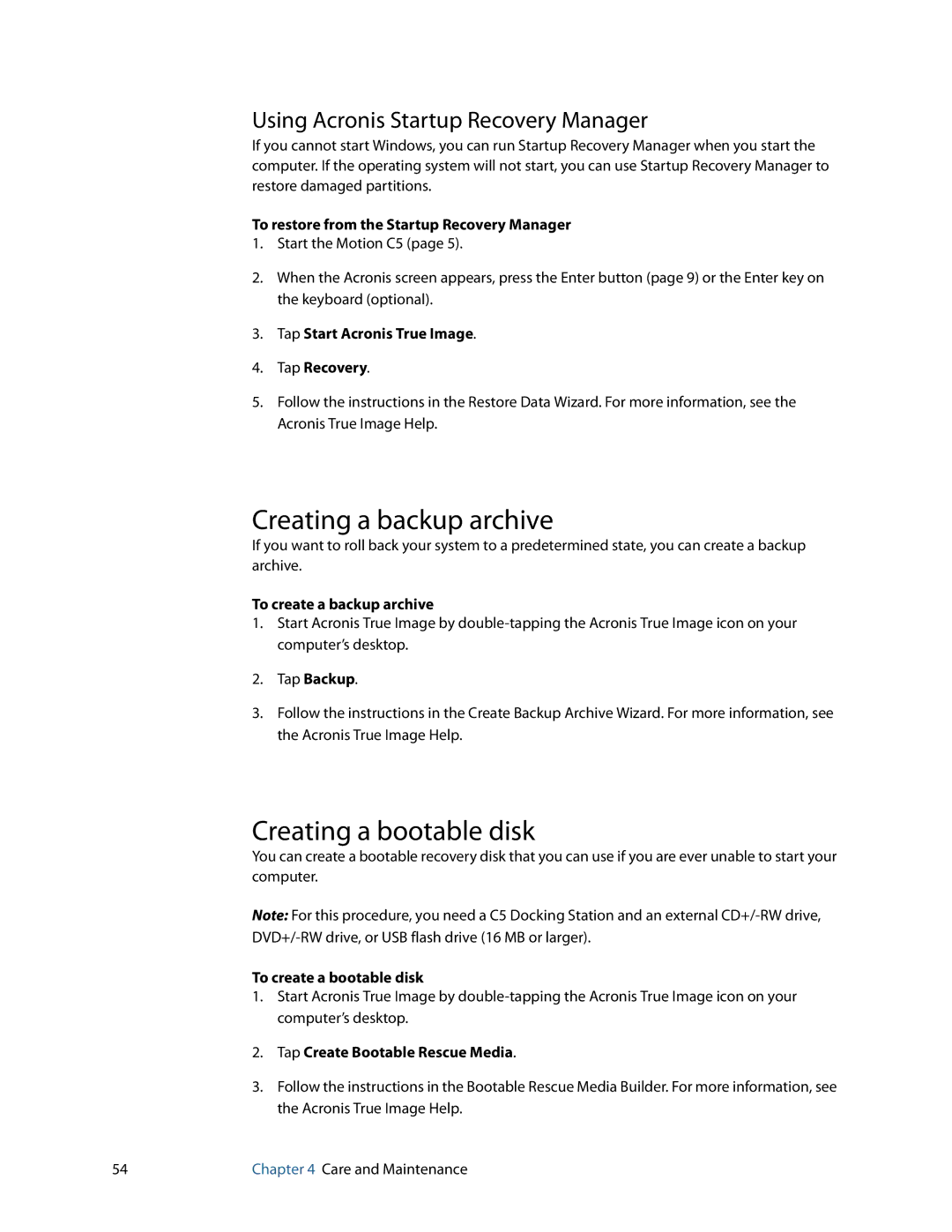Using Acronis Startup Recovery Manager
If you cannot start Windows, you can run Startup Recovery Manager when you start the computer. If the operating system will not start, you can use Startup Recovery Manager to restore damaged partitions.
To restore from the Startup Recovery Manager
1.Start the Motion C5 (page 5).
2.When the Acronis screen appears, press the Enter button (page 9) or the Enter key on the keyboard (optional).
3.Tap Start Acronis True Image.
4.Tap Recovery.
5.Follow the instructions in the Restore Data Wizard. For more information, see the Acronis True Image Help.
Creating a backup archive
If you want to roll back your system to a predetermined state, you can create a backup archive.
To create a backup archive
1.Start Acronis True Image by
2.Tap Backup.
3.Follow the instructions in the Create Backup Archive Wizard. For more information, see the Acronis True Image Help.
Creating a bootable disk
You can create a bootable recovery disk that you can use if you are ever unable to start your computer.
Note: For this procedure, you need a C5 Docking Station and an external
To create a bootable disk
1.Start Acronis True Image by
2.Tap Create Bootable Rescue Media.
3.Follow the instructions in the Bootable Rescue Media Builder. For more information, see the Acronis True Image Help.
54 | Chapter 4 Care and Maintenance |