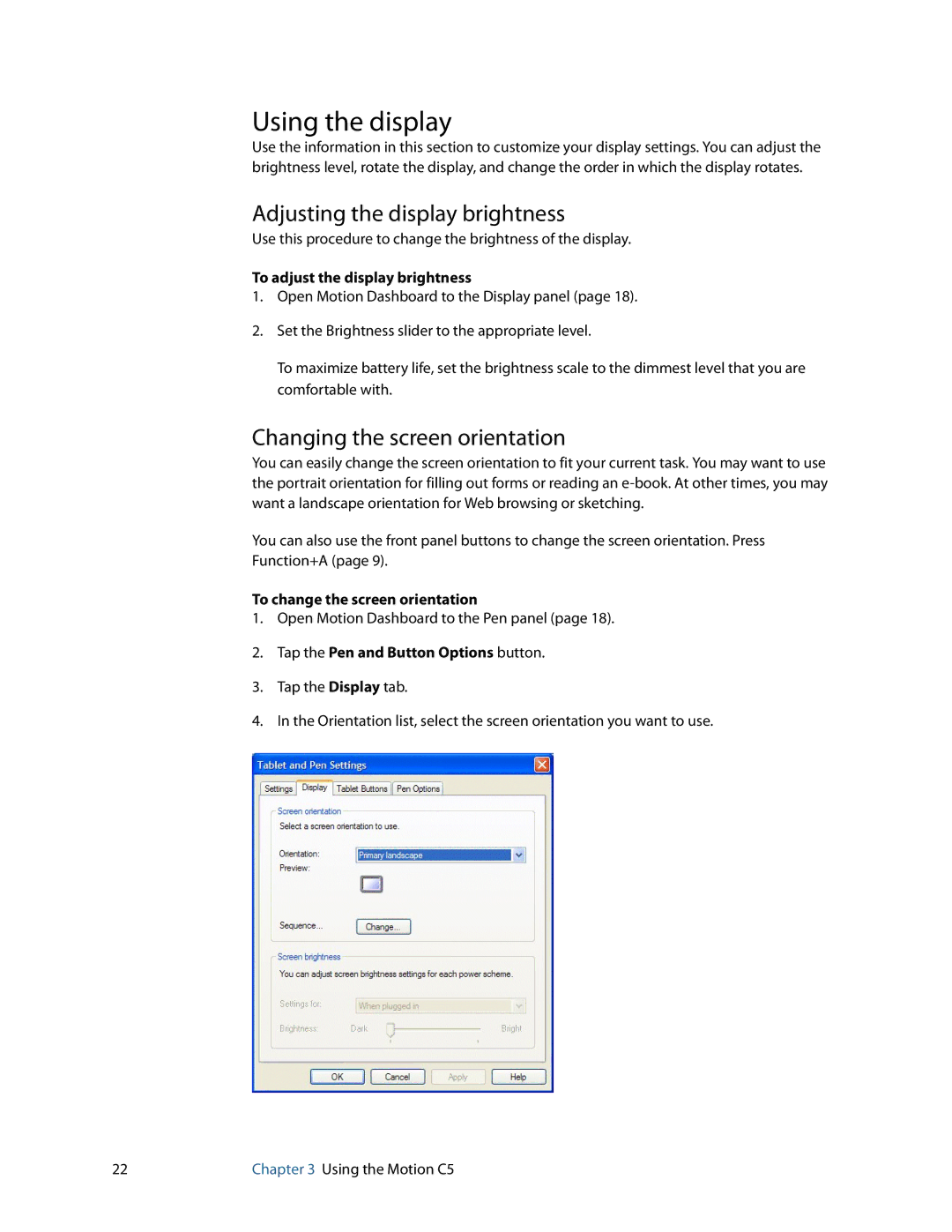Using the display
Use the information in this section to customize your display settings. You can adjust the brightness level, rotate the display, and change the order in which the display rotates.
Adjusting the display brightness
Use this procedure to change the brightness of the display.
To adjust the display brightness
1.Open Motion Dashboard to the Display panel (page 18).
2.Set the Brightness slider to the appropriate level.
To maximize battery life, set the brightness scale to the dimmest level that you are comfortable with.
Changing the screen orientation
You can easily change the screen orientation to fit your current task. You may want to use the portrait orientation for filling out forms or reading an
You can also use the front panel buttons to change the screen orientation. Press Function+A (page 9).
To change the screen orientation
1.Open Motion Dashboard to the Pen panel (page 18).
2.Tap the Pen and Button Options button.
3.Tap the Display tab.
4.In the Orientation list, select the screen orientation you want to use.
22 | Chapter 3 Using the Motion C5 |