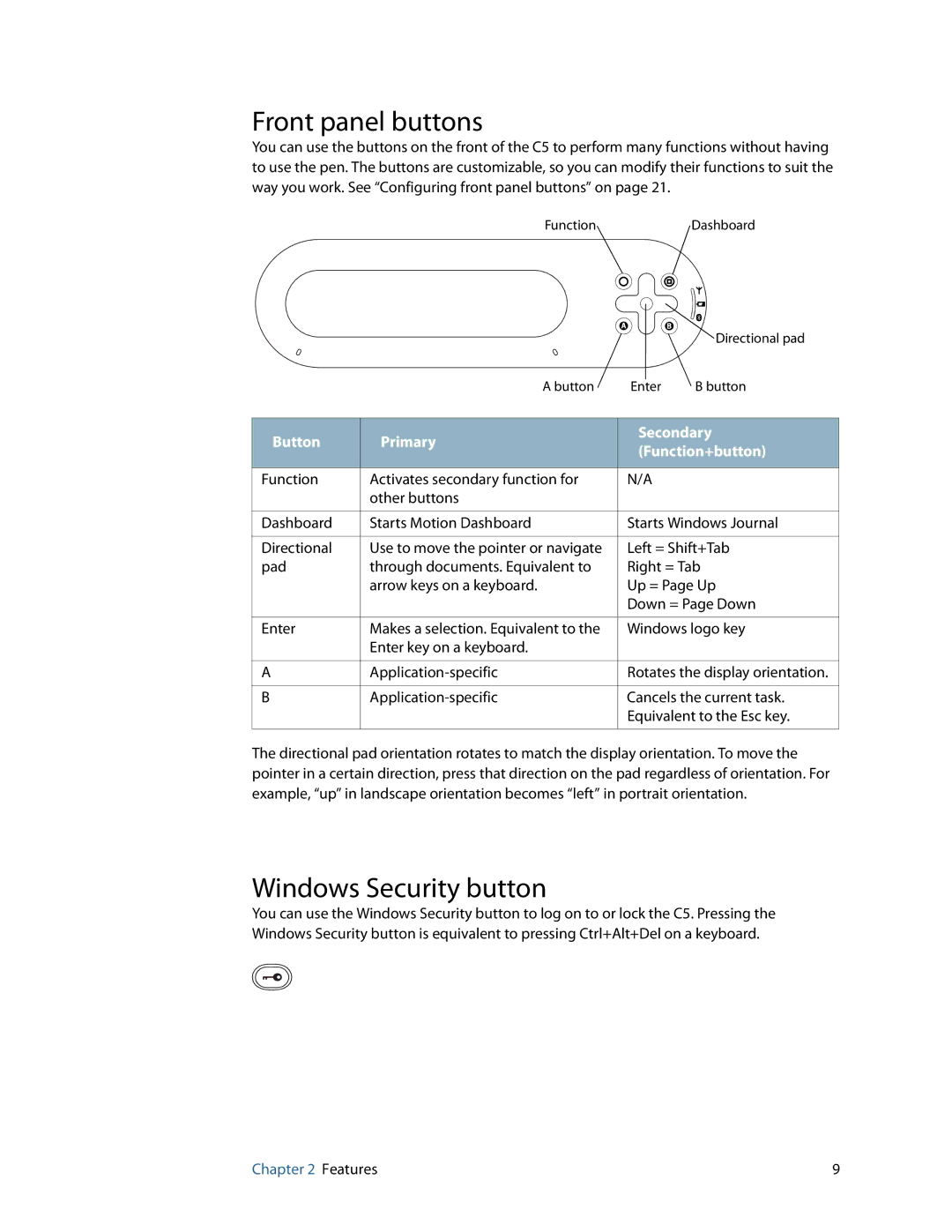Front panel buttons
You can use the buttons on the front of the C5 to perform many functions without having to use the pen. The buttons are customizable, so you can modify their functions to suit the way you work. See “Configuring front panel buttons” on page 21.
FunctionDashboard
|
|
| Directional pad | |
| A button | Enter | B button | |
|
|
| ||
Button | Primary | Secondary | ||
(Function+button) | ||||
|
| |||
|
|
|
| |
Function | Activates secondary function for | N/A |
| |
| other buttons |
|
| |
|
|
| ||
Dashboard | Starts Motion Dashboard | Starts Windows Journal | ||
|
|
| ||
Directional | Use to move the pointer or navigate | Left = Shift+Tab | ||
pad | through documents. Equivalent to | Right = Tab | ||
| arrow keys on a keyboard. | Up = Page Up | ||
|
| Down = Page Down | ||
|
|
| ||
Enter | Makes a selection. Equivalent to the | Windows logo key | ||
| Enter key on a keyboard. |
|
| |
|
|
| ||
A | Rotates the display orientation. | |||
|
|
| ||
B | Cancels the current task. | |||
|
| Equivalent to the Esc key. | ||
|
|
|
| |
The directional pad orientation rotates to match the display orientation. To move the pointer in a certain direction, press that direction on the pad regardless of orientation. For example, “up” in landscape orientation becomes “left” in portrait orientation.
Windows Security button
You can use the Windows Security button to log on to or lock the C5. Pressing the Windows Security button is equivalent to pressing Ctrl+Alt+Del on a keyboard.
Chapter 2 Features | 9 |