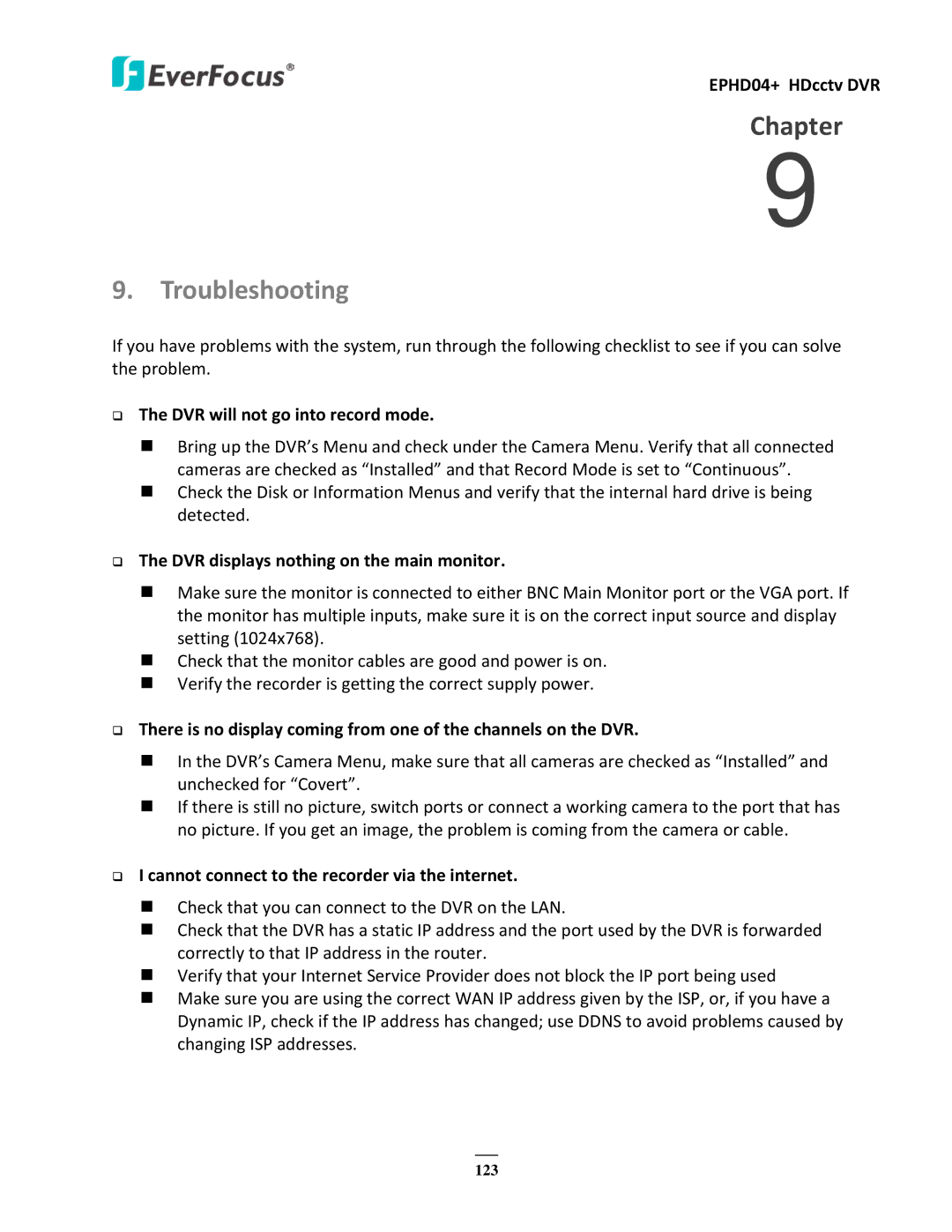EPHD04+ HDcctv DVR
Chapter
9
9. Troubleshooting
If you have problems with the system, run through the following checklist to see if you can solve the problem.
The DVR will not go into record mode.
Bring up the DVR’s Menu and check under the Camera Menu. Verify that all connected cameras are checked as “Installed” and that Record Mode is set to “Continuous”.
Check the Disk or Information Menus and verify that the internal hard drive is being detected.
The DVR displays nothing on the main monitor.
Make sure the monitor is connected to either BNC Main Monitor port or the VGA port. If the monitor has multiple inputs, make sure it is on the correct input source and display setting (1024x768).
Check that the monitor cables are good and power is on.
Verify the recorder is getting the correct supply power.
There is no display coming from one of the channels on the DVR.
In the DVR’s Camera Menu, make sure that all cameras are checked as “Installed” and unchecked for “Covert”.
If there is still no picture, switch ports or connect a working camera to the port that has no picture. If you get an image, the problem is coming from the camera or cable.
I cannot connect to the recorder via the internet.
Check that you can connect to the DVR on the LAN.
Check that the DVR has a static IP address and the port used by the DVR is forwarded correctly to that IP address in the router.
Verify that your Internet Service Provider does not block the IP port being used
Make sure you are using the correct WAN IP address given by the ISP, or, if you have a Dynamic IP, check if the IP address has changed; use DDNS to avoid problems caused by changing ISP addresses.
123