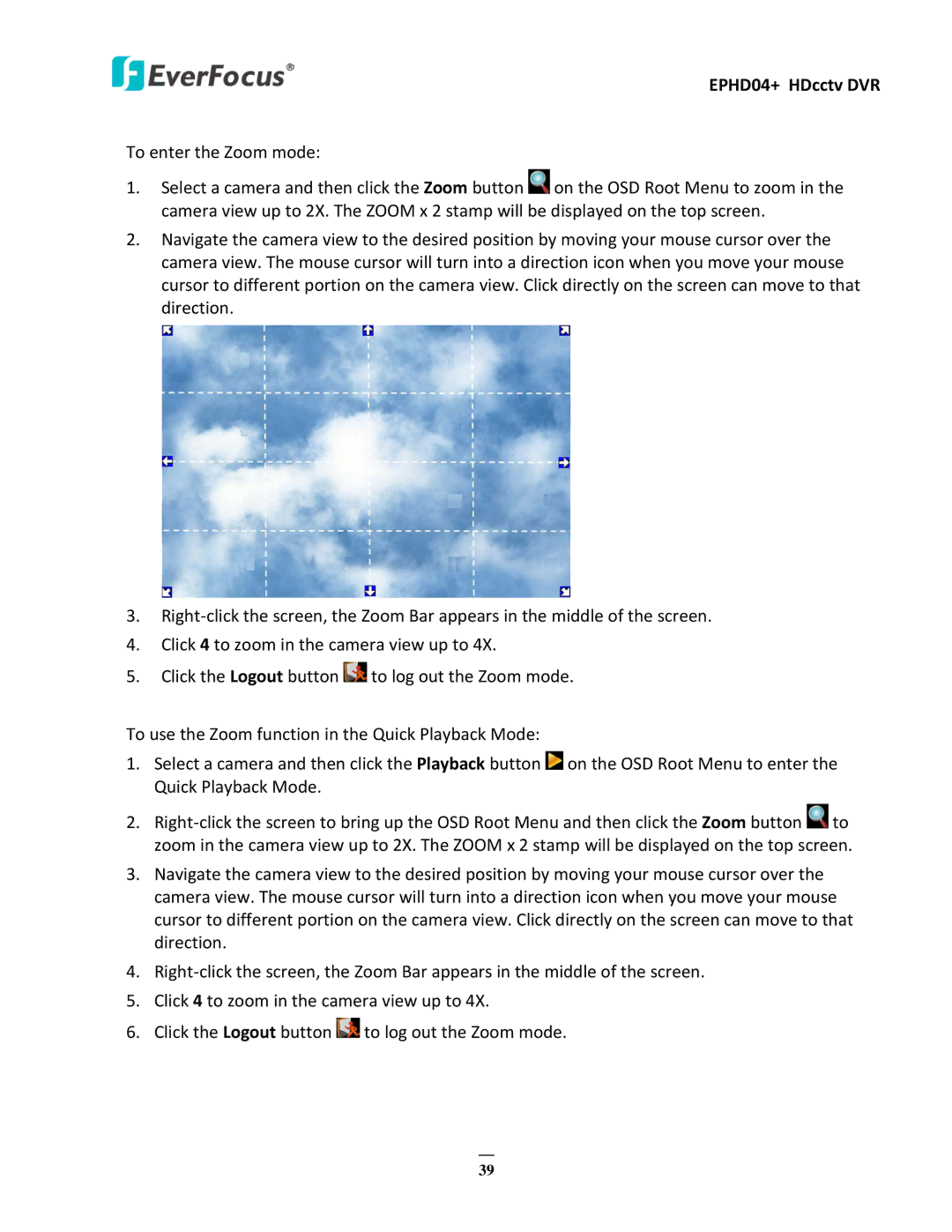EPHD04+ HDcctv DVR
To enter the Zoom mode:
1.Select a camera and then click the Zoom button ![]() on the OSD Root Menu to zoom in the camera view up to 2X. The ZOOM x 2 stamp will be displayed on the top screen.
on the OSD Root Menu to zoom in the camera view up to 2X. The ZOOM x 2 stamp will be displayed on the top screen.
2.Navigate the camera view to the desired position by moving your mouse cursor over the camera view. The mouse cursor will turn into a direction icon when you move your mouse cursor to different portion on the camera view. Click directly on the screen can move to that direction.
3.
4.Click 4 to zoom in the camera view up to 4X.
5.Click the Logout button ![]() to log out the Zoom mode.
to log out the Zoom mode.
To use the Zoom function in the Quick Playback Mode:
1.Select a camera and then click the Playback button ![]() on the OSD Root Menu to enter the Quick Playback Mode.
on the OSD Root Menu to enter the Quick Playback Mode.
2.![]() to zoom in the camera view up to 2X. The ZOOM x 2 stamp will be displayed on the top screen.
to zoom in the camera view up to 2X. The ZOOM x 2 stamp will be displayed on the top screen.
3.Navigate the camera view to the desired position by moving your mouse cursor over the camera view. The mouse cursor will turn into a direction icon when you move your mouse cursor to different portion on the camera view. Click directly on the screen can move to that direction.
4.
5.Click 4 to zoom in the camera view up to 4X.
6.Click the Logout button ![]() to log out the Zoom mode.
to log out the Zoom mode.
39