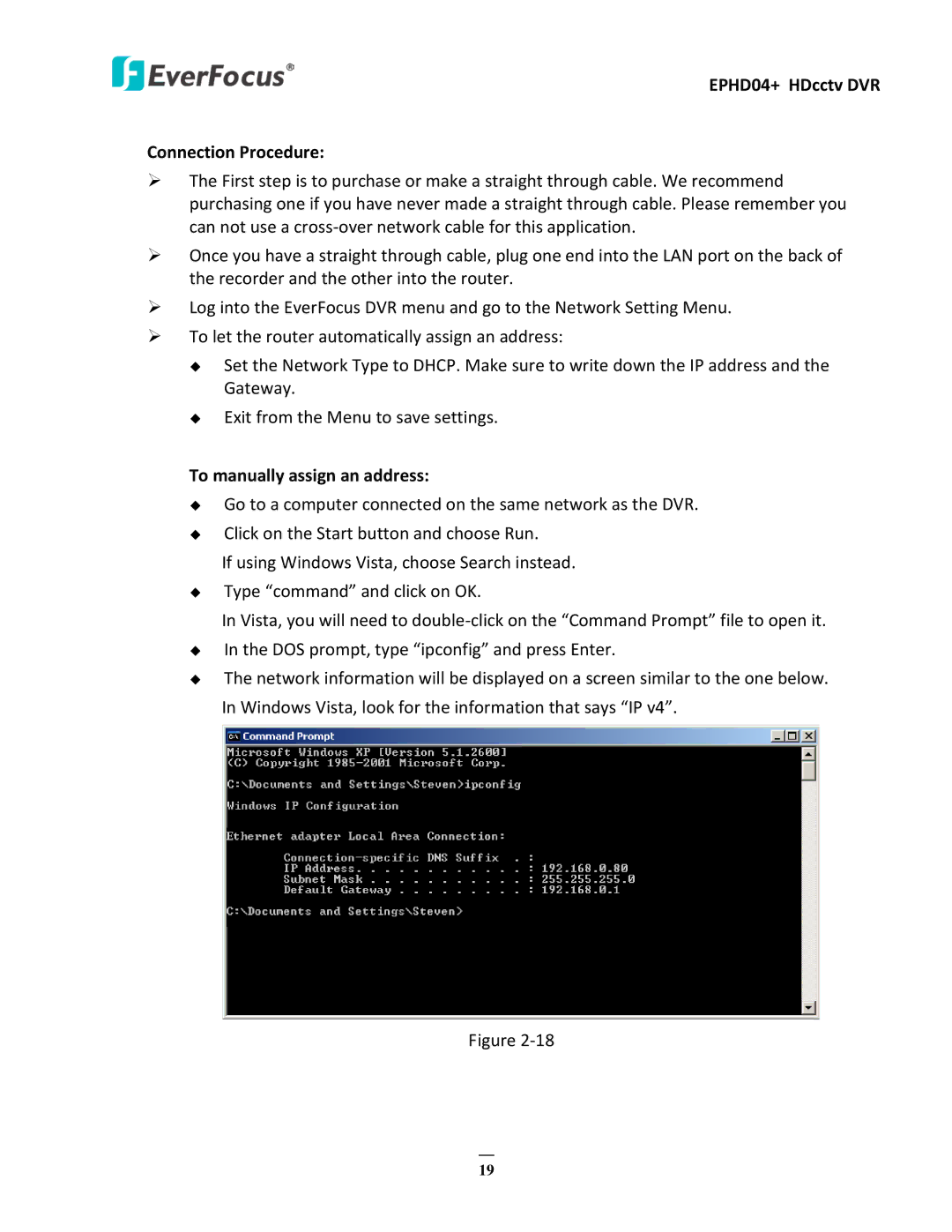EPHD04+ HDcctv DVR
Connection Procedure:
The First step is to purchase or make a straight through cable. We recommend purchasing one if you have never made a straight through cable. Please remember you can not use a
Once you have a straight through cable, plug one end into the LAN port on the back of the recorder and the other into the router.
Log into the EverFocus DVR menu and go to the Network Setting Menu.
To let the router automatically assign an address:
Set the Network Type to DHCP. Make sure to write down the IP address and the Gateway.
Exit from the Menu to save settings.
To manually assign an address:
Go to a computer connected on the same network as the DVR.
Click on the Start button and choose Run.
If using Windows Vista, choose Search instead.
Type “command” and click on OK.
In Vista, you will need to
In the DOS prompt, type “ipconfig” and press Enter.
The network information will be displayed on a screen similar to the one below. In Windows Vista, look for the information that says “IP v4”.
Figure
19