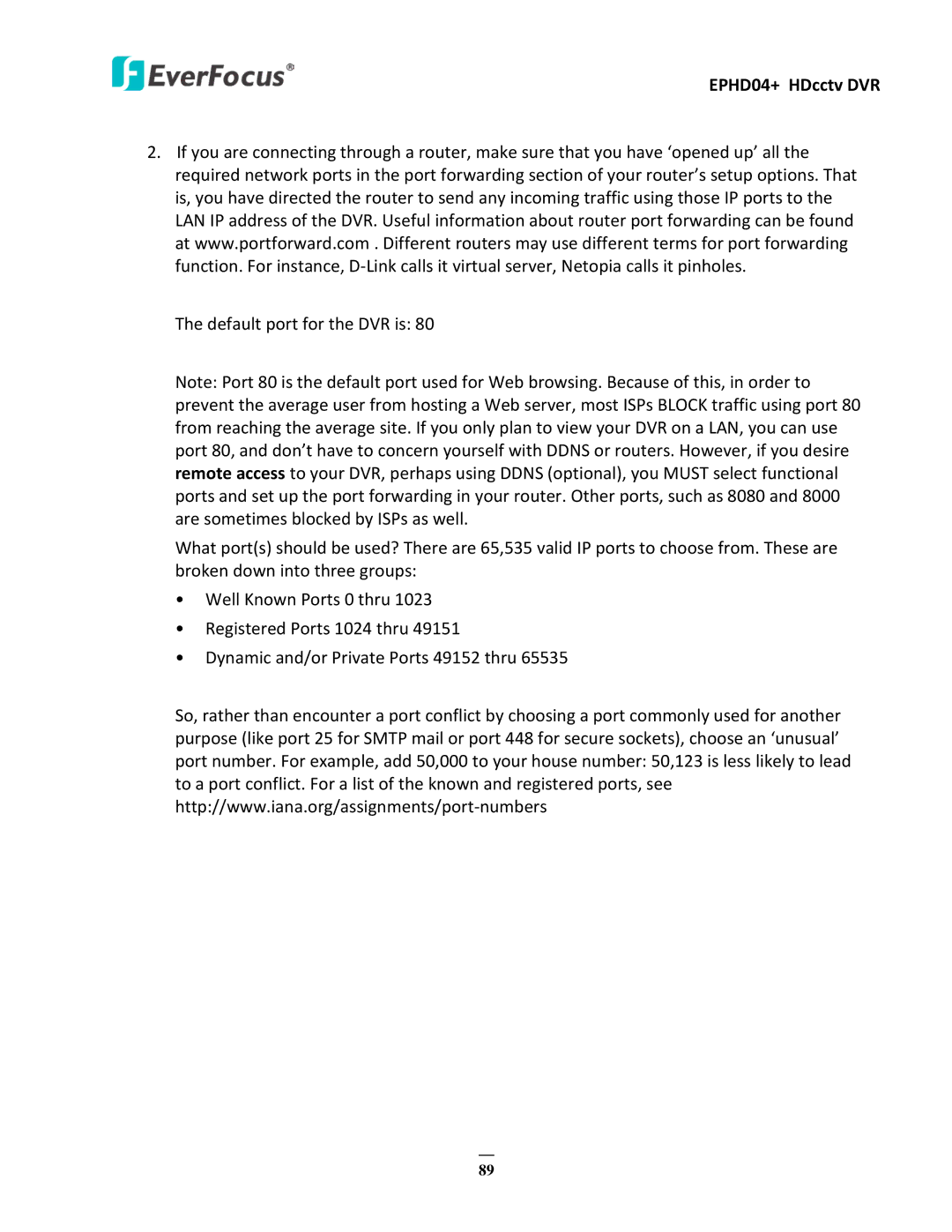EPHD04+ HDcctv DVR
2.If you are connecting through a router, make sure that you have ‘opened up’ all the required network ports in the port forwarding section of your router’s setup options. That is, you have directed the router to send any incoming traffic using those IP ports to the LAN IP address of the DVR. Useful information about router port forwarding can be found at www.portforward.com . Different routers may use different terms for port forwarding function. For instance,
The default port for the DVR is: 80
Note: Port 80 is the default port used for Web browsing. Because of this, in order to prevent the average user from hosting a Web server, most ISPs BLOCK traffic using port 80 from reaching the average site. If you only plan to view your DVR on a LAN, you can use port 80, and don’t have to concern yourself with DDNS or routers. However, if you desire remote access to your DVR, perhaps using DDNS (optional), you MUST select functional ports and set up the port forwarding in your router. Other ports, such as 8080 and 8000 are sometimes blocked by ISPs as well.
What port(s) should be used? There are 65,535 valid IP ports to choose from. These are broken down into three groups:
•Well Known Ports 0 thru 1023
•Registered Ports 1024 thru 49151
•Dynamic and/or Private Ports 49152 thru 65535
So, rather than encounter a port conflict by choosing a port commonly used for another purpose (like port 25 for SMTP mail or port 448 for secure sockets), choose an ‘unusual’ port number. For example, add 50,000 to your house number: 50,123 is less likely to lead to a port conflict. For a list of the known and registered ports, see
89