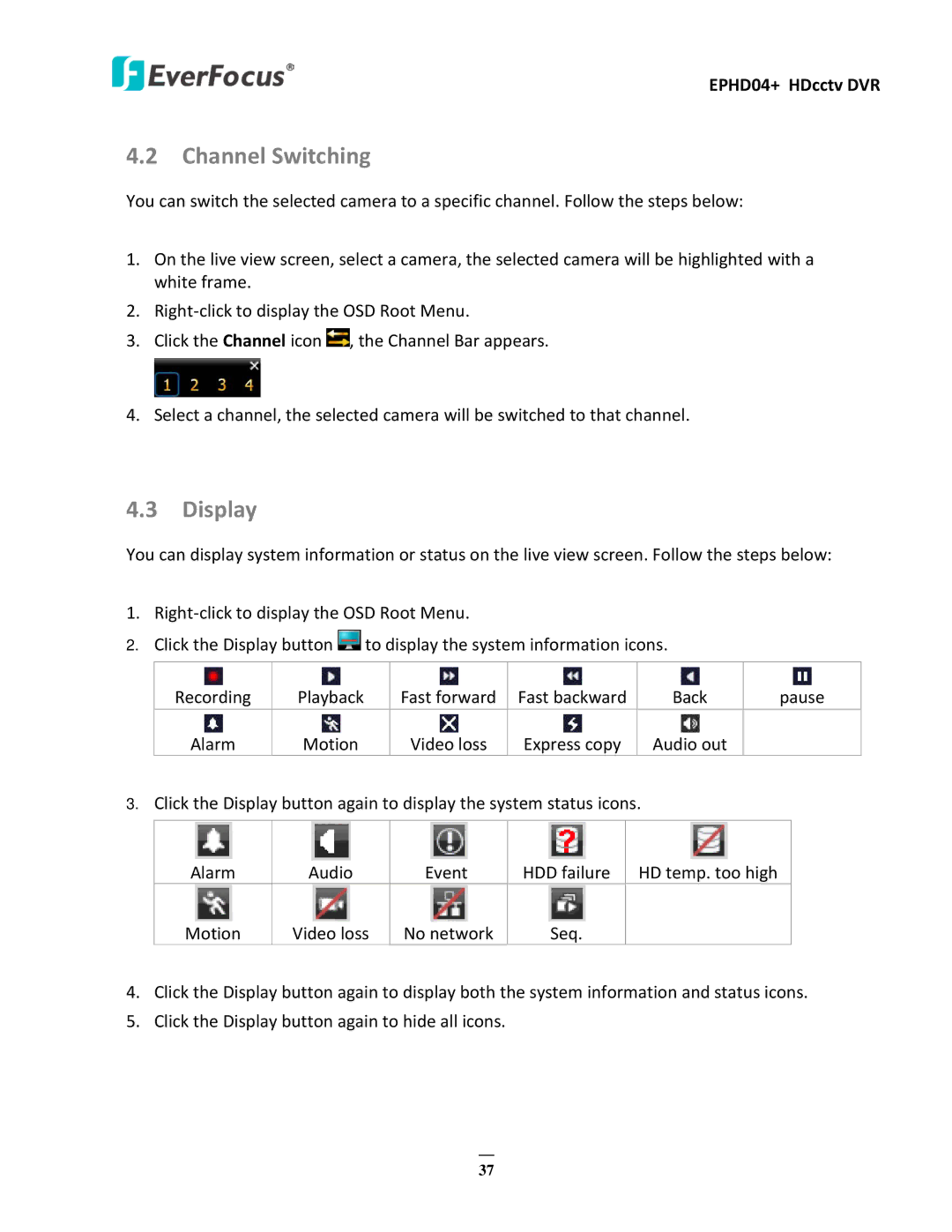EPHD04+ HDcctv DVR
4.2 Channel Switching
You can switch the selected camera to a specific channel. Follow the steps below:
1.On the live view screen, select a camera, the selected camera will be highlighted with a white frame.
2.
3.Click the Channel icon ![]() , the Channel Bar appears.
, the Channel Bar appears.
4.Select a channel, the selected camera will be switched to that channel.
4.3 Display
You can display system information or status on the live view screen. Follow the steps below:
1. |
|
|
|
|
|
| ||||
2. | Click the Display button | to display the system information icons. |
|
| ||||||
|
|
|
|
|
|
|
|
|
|
|
| Recording | Playback |
| Fast forward | Fast backward | Back |
| pause | ||
|
|
|
|
|
|
|
|
|
|
|
| Alarm | Motion |
| Video loss | Express copy | Audio out |
|
|
| |
3. | Click the Display button again to display the system status icons. |
|
| |||||||
|
|
|
|
|
|
|
|
|
| |
| Alarm | Audio |
| Event | HDD failure |
| HD temp. too high |
|
| |
| Motion | Video loss | No network | Seq. |
|
|
|
|
| |
4. | Click the Display button again to display both the system information and status icons. | |||||||||
5. | Click the Display button again to hide all icons. |
|
|
|
|
|
| |||
37