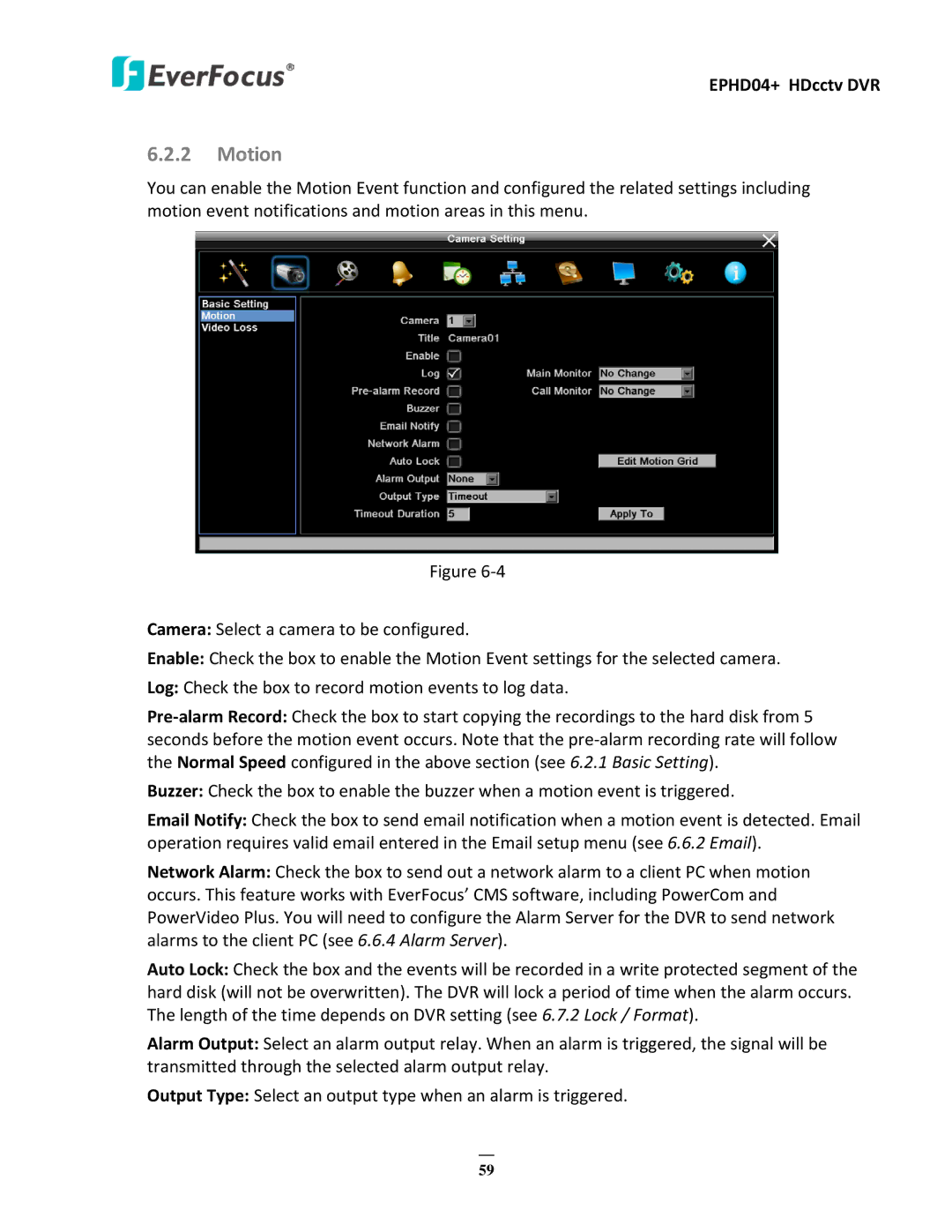EPHD04+ HDcctv DVR
6.2.2Motion
You can enable the Motion Event function and configured the related settings including motion event notifications and motion areas in this menu.
Figure
Camera: Select a camera to be configured.
Enable: Check the box to enable the Motion Event settings for the selected camera.
Log: Check the box to record motion events to log data.
Buzzer: Check the box to enable the buzzer when a motion event is triggered.
Email Notify: Check the box to send email notification when a motion event is detected. Email operation requires valid email entered in the Email setup menu (see 6.6.2 Email).
Network Alarm: Check the box to send out a network alarm to a client PC when motion occurs. This feature works with EverFocus’ CMS software, including PowerCom and PowerVideo Plus. You will need to configure the Alarm Server for the DVR to send network alarms to the client PC (see 6.6.4 Alarm Server).
Auto Lock: Check the box and the events will be recorded in a write protected segment of the hard disk (will not be overwritten). The DVR will lock a period of time when the alarm occurs. The length of the time depends on DVR setting (see 6.7.2 Lock / Format).
Alarm Output: Select an alarm output relay. When an alarm is triggered, the signal will be transmitted through the selected alarm output relay.
Output Type: Select an output type when an alarm is triggered.
59