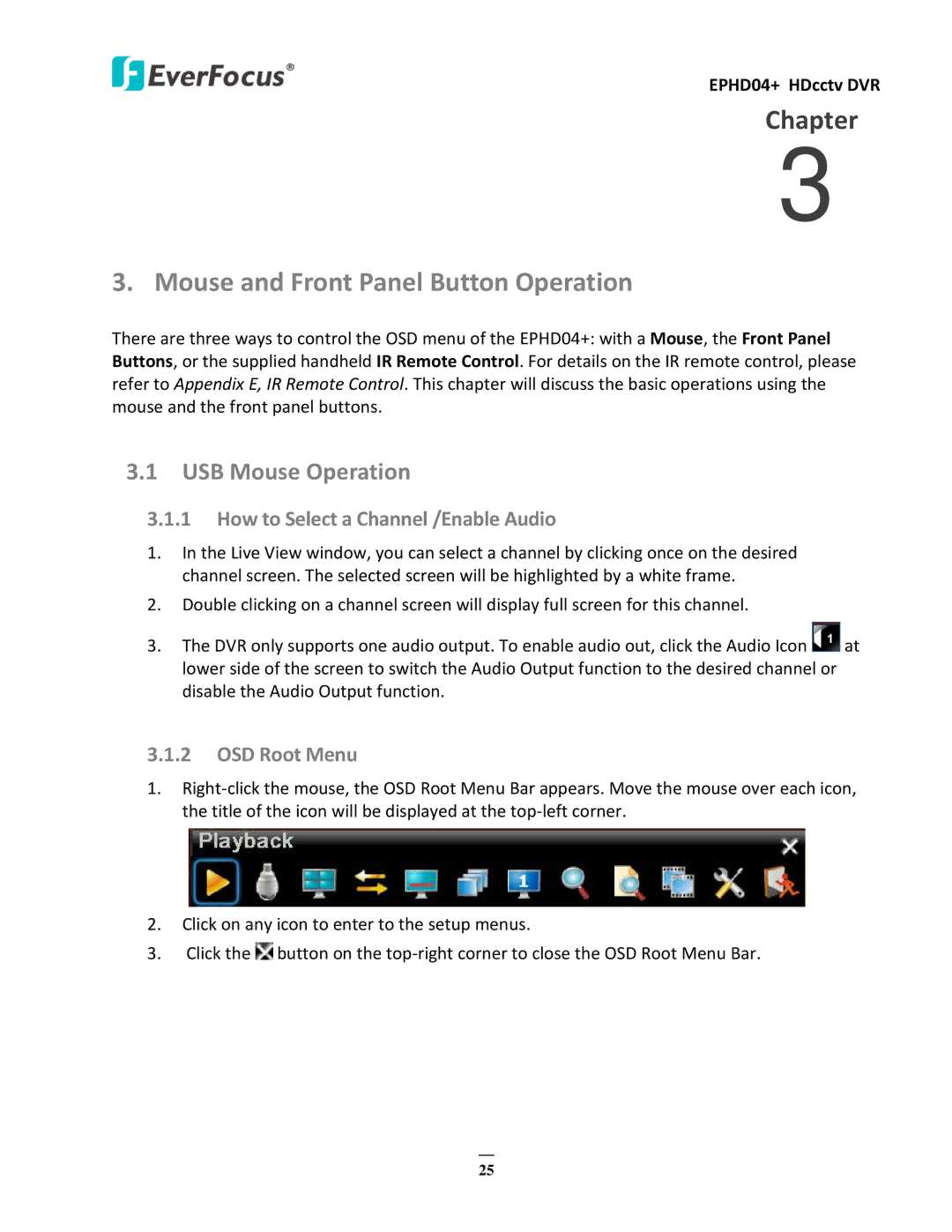EPHD04+ HDcctv DVR
Chapter
3
3. Mouse and Front Panel Button Operation
There are three ways to control the OSD menu of the EPHD04+: with a Mouse, the Front Panel Buttons, or the supplied handheld IR Remote Control. For details on the IR remote control, please refer to Appendix E, IR Remote Control. This chapter will discuss the basic operations using the mouse and the front panel buttons.
3.1USB Mouse Operation
3.1.1How to Select a Channel /Enable Audio
1.In the Live View window, you can select a channel by clicking once on the desired channel screen. The selected screen will be highlighted by a white frame.
2.Double clicking on a channel screen will display full screen for this channel.
3.The DVR only supports one audio output. To enable audio out, click the Audio Icon ![]() at lower side of the screen to switch the Audio Output function to the desired channel or disable the Audio Output function.
at lower side of the screen to switch the Audio Output function to the desired channel or disable the Audio Output function.
3.1.2OSD Root Menu
1.
2.Click on any icon to enter to the setup menus.
3.Click the ![]() button on the
button on the
25