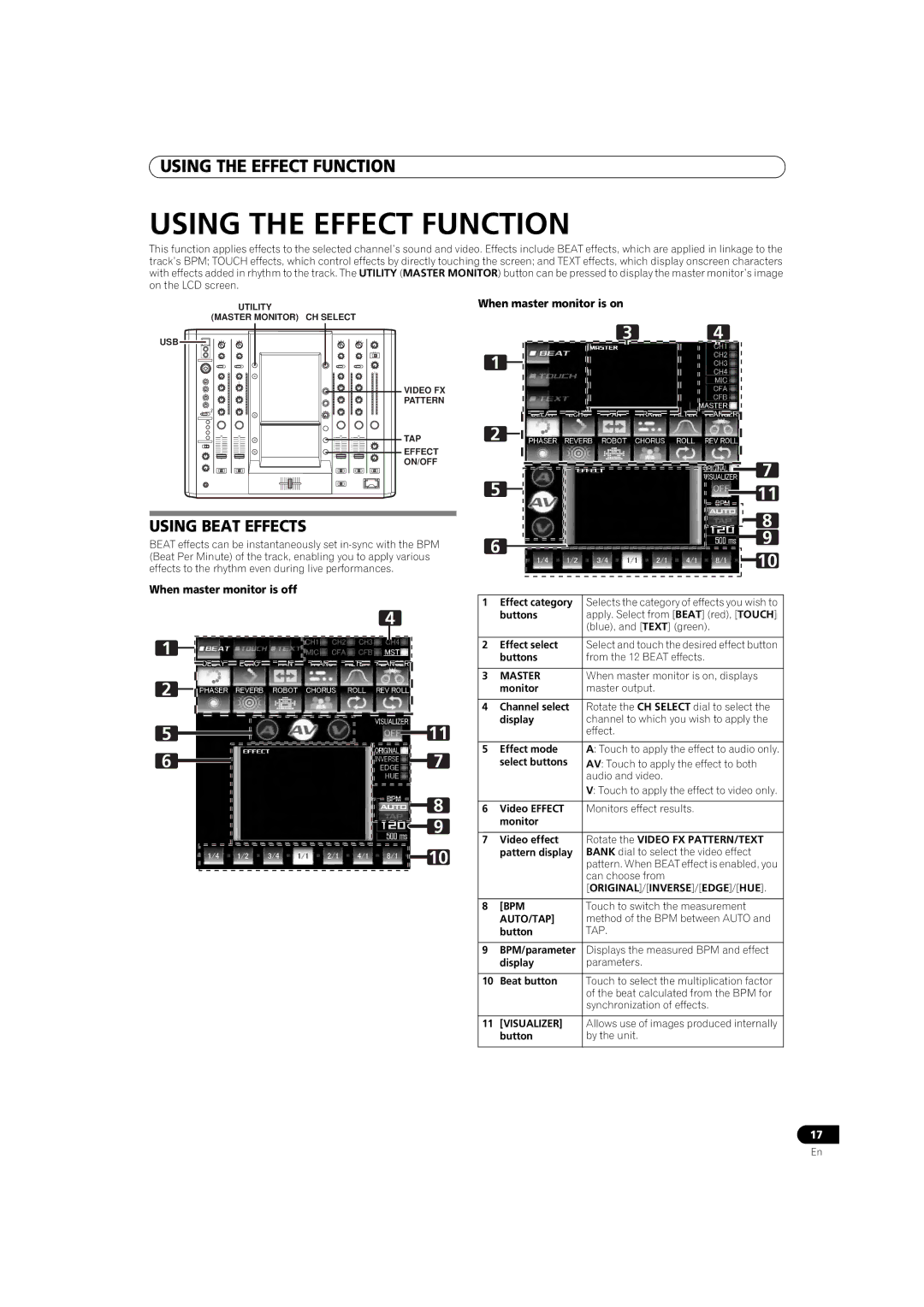USING THE EFFECT FUNCTION
USING THE EFFECT FUNCTION
This function applies effects to the selected channel’s sound and video. Effects include BEAT effects, which are applied in linkage to the track’s BPM; TOUCH effects, which control effects by directly touching the screen; and TEXT effects, which display onscreen characters with effects added in rhythm to the track. The UTILITY (MASTER MONITOR) button can be pressed to display the master monitor’s image on the LCD screen.
UTILITY
(MASTER MONITOR) CH SELECT
When master monitor is on
USB
HI
VIDEO FX |
PATTERN |
TAP |
EFFECT |
ON/OFF |
3 4
1![]()
2 |
|
5 | 7 |
11 |
USING BEAT EFFECTS
BEAT effects can be instantaneously set
When master monitor is off
4
1
2![]()
5 | 11 |
6 | 7 |
8
9
10
|
|
|
|
|
|
|
| 8 |
|
|
|
|
| ||||
6 |
|
|
|
|
| 9 | ||
|
|
|
| |||||
|
|
|
|
|
| 10 | ||
|
|
|
|
|
| |||
|
|
|
|
| ||||
|
|
|
|
|
|
|
|
|
1 | Effect category | Selects the category of effects you wish to | ||||||
| buttons | apply. Select from [BEAT] (red), [TOUCH] | ||||||
|
|
|
| (blue), and [TEXT] (green). | ||||
|
|
|
|
|
|
|
|
|
2 | Effect select | Select and touch the desired effect button | ||||||
| buttons | from the 12 BEAT effects. | ||||||
|
|
|
|
|
|
|
|
|
3 | MASTER | When master monitor is on, displays | ||||||
| monitor | master output. | ||||||
|
|
|
|
|
|
|
|
|
4 | Channel select | Rotate the CH SELECT dial to select the | ||||||
| display | channel to which you wish to apply the | ||||||
|
|
|
| effect. | ||||
|
|
|
|
|
|
|
|
|
5 | Effect mode | A: Touch to apply the effect to audio only. | ||||||
| select buttons | AV: Touch to apply the effect to both | ||||||
|
|
|
| audio and video. | ||||
|
|
|
| V: Touch to apply the effect to video only. | ||||
|
|
|
|
|
|
|
|
|
6 | Video EFFECT | Monitors effect results. | ||||||
| monitor |
|
|
|
|
| ||
|
|
|
|
|
|
|
|
|
7 | Video effect | Rotate the VIDEO FX PATTERN/TEXT | ||||||
| pattern display | BANK dial to select the video effect | ||||||
|
|
|
| pattern. When BEAT effect is enabled, you | ||||
|
|
|
| can choose from | ||||
|
|
|
| [ORIGINAL]/[INVERSE]/[EDGE]/[HUE]. | ||||
|
|
|
|
|
|
|
|
|
8 | [BPM | Touch to switch the measurement | ||||||
| AUTO/TAP] | method of the BPM between AUTO and | ||||||
| button | TAP. | ||||||
|
|
|
|
|
|
|
|
|
9 | BPM/parameter | Displays the measured BPM and effect | ||||||
| display | parameters. | ||||||
|
|
|
|
|
|
|
|
|
10 | Beat button | Touch to select the multiplication factor | ||||||
|
|
|
| of the beat calculated from the BPM for | ||||
|
|
|
| synchronization of effects. | ||||
|
|
|
|
|
|
|
|
|
11 | [VISUALIZER] | Allows use of images produced internally | ||||||
| button | by the unit. | ||||||
|
|
|
|
|
|
|
|
|
17
En