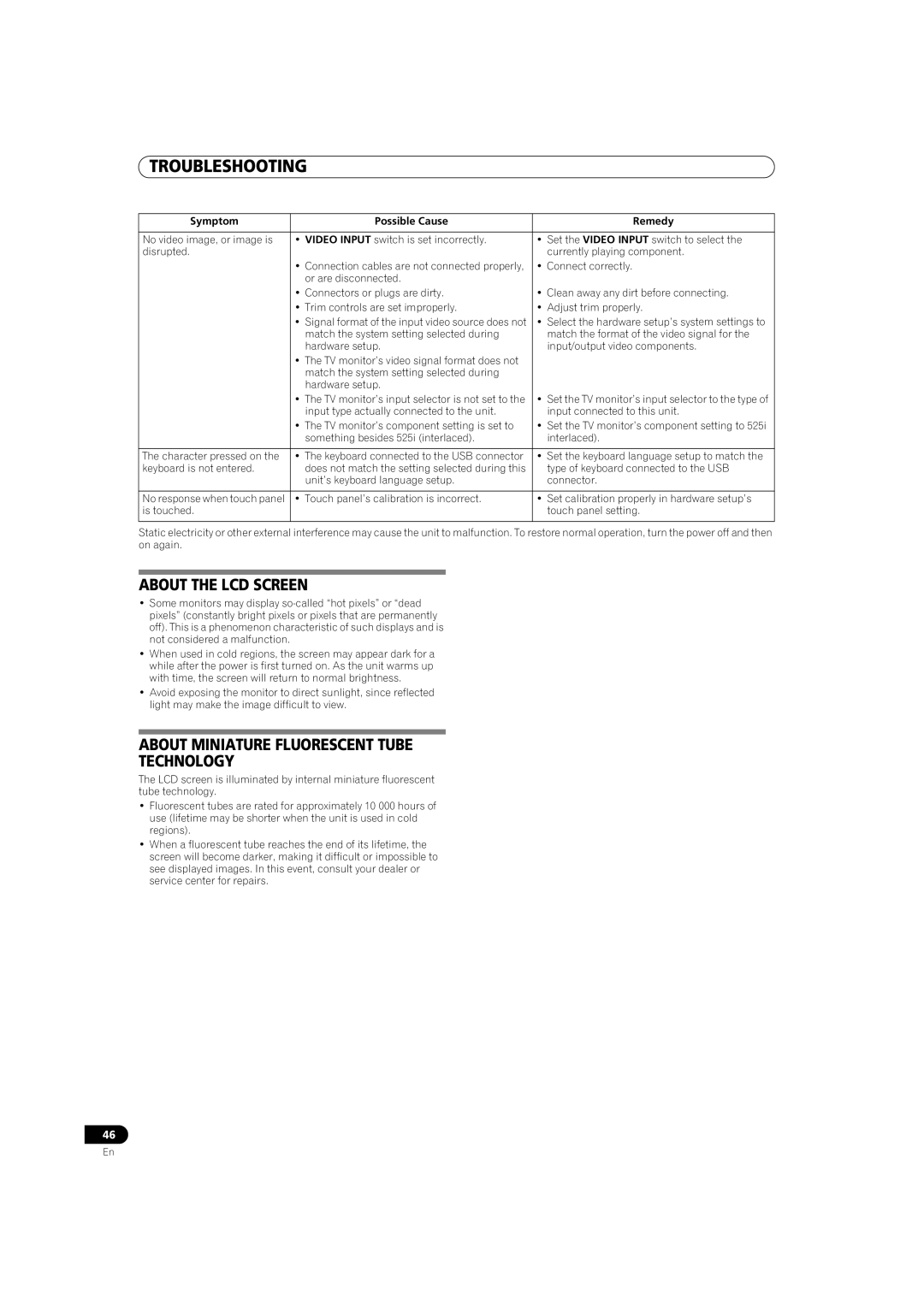TROUBLESHOOTING
Symptom | Possible Cause | Remedy |
|
|
|
No video image, or image is | • VIDEO INPUT switch is set incorrectly. | • Set the VIDEO INPUT switch to select the |
disrupted. |
| currently playing component. |
| • Connection cables are not connected properly, | • Connect correctly. |
| or are disconnected. |
|
| • Connectors or plugs are dirty. | • Clean away any dirt before connecting. |
| • Trim controls are set improperly. | • Adjust trim properly. |
| • Signal format of the input video source does not | • Select the hardware setup’s system settings to |
| match the system setting selected during | match the format of the video signal for the |
| hardware setup. | input/output video components. |
| • The TV monitor’s video signal format does not |
|
| match the system setting selected during |
|
| hardware setup. |
|
| • The TV monitor’s input selector is not set to the | • Set the TV monitor’s input selector to the type of |
| input type actually connected to the unit. | input connected to this unit. |
| • The TV monitor’s component setting is set to | • Set the TV monitor’s component setting to 525i |
| something besides 525i (interlaced). | interlaced). |
|
|
|
The character pressed on the | • The keyboard connected to the USB connector | • Set the keyboard language setup to match the |
keyboard is not entered. | does not match the setting selected during this | type of keyboard connected to the USB |
| unit’s keyboard language setup. | connector. |
|
|
|
No response when touch panel | • Touch panel’s calibration is incorrect. | • Set calibration properly in hardware setup’s |
is touched. |
| touch panel setting. |
|
|
|
Static electricity or other external interference may cause the unit to malfunction. To restore normal operation, turn the power off and then on again.
ABOUT THE LCD SCREEN
•Some monitors may display
pixels” (constantly bright pixels or pixels that are permanently off). This is a phenomenon characteristic of such displays and is not considered a malfunction.
•When used in cold regions, the screen may appear dark for a while after the power is first turned on. As the unit warms up with time, the screen will return to normal brightness.
•Avoid exposing the monitor to direct sunlight, since reflected light may make the image difficult to view.
ABOUT MINIATURE FLUORESCENT TUBE
TECHNOLOGY
The LCD screen is illuminated by internal miniature fluorescent tube technology.
•Fluorescent tubes are rated for approximately 10 000 hours of use (lifetime may be shorter when the unit is used in cold regions).
•When a fluorescent tube reaches the end of its lifetime, the screen will become darker, making it difficult or impossible to see displayed images. In this event, consult your dealer or service center for repairs.
46
En