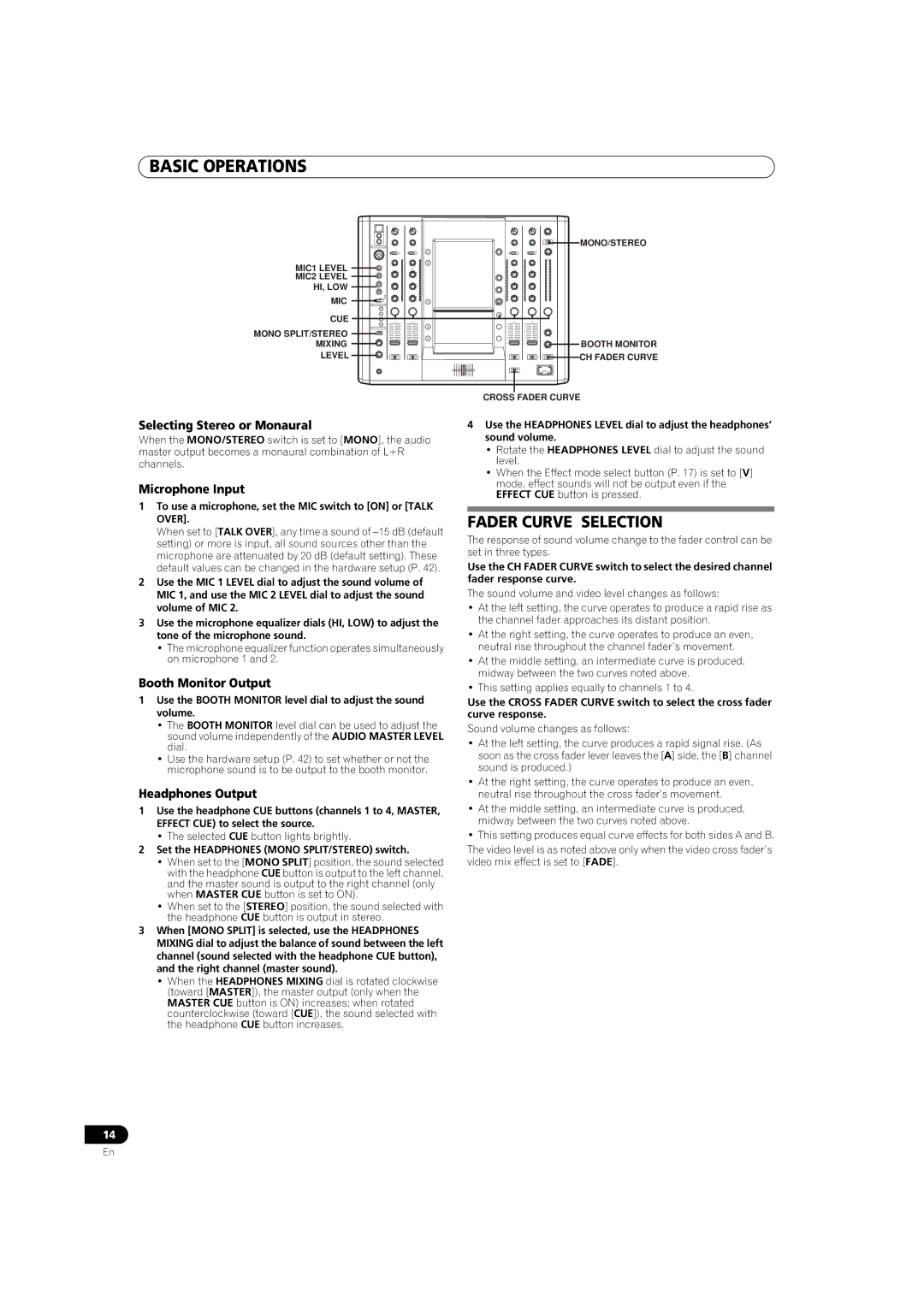BASIC OPERATIONS
| MONO/STEREO |
MIC1 LEVEL | HI |
MIC2 LEVEL |
|
HI, LOW |
|
MIC |
|
CUE |
|
MONO SPLIT/STEREO |
|
MIXING | BOOTH MONITOR |
LEVEL | CH FADER CURVE |
Selecting Stereo or Monaural
When the MONO/STEREO switch is set to [MONO], the audio master output becomes a monaural combination of L+R channels.
Microphone Input
1To use a microphone, set the MIC switch to [ON] or [TALK OVER].
When set to [TALK OVER], any time a sound of
2Use the MIC 1 LEVEL dial to adjust the sound volume of MIC 1, and use the MIC 2 LEVEL dial to adjust the sound volume of MIC 2.
3Use the microphone equalizer dials (HI, LOW) to adjust the tone of the microphone sound.
•The microphone equalizer function operates simultaneously on microphone 1 and 2.
Booth Monitor Output
1Use the BOOTH MONITOR level dial to adjust the sound volume.
•The BOOTH MONITOR level dial can be used to adjust the sound volume independently of the AUDIO MASTER LEVEL dial.
•Use the hardware setup (P. 42) to set whether or not the microphone sound is to be output to the booth monitor.
Headphones Output
1Use the headphone CUE buttons (channels 1 to 4, MASTER, EFFECT CUE) to select the source.
•The selected CUE button lights brightly.
2Set the HEADPHONES (MONO SPLIT/STEREO) switch.
•When set to the [MONO SPLIT] position, the sound selected with the headphone CUE button is output to the left channel, and the master sound is output to the right channel (only when MASTER CUE button is set to ON).
•When set to the [STEREO] position, the sound selected with the headphone CUE button is output in stereo.
3When [MONO SPLIT] is selected, use the HEADPHONES MIXING dial to adjust the balance of sound between the left channel (sound selected with the headphone CUE button), and the right channel (master sound).
•When the HEADPHONES MIXING dial is rotated clockwise (toward [MASTER]), the master output (only when the MASTER CUE button is ON) increases; when rotated counterclockwise (toward [CUE]), the sound selected with the headphone CUE button increases.
CROSS FADER CURVE
4Use the HEADPHONES LEVEL dial to adjust the headphones’ sound volume.
•Rotate the HEADPHONES LEVEL dial to adjust the sound level.
•When the Effect mode select button (P. 17) is set to [V] mode, effect sounds will not be output even if the EFFECT CUE button is pressed.
FADER CURVE SELECTION
The response of sound volume change to the fader control can be set in three types.
Use the CH FADER CURVE switch to select the desired channel fader response curve.
The sound volume and video level changes as follows:
•At the left setting, the curve operates to produce a rapid rise as the channel fader approaches its distant position.
•At the right setting, the curve operates to produce an even, neutral rise throughout the channel fader’s movement.
•At the middle setting, an intermediate curve is produced, midway between the two curves noted above.
•This setting applies equally to channels 1 to 4.
Use the CROSS FADER CURVE switch to select the cross fader curve response.
Sound volume changes as follows:
•At the left setting, the curve produces a rapid signal rise. (As soon as the cross fader lever leaves the [A] side, the [B] channel sound is produced.)
•At the right setting, the curve operates to produce an even, neutral rise throughout the cross fader’s movement.
•At the middle setting, an intermediate curve is produced, midway between the two curves noted above.
•This setting produces equal curve effects for both sides A and B.
The video level is as noted above only when the video cross fader’s video mix effect is set to [FADE].
14
En