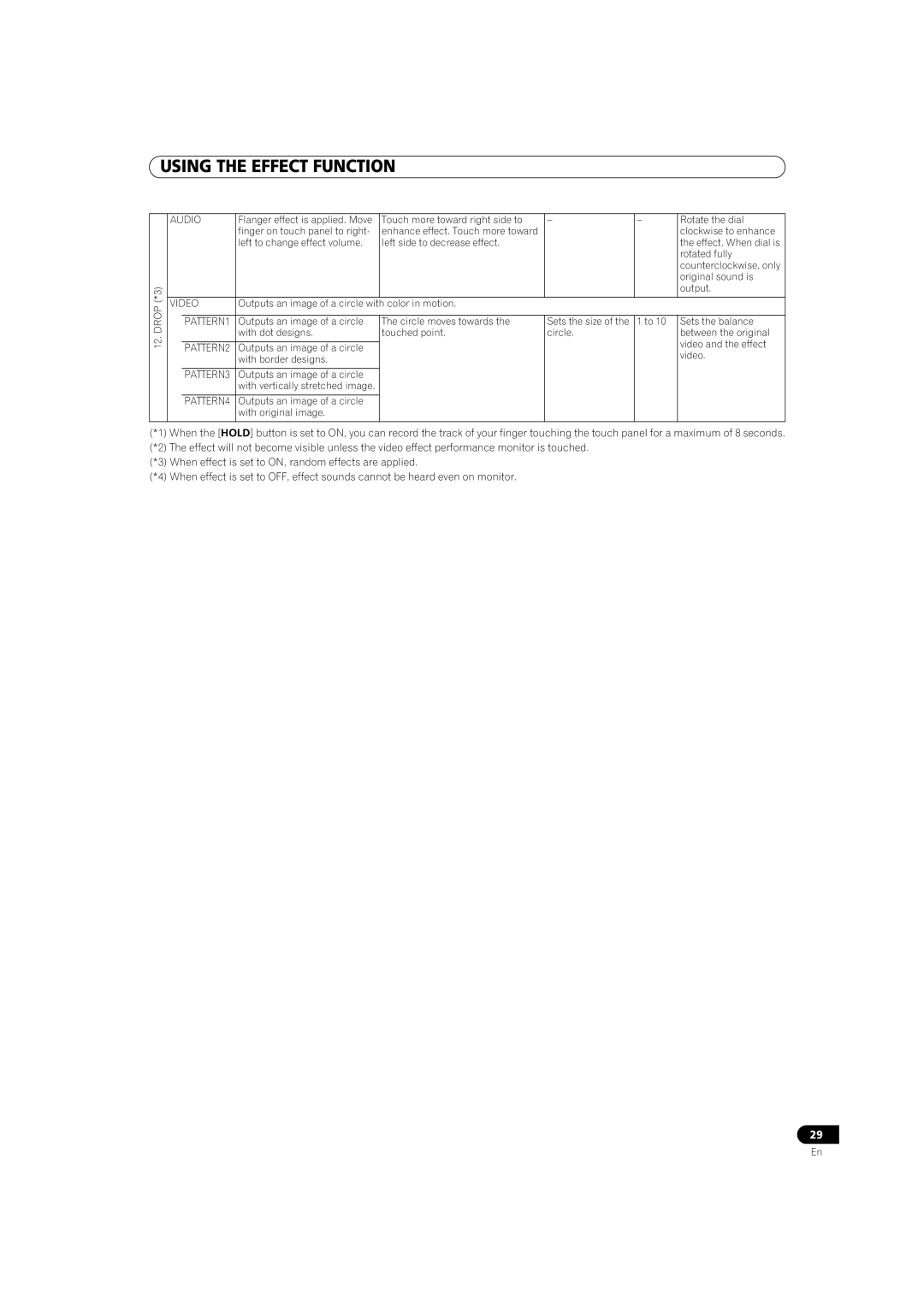USING THE EFFECT FUNCTION
12. DROP (*3)
AUDIO | Flanger effect is applied. Move | Touch more toward right side to | – | – | Rotate the dial | |
|
| finger on touch panel to right- | enhance effect. Touch more toward |
|
| clockwise to enhance |
|
| left to change effect volume. | left side to decrease effect. |
|
| the effect. When dial is |
|
|
|
|
|
| rotated fully |
|
|
|
|
|
| counterclockwise, only |
|
|
|
|
|
| original sound is |
|
|
|
|
|
| output. |
|
|
|
|
|
|
|
VIDEO | Outputs an image of a circle with color in motion. |
|
|
| ||
|
|
|
|
|
|
|
| PATTERN1 | Outputs an image of a circle | The circle moves towards the | Sets the size of the | 1 to 10 | Sets the balance |
|
| with dot designs. | touched point. | circle. |
| between the original |
|
|
|
|
|
| video and the effect |
| PATTERN2 | Outputs an image of a circle |
|
|
| |
|
|
|
| video. | ||
|
| with border designs. |
|
|
| |
|
|
|
|
|
| |
|
|
|
|
|
|
|
| PATTERN3 | Outputs an image of a circle |
|
|
|
|
|
| with vertically stretched image. |
|
|
|
|
|
|
|
|
|
|
|
| PATTERN4 | Outputs an image of a circle |
|
|
|
|
|
| with original image. |
|
|
|
|
|
|
|
|
|
|
|
(*1) When the [HOLD] button is set to ON, you can record the track of your finger touching the touch panel for a maximum of 8 seconds.
(*2) The effect will not become visible unless the video effect performance monitor is touched.
(*3) When effect is set to ON, random effects are applied.
(*4) When effect is set to OFF, effect sounds cannot be heard even on monitor.
29
En