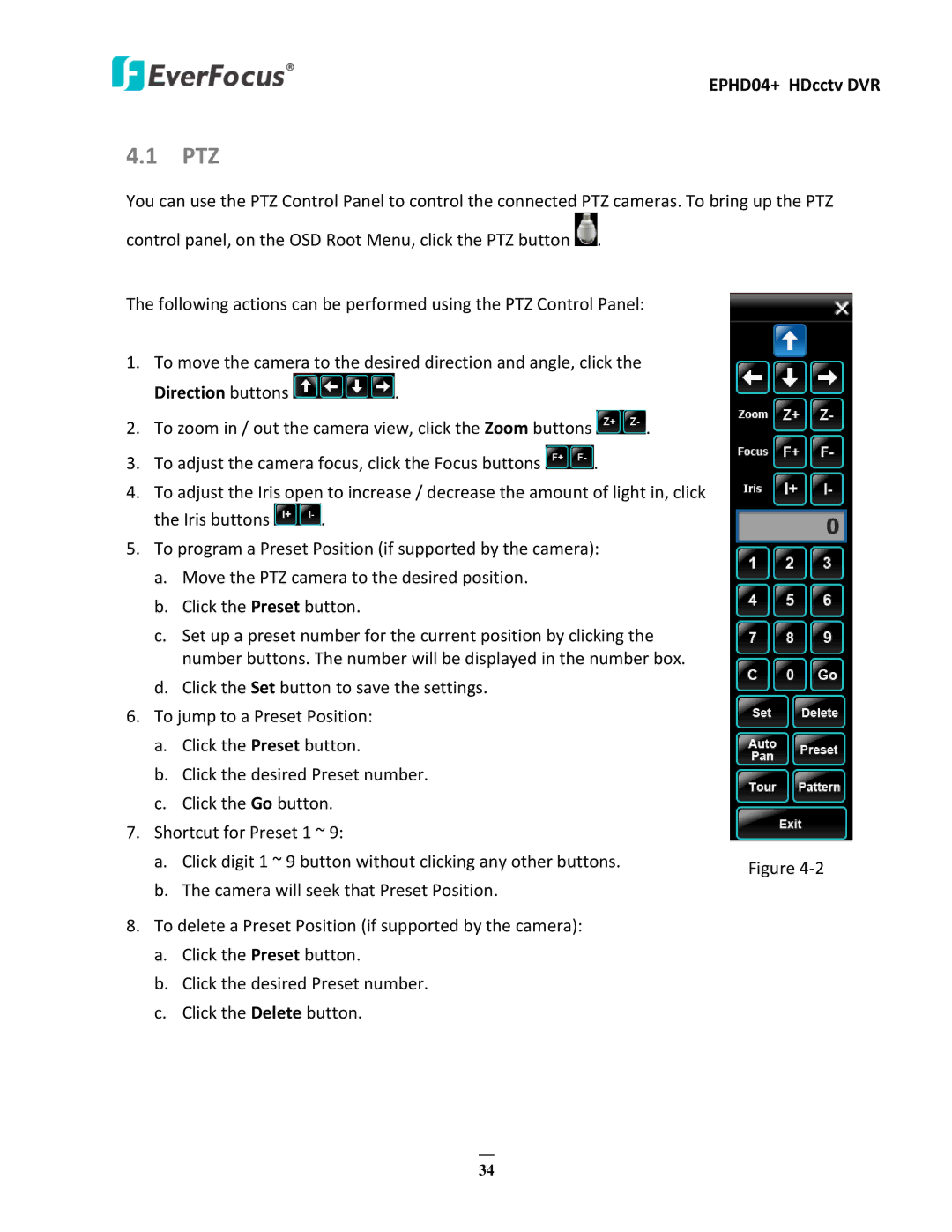EPHD04+ HDcctv DVR
4.1 PTZ
You can use the PTZ Control Panel to control the connected PTZ cameras. To bring up the PTZ control panel, on the OSD Root Menu, click the PTZ button ![]() .
.
The following actions can be performed using the PTZ Control Panel:
1.To move the camera to the desired direction and angle, click the
Direction buttons  .
.
2.To zoom in / out the camera view, click the Zoom buttons ![]() .
.
3.To adjust the camera focus, click the Focus buttons ![]() .
.
4.To adjust the Iris open to increase / decrease the amount of light in, click
the Iris buttons ![]() .
.
5.To program a Preset Position (if supported by the camera):
a.Move the PTZ camera to the desired position.
b.Click the Preset button.
c.Set up a preset number for the current position by clicking the number buttons. The number will be displayed in the number box.
d.Click the Set button to save the settings.
6.To jump to a Preset Position:
a.Click the Preset button.
b.Click the desired Preset number.
c.Click the Go button.
7.Shortcut for Preset 1 ~ 9:
a. | Click digit 1 ~ 9 button without clicking any other buttons. | Figure |
|
| |
b. | The camera will seek that Preset Position. |
|
8. To delete a Preset Position (if supported by the camera): |
| |
a. | Click the Preset button. |
|
b. | Click the desired Preset number. |
|
c. | Click the Delete button. |
|
34