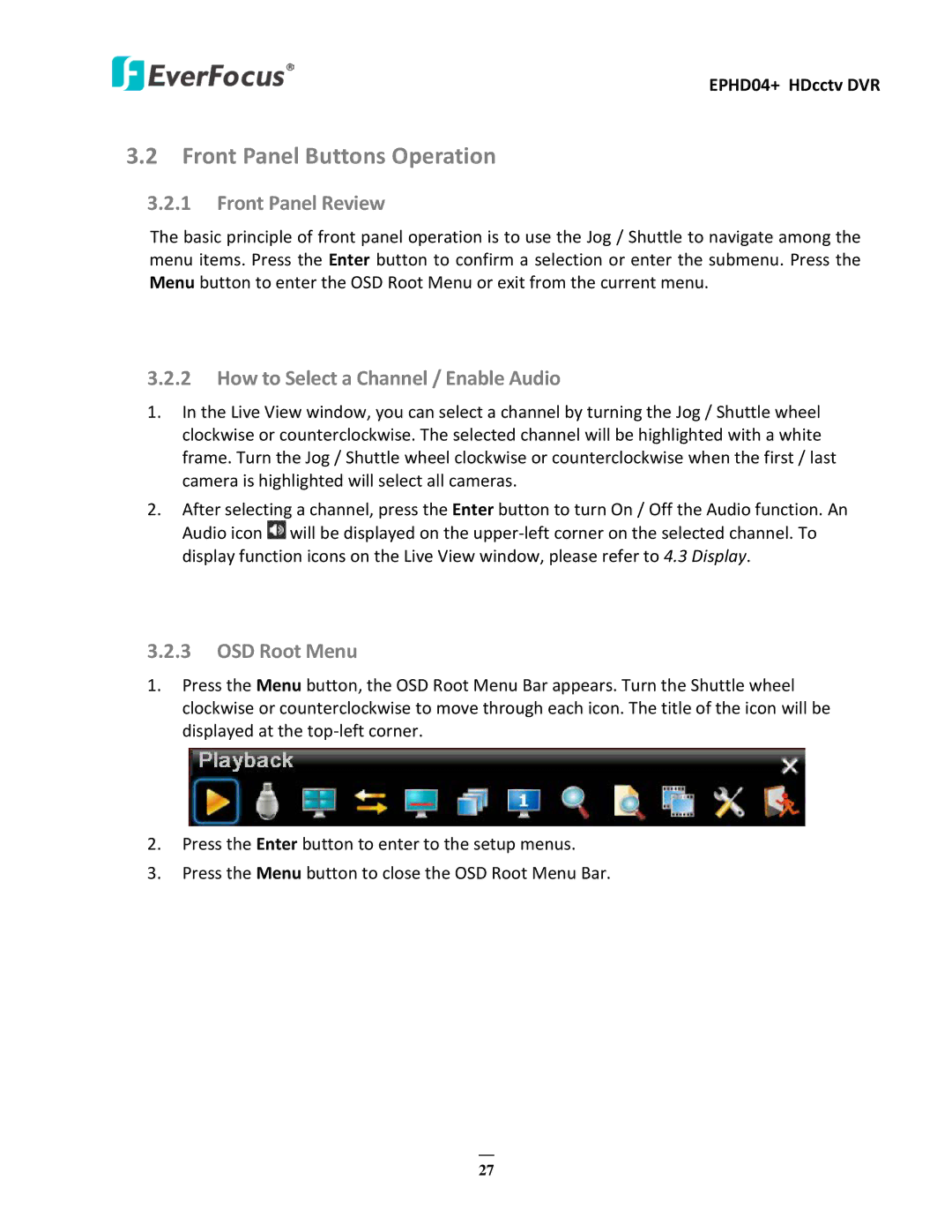EPHD04+ HDcctv DVR
3.2Front Panel Buttons Operation
3.2.1Front Panel Review
The basic principle of front panel operation is to use the Jog / Shuttle to navigate among the menu items. Press the Enter button to confirm a selection or enter the submenu. Press the Menu button to enter the OSD Root Menu or exit from the current menu.
3.2.2How to Select a Channel / Enable Audio
1.In the Live View window, you can select a channel by turning the Jog / Shuttle wheel clockwise or counterclockwise. The selected channel will be highlighted with a white frame. Turn the Jog / Shuttle wheel clockwise or counterclockwise when the first / last camera is highlighted will select all cameras.
2.After selecting a channel, press the Enter button to turn On / Off the Audio function. An Audio icon ![]() will be displayed on the
will be displayed on the
3.2.3OSD Root Menu
1.Press the Menu button, the OSD Root Menu Bar appears. Turn the Shuttle wheel clockwise or counterclockwise to move through each icon. The title of the icon will be displayed at the
2.Press the Enter button to enter to the setup menus.
3.Press the Menu button to close the OSD Root Menu Bar.
27