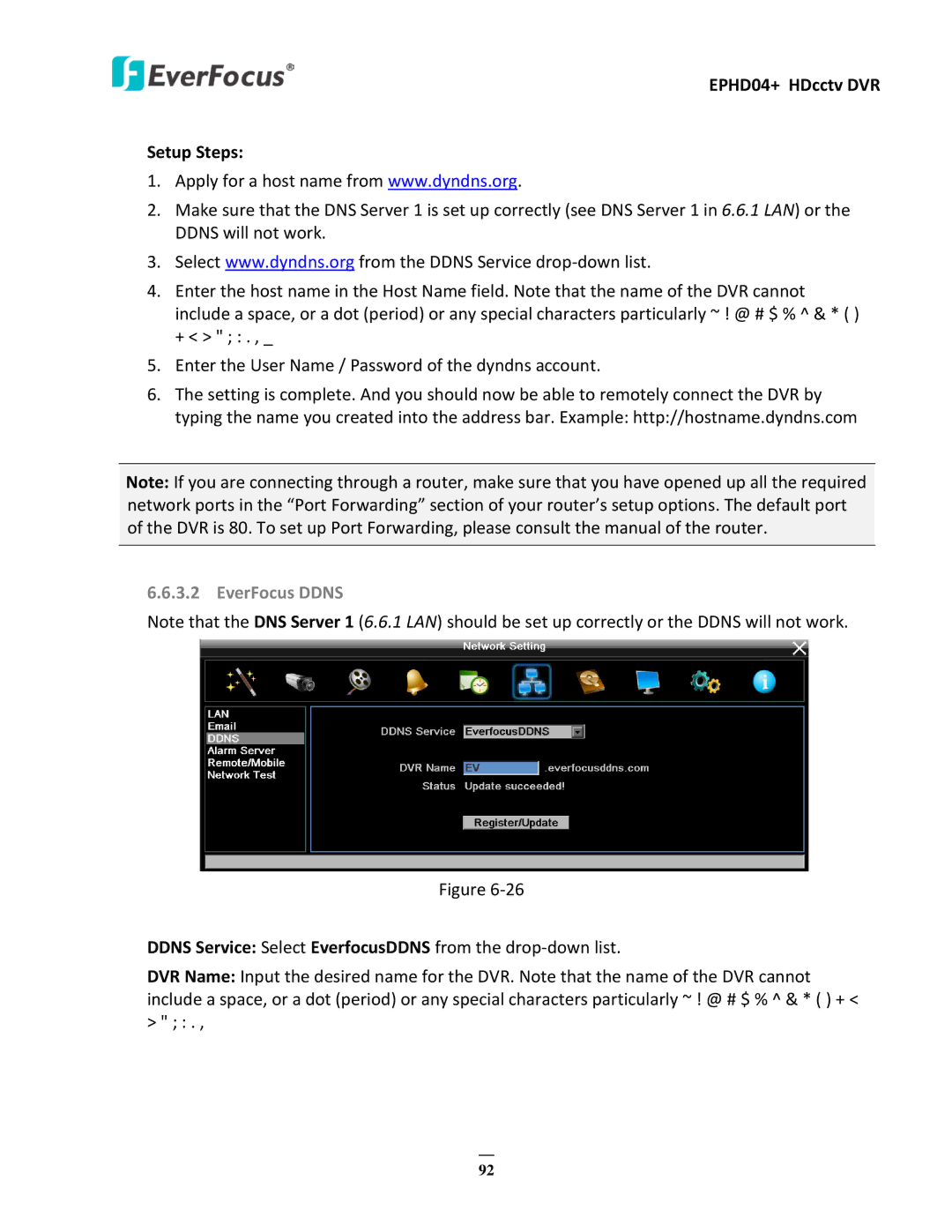EPHD04+ HDcctv DVR
Setup Steps:
1.Apply for a host name from www.dyndns.org.
2.Make sure that the DNS Server 1 is set up correctly (see DNS Server 1 in 6.6.1 LAN) or the DDNS will not work.
3.Select www.dyndns.org from the DDNS Service
4.Enter the host name in the Host Name field. Note that the name of the DVR cannot include a space, or a dot (period) or any special characters particularly ~ ! @ # $ % ^ & * ( ) + < > " ; : . , _
5.Enter the User Name / Password of the dyndns account.
6.The setting is complete. And you should now be able to remotely connect the DVR by typing the name you created into the address bar. Example: http://hostname.dyndns.com
Note: If you are connecting through a router, make sure that you have opened up all the required network ports in the “Port Forwarding” section of your router’s setup options. The default port of the DVR is 80. To set up Port Forwarding, please consult the manual of the router.
6.6.3.2 EverFocus DDNS
Note that the DNS Server 1 (6.6.1 LAN) should be set up correctly or the DDNS will not work.
Figure
DDNS Service: Select EverfocusDDNS from the
DVR Name: Input the desired name for the DVR. Note that the name of the DVR cannot include a space, or a dot (period) or any special characters particularly ~ ! @ # $ % ^ & * ( ) + < > " ; : . ,
92