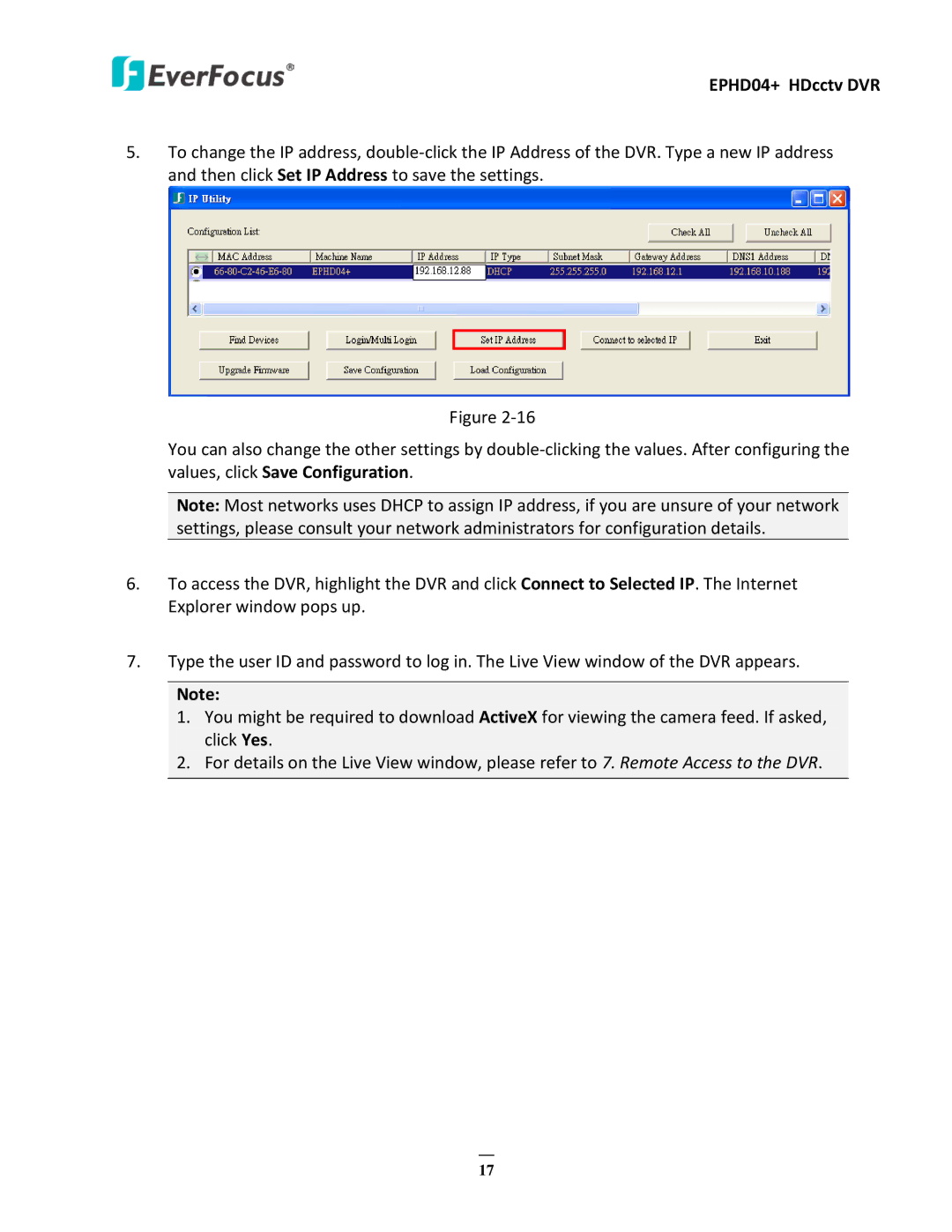EPHD04+ HDcctv DVR
5.To change the IP address,
Figure
You can also change the other settings by
Note: Most networks uses DHCP to assign IP address, if you are unsure of your network settings, please consult your network administrators for configuration details.
6.To access the DVR, highlight the DVR and click Connect to Selected IP. The Internet Explorer window pops up.
7.Type the user ID and password to log in. The Live View window of the DVR appears.
Note:
1.You might be required to download ActiveX for viewing the camera feed. If asked, click Yes.
2.For details on the Live View window, please refer to 7. Remote Access to the DVR.
17