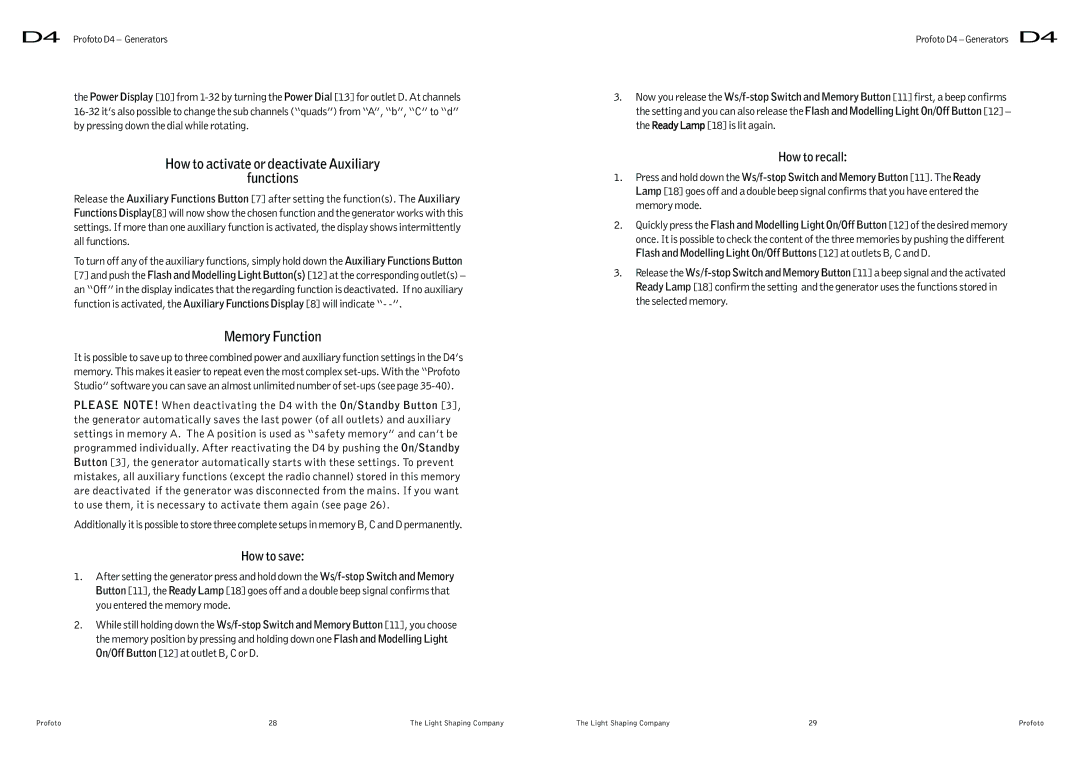D4 Profoto D4 – Generators
the Power Display [10] from
How to activate or deactivate Auxiliary
functions
Release the Auxiliary Functions Button [7] after setting the function(s). The Auxiliary Functions Display[8] will now show the chosen function and the generator works with this settings. If more than one auxiliary function is activated, the display shows intermittently all functions.
To turn off any of the auxiliary functions, simply hold down the Auxiliary Functions Button
[7]and push the Flash and Modelling Light Button(s) [12] at the corresponding outlet(s) – an “Off” in the display indicates that the regarding function is deactivated. If no auxiliary function is activated, the Auxiliary Functions Display [8] will indicate “-
Memory Function
It is possible to save up to three combined power and auxiliary function settings in the D4’s memory. This makes it easier to repeat even the most complex
PLEASE NOTE! When deactivating the D4 with the On/Standby Button [3], the generator automatically saves the last power (of all outlets) and auxiliary settings in memory A. The A position is used as “safety memory” and can’t be programmed individually. After reactivating the D4 by pushing the On/Standby Button [3], the generator automatically starts with these settings. To prevent mistakes, all auxiliary functions (except the radio channel) stored in this memory are deactivated if the generator was disconnected from the mains. If you want to use them, it is necessary to activate them again (see page 26).
Additionally it is possible to store three complete setups in memory B, C and D permanently.
How to save:
1.After setting the generator press and hold down the
2.While still holding down the
Profoto D4 – Generators D4
3.Now you release the
How to recall:
1.Press and hold down the
2.Quickly press the Flash and Modelling Light On/Off Button [12] of the desired memory once. It is possible to check the content of the three memories by pushing the different Flash and Modelling Light On/Off Buttons [12] at outlets B, C and D.
3.Release the
Profoto | 28 | The Light Shaping Company | The Light Shaping Company | 29 | Profoto |