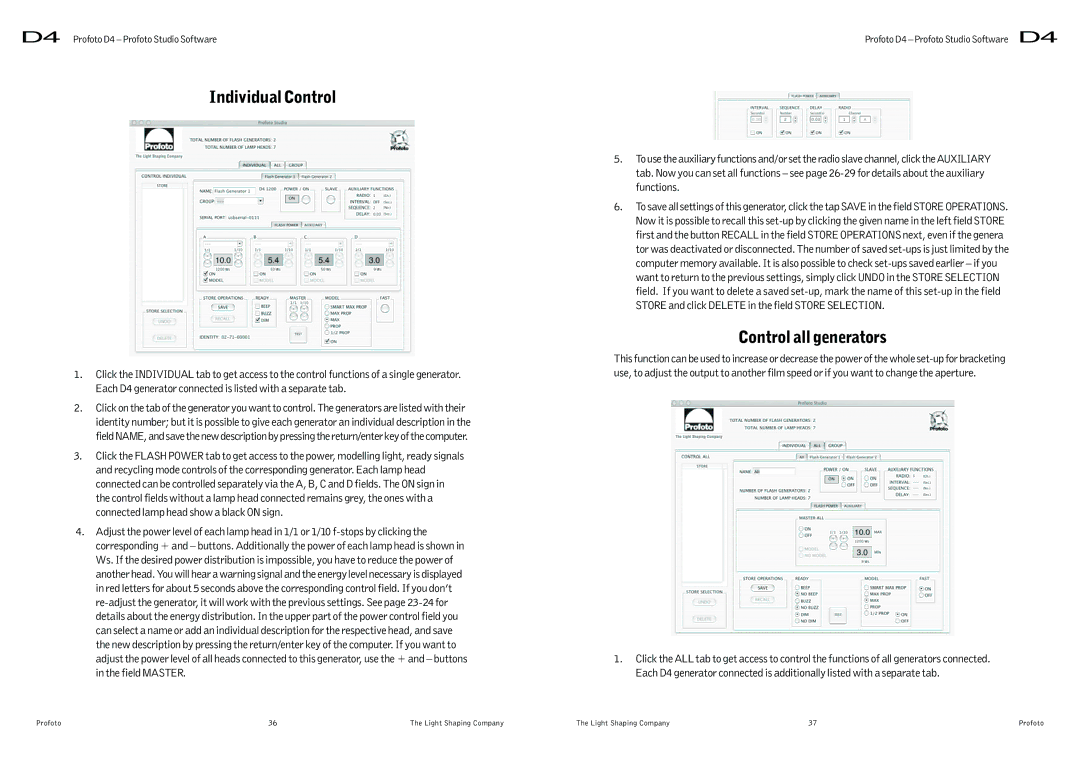D4 Profoto D4 – Profoto Studio Software
Individual Control
1.Click the INDIVIDUAL tab to get access to the control functions of a single generator. Each D4 generator connected is listed with a separate tab.
2.Click on the tab of the generator you want to control. The generators are listed with their identity number; but it is possible to give each generator an individual description in the field NAME, and save the new description by pressing the return/enter key of the computer.
3.Click the FLASH POWER tab to get access to the power, modelling light, ready signals and recycling mode controls of the corresponding generator. Each lamp head connected can be controlled separately via the A, B, C and D fields. The ON sign in the control fields without a lamp head connected remains grey, the ones with a connected lamp head show a black ON sign.
4.Adjust the power level of each lamp head in 1/1 or 1/10
Profoto D4 – Profoto Studio Software D4
5.To use the auxiliary functions and/or set the radio slave channel, click the AUXILIARY tab. Now you can set all functions – see page
6.To save all settings of this generator, click the tap SAVE in the field STORE OPERATIONS. Now it is possible to recall this
Control all generators
This function can be used to increase or decrease the power of the whole
1.Click the ALL tab to get access to control the functions of all generators connected. Each D4 generator connected is additionally listed with a separate tab.
Profoto | 36 | The Light Shaping Company | The Light Shaping Company | 37 | Profoto |