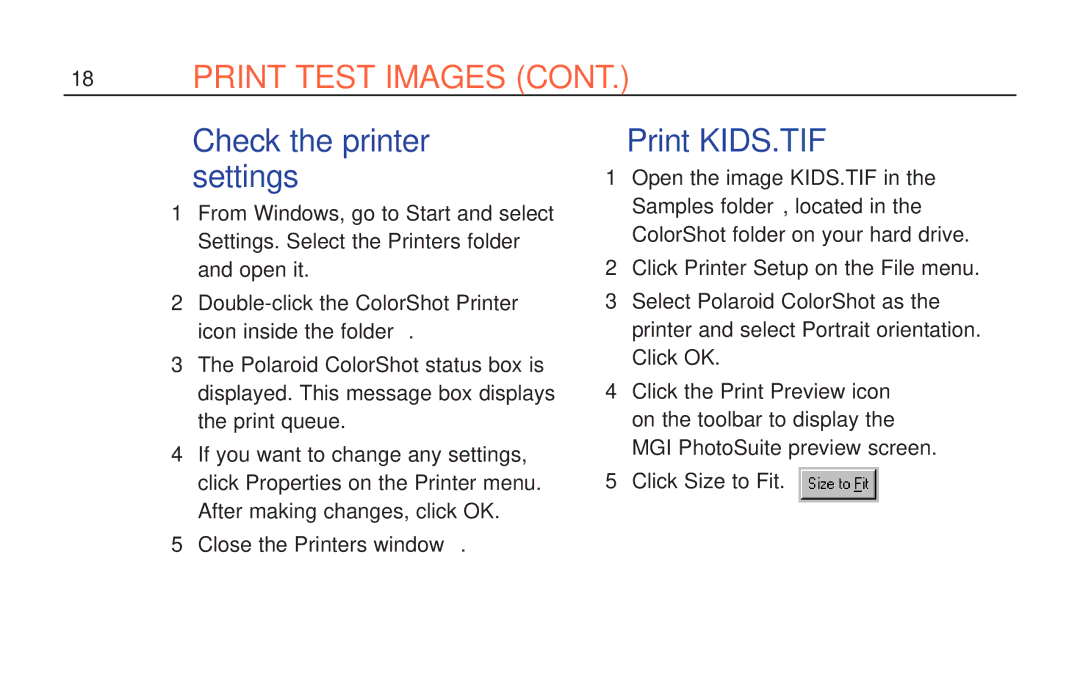ColorShot Printer specifications
The Polaroid ColorShot Printer is a compact and innovative printing solution designed for those who value instant, high-quality photo prints. This portable printer seamlessly merges modern technology with nostalgic instant photography, catering to social media enthusiasts and casual photographers alike.One of the standout features of the Polaroid ColorShot Printer is its impressive printing capabilities. Utilizing dye-sublimation technology, the printer produces vibrant, full-color photos with rich details. Each print captures the essence of the original image, ensuring that colors are vivid and true to life. The device supports various photo sizes, making it versatile for different occasions, whether it’s a small 2x3-inch print or a larger option for display.
Connectivity is another significant characteristic of the Polaroid ColorShot Printer. It offers Bluetooth and Wi-Fi connectivity, allowing users to print from their smartphones or tablets with ease. By simply downloading the companion app, users can select images from their device’s photo library, social media accounts, or cloud storage. This ease of access encourages spontaneity and ensures that moments captured on-the-go can be printed and shared instantly.
The user-friendly interface of the ColorShot Printer enhances the overall experience. The app provides intuitive editing tools, enabling users to apply filters, add text, or create collages before printing. This comprehensive approach not only makes the printing process more enjoyable but also allows users to customize their prints creatively.
In terms of design, the Polaroid ColorShot Printer is sleek and lightweight, making it an ideal companion for travel or events. Its modern aesthetic, available in various colors, ensures that it appeals to a wide audience. The printer's rechargeable battery allows for wireless operation, further emphasizing its portability and convenience.
The Polaroid ColorShot Printer also features instant print capabilities, which means that users can watch their photos develop right before their eyes. This satisfies the instant gratification that comes with physical photography, making it a perfect addition to parties, gatherings, or creative projects.
Overall, the Polaroid ColorShot Printer is a remarkable device that combines cutting-edge technology with user-friendly functionality and a compact design. It offers a delightful way to capture, edit, and print moments instantly, making it a must-have for anyone looking to merge digital photography with the tangible joy of printed images.