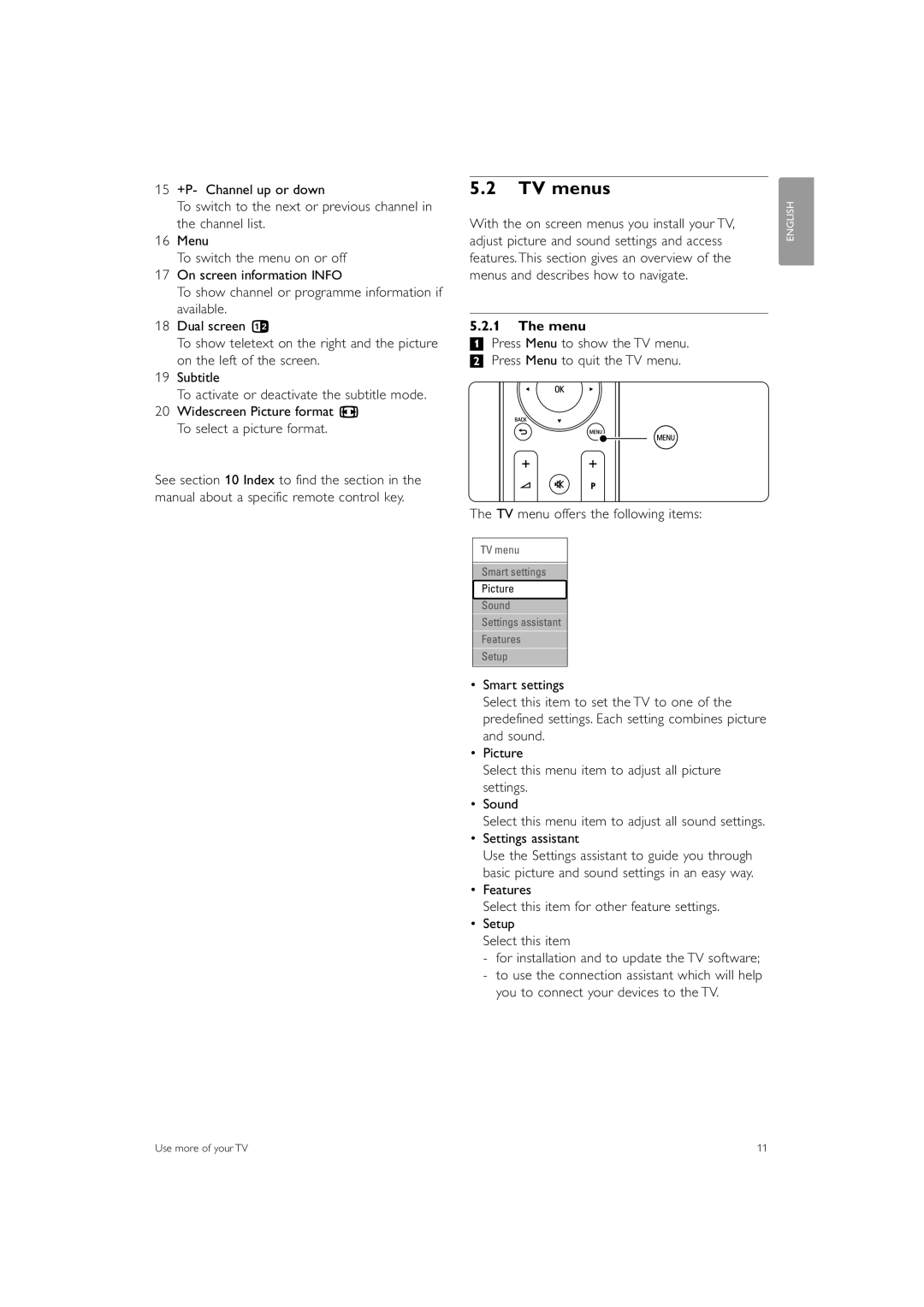37PFL7403 42PFL7403 47PFL7403
Page
Table of contents
Warranty
Recycling
Safety
Care of the screen
Dispose old batteries safely according local regulations
Your TV
Connectors
Television overview
Controls
Product highlights
Get started
Position the TV
DVB-T and DVB-C integrated tuner
Unmount the TV stand
Wall mounting Vesa
Vesa MIS-F 200,200,8
Vesa fixation points
Power cable
Remote control batteries
‡ Open the battery cover on the back Remote control
Antenna cable
Adjust volume
Switch channels
Use your TV
Turn on or off Standby
Watch connected devices
Watch channels from a digital receiver
Watch a DVD
Select a Teletext
Remote control overview
Remote control
Use more of your TV
TV menus
Settings assistant
Menu
TV menu offers the following items
Smart settings
Picture and Sound settings
Settings assistant
Picture settings
HD Natural Motion
For minimal distortion, select the Auto format setting
Tip
Picture
This section describes how to adjust all sound settings
Sound settings
Balance
Audio language
TV speakers
Teletext
Select a teletext language
Select pagenumber subpages
Dual screen teletext not available for
Digital text services UK only
Search teletext pages
Enlarge teletext pages
Select a favourite list
Create favourite channel lists
Press o or œ to highlight a channel
Select a channel from a favourite list
Electronic Programme Guide EPG
Switch on EPG
‘Now and Next’ EPG
‘7 or 8 day’ EPG
To switch off the On timer, select Off in the On timer menu
Timers and locks
† Press OK to confirm Press Menu to quit the menu
Activate or deactivate Child lock Set your code and you can
Watch and play your photos and music
Subtitles
Music settings
Slideshow settings
Watch your pictures, start a Slideshow and play music
Thumbnails
Update assistant
Software update
Listen to digital radio channels
Watch a slideshow with background music
Software download from the PC to the USB device
Software update transfer to the TV
† Remove the USB memory device from your PC
Remove the USB memory device from the TV
≈The TV switches back on again. The update is done
Automatic installation
Channel installation
Menu language
Select your country
‡ Select Start Installation may take a few minutes
Install TV and radio channels
Auto clock mode
Select Antenna or Cable
Rearrange stored channels
Analogue Manual installation
Channel management
Factory settings
Digital reception test
Connections
Sound output cinch connector for a Home Theatre System, etc
Connection overview
What you need to know
About connections
YPbPr cable Red, White Red, Green, Blue Hdmi cable max m
Connect without the Connection assistant
Connect with Connection assistant
Hdmi with EasyLink
Display synchronised audio out
DVD player
DVD Recorder and DVD Home Theatre System
DVD Recorder and Home Theatre System
Satellite receiver
Use a scart cable and 2 antenna cables
Use an Hdmi cable and 2 antenna cables
HD Digital receiver / HD satellite Receiver
DVD-R, Home Theatre System Digital receiver
Blu-ray Disc player Use an Hdmi cable
Camcorder
Game console
Personal Computer
For supported PC monitor resolutions, see Technical data
Audio setup
Connection setup
Naming your devices
Decoder channels
Insert a Conditional Access Module
Preparing for digital services
Common interface menu
Technical data
Television and remote control
Troubleshooting
TV channels
Picture
Sound
If your problem is not solved
Hdmi connections
USB connection
Index
Shift Switch on Table of Pages T.O.P
Display resolutions 39 Photo viewer 21 Picture
Volume Bar Key
10,19 Super zoom
How the switchover affects your TV equipment
When does switchover happen?
Page
Page
Österreich
France Norge 0821 611 €0.09/min 2270 Local