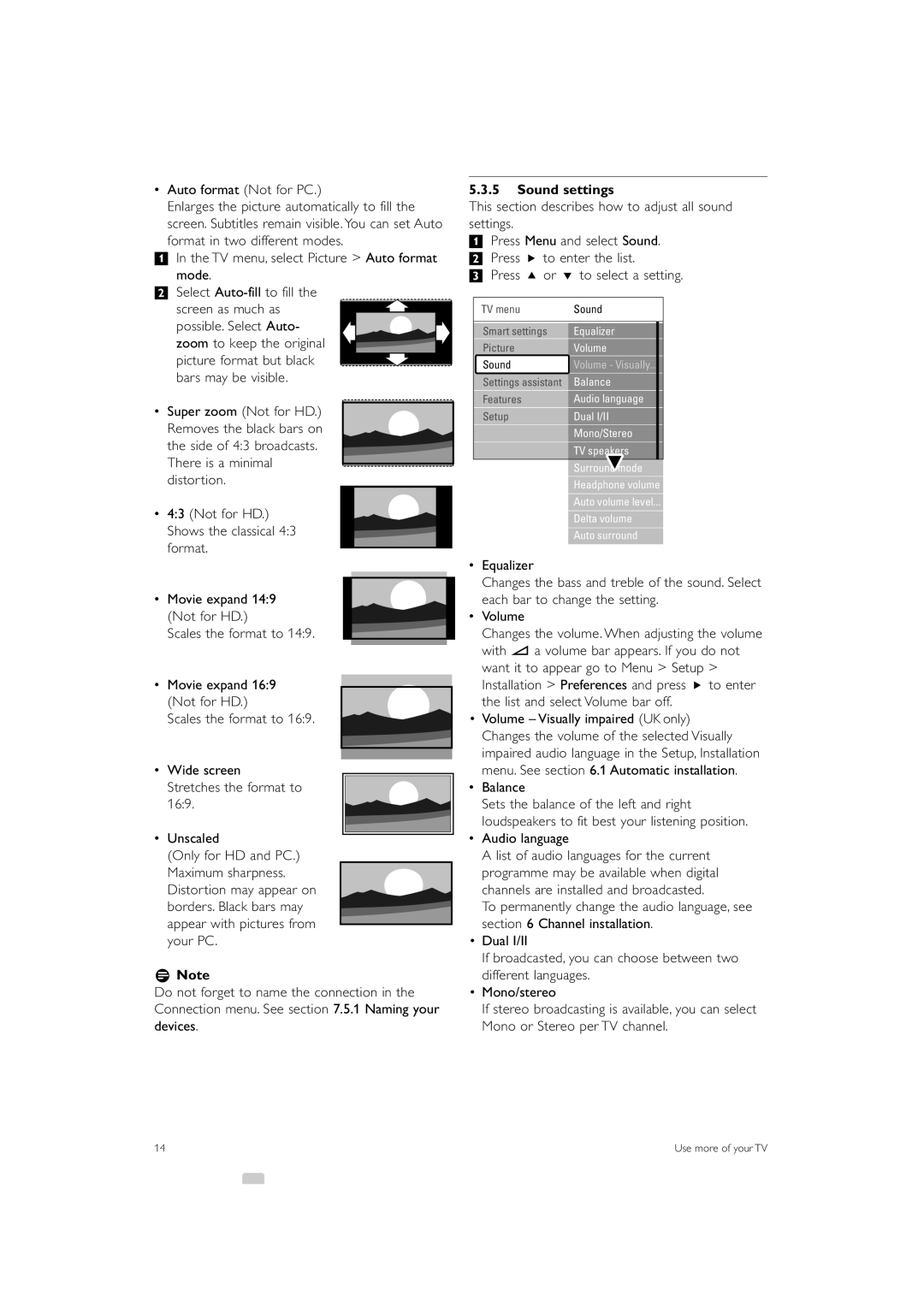•Auto format (Not for PC.)
Enlarges the picture automatically to fill the screen. Subtitles remain visible. You can set Auto format in two different modes.
‡In the TV menu, select Picture > Auto format
mode.
®Select
screen as much as possible. Select Auto- zoom to keep the original picture format but black bars may be visible.
•Super zoom (Not for HD.) Removes the black bars on
the side of 4:3 broadcasts. There is a minimal distortion.
•4:3 (Not for HD.) Shows the classical 4:3 format.
•Movie expand 14:9 (Not for HD.)
Scales the format to 14:9.
•Movie expand 16:9 (Not for HD.)
Scales the format to 16:9.
•Wide screen
Stretches the format to 16:9.
•Unscaled
(Only for HD and PC.) Maximum sharpness. Distortion may appear on borders. Black bars may appear with pictures from your PC.
rNote
Do not forget to name the connection in the Connection menu. See section 7.5.1 Naming your devices.
5.3.5Sound settings
This section describes how to adjust all sound settings.
‡Press Menu and select Sound. ® Press π to enter the list.
ÒPress o or œ to select a setting.
TV menu | Sound | |||||||||||||||||||||||||||||
|
|
|
|
|
|
|
|
|
|
|
|
|
|
|
|
|
|
|
|
|
|
|
|
| ||||||
Smart settings |
|
| Equalizer |
|
|
|
|
|
|
|
|
|
| |||||||||||||||||
|
|
|
|
|
|
|
|
|
|
|
|
|
|
|
|
|
|
|
|
|
| |||||||||
Picture | Volume | |||||||||||||||||||||||||||||
|
|
|
|
|
|
|
|
|
|
|
|
|
|
|
|
|
|
|
|
|
|
|
| |||||||
Sound | Volume - Visually... |
|
|
| ||||||||||||||||||||||||||
|
|
|
|
|
|
|
|
|
|
|
|
|
|
|
|
|
|
|
|
|
|
|
|
|
|
| ||||
Balance | ||||||||||||||||||||||||||||||
Settings assistant |
|
|
|
|
|
|
|
|
|
|
|
|
|
|
| |||||||||||||||
|
| |||||||||||||||||||||||||||||
|
|
|
|
|
|
|
|
|
|
|
|
|
|
|
|
|
|
|
|
|
|
|
|
|
|
| ||||
Audio language | ||||||||||||||||||||||||||||||
Features |
|
|
|
|
|
| ||||||||||||||||||||||||
|
|
|
|
|
|
|
|
|
|
|
|
|
|
|
|
|
|
| ||||||||||||
Setup | ||||||||||||||||||||||||||||||
|
|
|
|
|
|
| Dual I/II | |||||||||||||||||||||||
|
|
|
|
|
|
|
|
|
|
|
|
|
|
|
|
|
|
|
| |||||||||||
|
|
|
|
|
|
|
|
|
| Mono/Stereo | ||||||||||||||||||||
|
|
|
|
|
|
|
|
|
|
|
|
|
|
|
|
|
|
|
|
|
|
|
|
|
|
|
| |||
|
|
|
|
|
|
|
|
|
| TV speakers | ||||||||||||||||||||
|
|
|
|
|
|
|
|
|
|
|
|
|
|
|
|
|
|
| ||||||||||||
|
|
|
|
|
|
|
|
|
|
|
| Surround mode | ||||||||||||||||||
|
|
|
|
|
|
|
|
|
|
|
|
|
|
|
| |||||||||||||||
|
|
|
|
|
|
|
|
|
| Headphone volume | ||||||||||||||||||||
|
|
|
|
|
|
|
|
|
|
|
|
|
|
| ||||||||||||||||
|
|
|
|
|
|
|
|
|
| Auto volume level... | ||||||||||||||||||||
|
|
|
|
|
|
|
|
|
|
|
|
|
| |||||||||||||||||
|
|
|
|
|
|
|
|
|
| Delta volume | ||||||||||||||||||||
|
|
|
|
|
|
|
|
|
|
|
|
| ||||||||||||||||||
|
|
|
|
|
|
|
|
|
| Auto surround | ||||||||||||||||||||
•Equalizer
Changes the bass and treble of the sound. Select each bar to change the setting.
•Volume
Changes the volume. When adjusting the volume with V a volume bar appears. If you do not want it to appear go to Menu > Setup > Installation > Preferences and press π to enter the list and select Volume bar off.
•Volume – Visually impaired (UK only) Changes the volume of the selected Visually impaired audio language in the Setup, Installation menu. See section 6.1 Automatic installation.
•Balance
Sets the balance of the left and right loudspeakers to fit best your listening position.
•Audio language
A list of audio languages for the current programme may be available when digital channels are installed and broadcasted.
To permanently change the audio language, see section 6 Channel installation.
•Dual I/II
If broadcasted, you can choose between two different languages.
•Mono/stereo
If stereo broadcasting is available, you can select Mono or Stereo per TV channel.
14 | Use more of your TV |