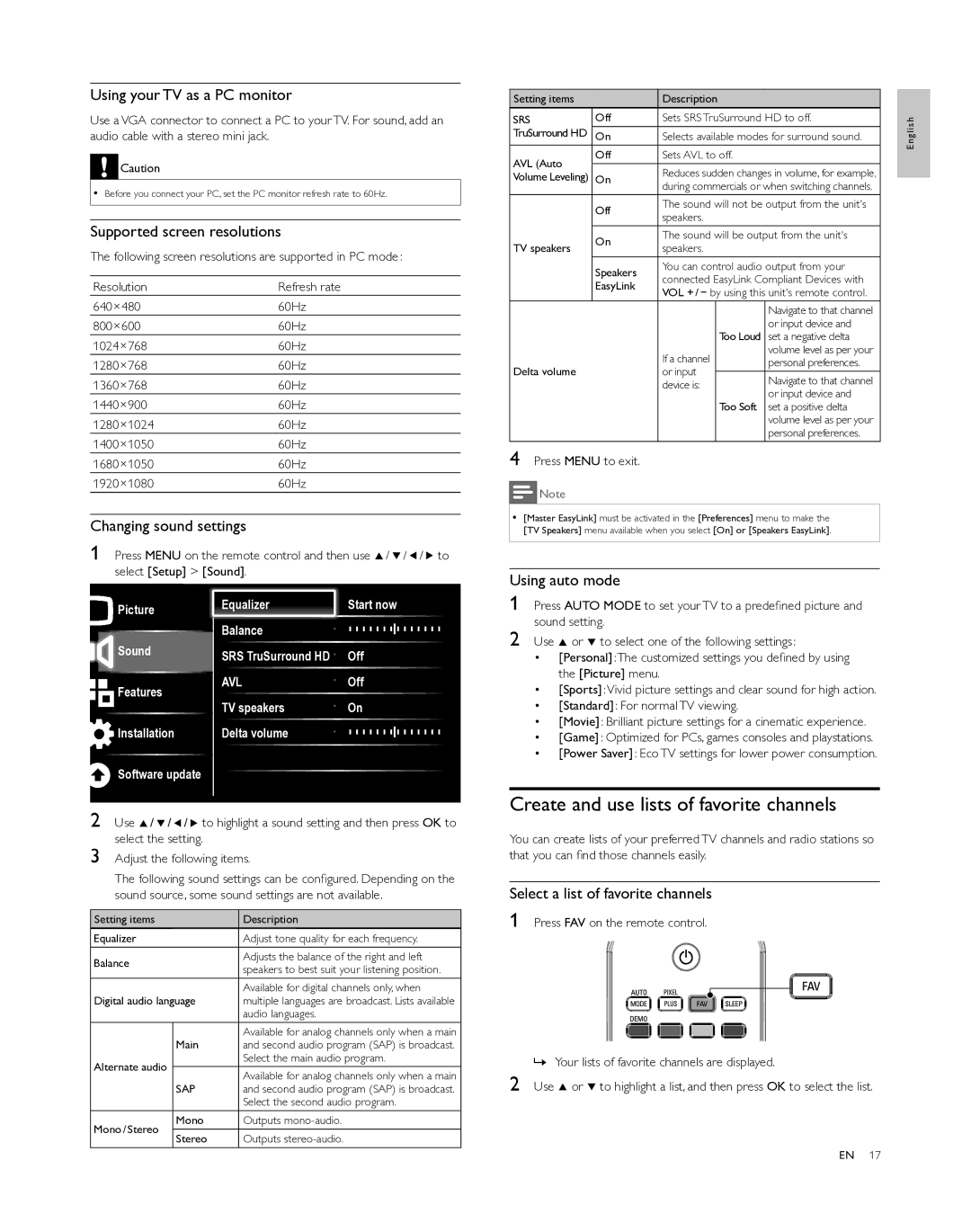46PFL5505D, 40PFL5505D, 55PFL5505D specifications
The Philips 55PFL5505D, 40PFL5505D, and 46PFL5505D are part of the renowned PFL5505D series, known for delivering an immersive viewing experience with their advanced technologies and features. This series is particularly popular among home theater enthusiasts looking for high-quality visual performance combined with smart functionalities.One of the standout features of these models is the Full HD resolution of 1920 x 1080 pixels, which ensures crisp, clear images with rich colors and exceptional detail. This resolution allows for a more engaging viewing experience whether consumers are watching movies, sports, or playing video games.
In terms of design, the PFL5505D series features a sleek and modern aesthetic that complements any home decor. The slim bezels maximize screen space, creating a more immersive viewing experience that draws users into their favorite content. The lightweight design makes it easy to mount on walls or place on media consoles, providing versatility in placement.
Philips has incorporated its proprietary Pixel Plus technology in these models, enhancing image quality by improving the sharpness and contrast across various content types. This technology ensures that users enjoy a better viewing experience, even with lower-resolution sources.
The inclusion of Ambilight technology further elevates the experience. This innovative feature projects light around the edges of the TV, creating an atmospheric effect that extends the action beyond the screen. This not only enhances immersion but also reduces eye strain during extended viewing sessions.
Connectivity is robust across the series, with multiple HDMI and USB ports allowing for easy integration with other devices, including gaming consoles, Blu-ray players, and streaming devices. Additionally, the series supports various audio formats, ensuring a rich sound experience that complements the stunning visuals.
The Philips 55PFL5505D, 40PFL5505D, and 46PFL5505D also come equipped with essential smart features that enable users to access a variety of apps and online content. With built-in Wi-Fi and smart streaming capabilities, these TVs allow easy access to popular platforms, such as Netflix and YouTube, directly from the screen.
In summary, the Philips 55PFL5505D, 40PFL5505D, and 46PFL5505D series offer an exceptional blend of advanced display technology, sleek design, and smart connectivity features. Their combination of Full HD resolution, Pixel Plus technology, Ambilight capabilities, and extensive connectivity options makes them an attractive choice for anyone looking to enhance their viewing experience at home.