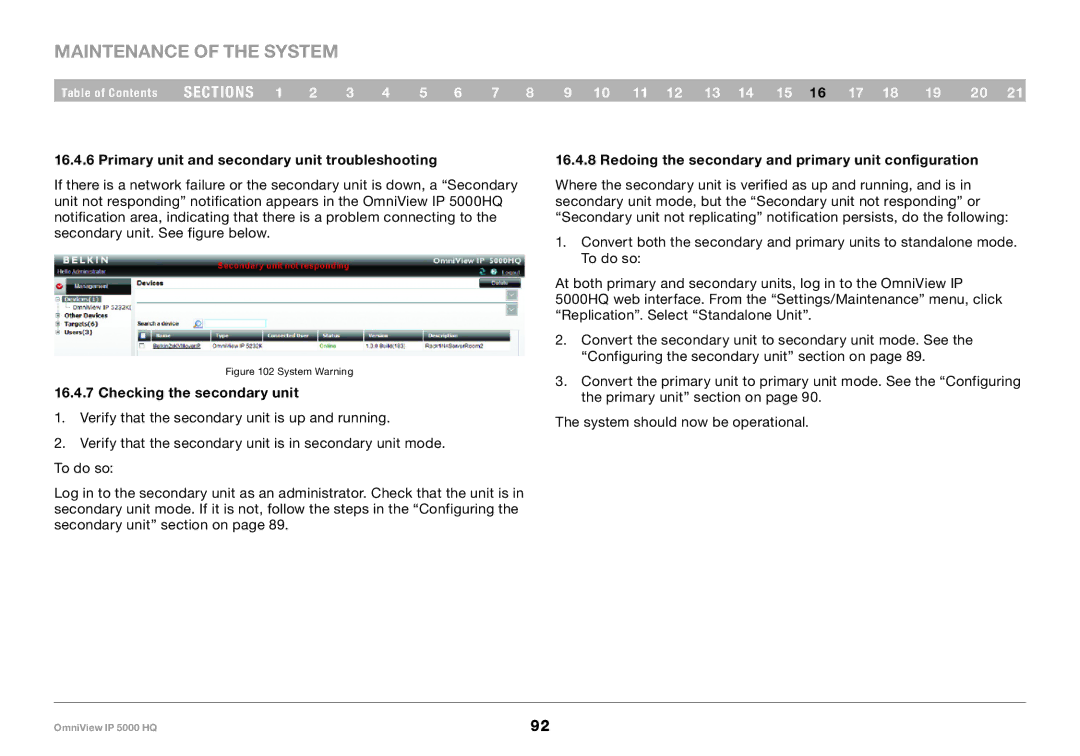Maintenance of the System
Table of Contents | sections 1 | 2 | 3 | 4 | 5 | 6 | 7 | 8 | 9 10 11 12 13 14 15 16 17 18 | 19 | 20 21 |
16..4..6 Primary unit and secondary unit troubleshooting
If there is a network failure or the secondary unit is down, a “Secondary unit not responding” notification appears in the OmniView IP 5000HQ notification area, indicating that there is a problem connecting to the secondary unit. See figure below.
Figure 102 System Warning
16..4..7 Checking the secondary unit
1.Verify that the secondary unit is up and running.
2.Verify that the secondary unit is in secondary unit mode. To do so:
Log in to the secondary unit as an administrator. Check that the unit is in secondary unit mode. If it is not, follow the steps in the “Configuring the secondary unit” section on page 89.
16..4..8 Redoing the secondary and primary unit configuration
Where the secondary unit is verified as up and running, and is in secondary unit mode, but the “Secondary unit not responding” or “Secondary unit not replicating” notification persists, do the following:
1.Convert both the secondary and primary units to standalone mode. To do so:
At both primary and secondary units, log in to the OmniView IP 5000HQ web interface. From the “Settings/Maintenance” menu, click “Replication”. Select “Standalone Unit”.
2.Convert the secondary unit to secondary unit mode. See the “Configuring the secondary unit” section on page 89.
3.Convert the primary unit to primary unit mode. See the “Configuring the primary unit” section on page 90.
The system should now be operational.
OmniView IP 5000 HQ | 92 |