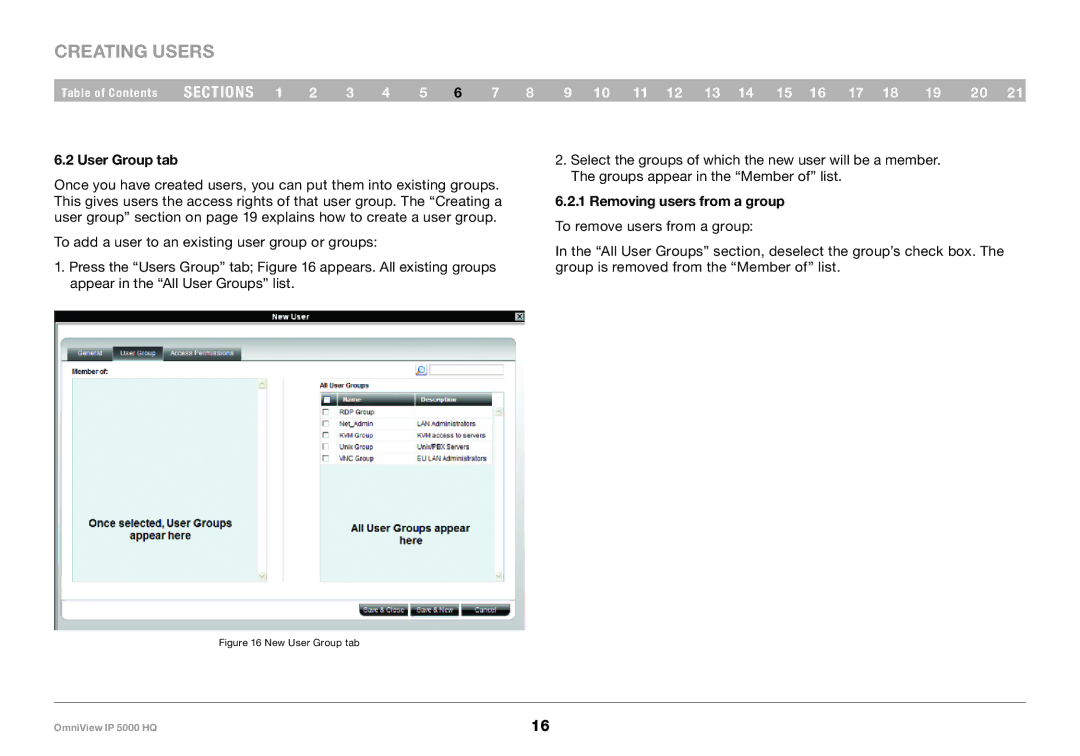Creating Users
Table of Contents | sections 1 | 2 | 3 | 4 | 5 | 6 | 7 | 8 | 9 10 11 12 13 14 15 16 17 18 | 19 | 20 21 |
6..2 User Group tab
Once you have created users, you can put them into existing groups. This gives users the access rights of that user group. The “Creating a user group” section on page 19 explains how to create a user group.
To add a user to an existing user group or groups:
1.Press the “Users Group” tab; Figure 16 appears. All existing groups appear in the “All User Groups” list.
2.Select the groups of which the new user will be a member. The groups appear in the “Member of” list.
6..2..1 Removing users from a group
To remove users from a group:
In the “All User Groups” section, deselect the group’s check box. The group is removed from the “Member of” list.
Figure 16 New User Group tab
OmniView IP 5000 HQ | 16 |