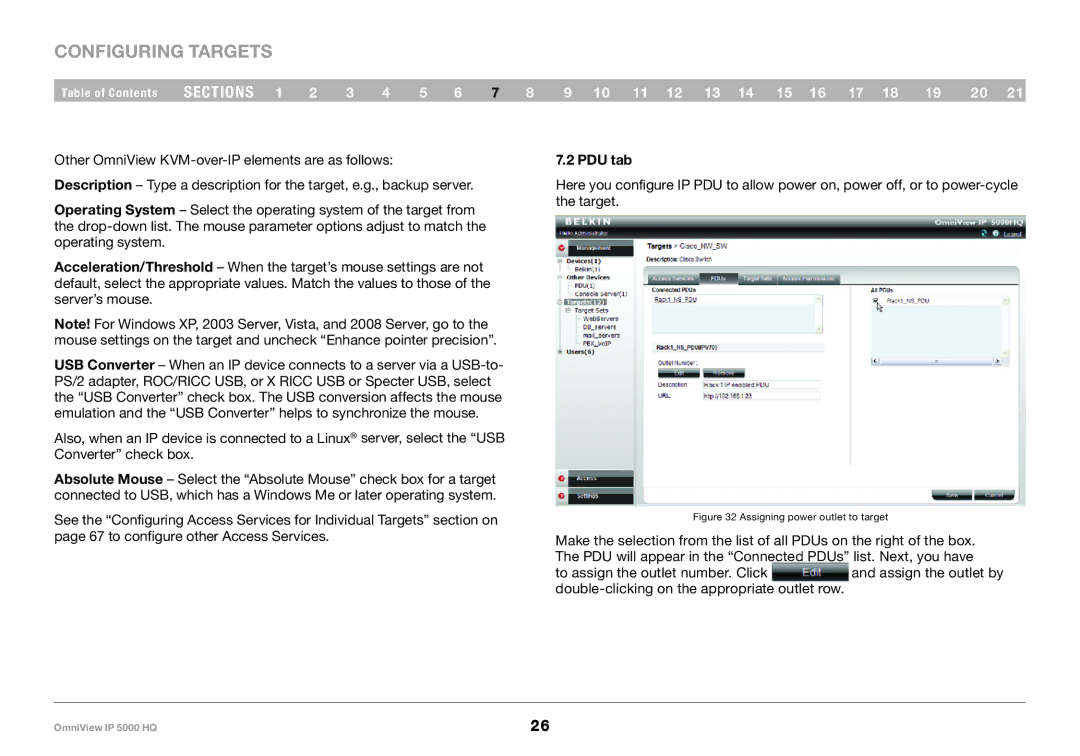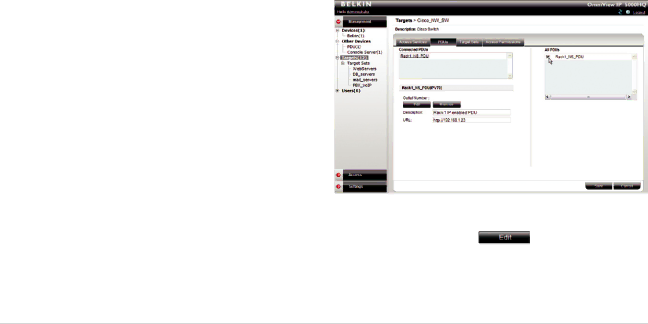
Configuring Targets
Table of Contents | sections 1 | 2 | 3 | 4 | 5 | 6 | 7 | 8 | 9 10 11 12 13 14 15 16 17 18 | 19 | 20 21 |
Other OmniView
Operating System – Select the operating system of the target from the
Acceleration/Threshold – When the target’s mouse settings are not default, select the appropriate values. Match the values to those of the server’s mouse.
Note! For Windows XP, 2003 Server, Vista, and 2008 Server, go to the mouse settings on the target and uncheck “Enhance pointer precision”.
USB Converter – When an IP device connects to a server via a
Also, when an IP device is connected to a Linux® server, select the “USB Converter” check box.
Absolute Mouse – Select the “Absolute Mouse” check box for a target connected to USB, which has a Windows Me or later operating system.
See the “Configuring Access Services for Individual Targets” section on page 67 to configure other Access Services.
7..2 PDU tab
Here you configure IP PDU to allow power on, power off, or to
Figure 32 Assigning power outlet to target
Make the selection from the list of all PDUs on the right of the box. The PDU will appear in the “Connected PDUs” list. Next, you have
to assign the outlet number. Clickand assign the outlet by
OmniView IP 5000 HQ | 26 |