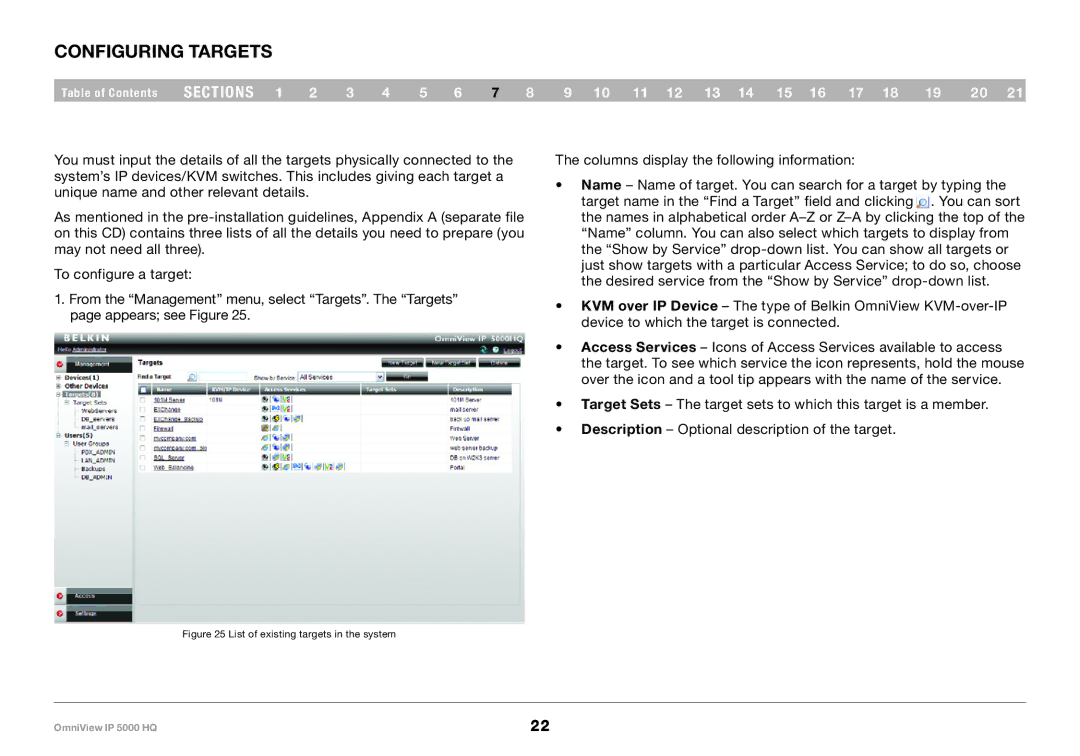Configuring Targets
Table of Contents | sections 1 | 2 | 3 | 4 | 5 | 6 | 7 | 8 | 9 10 11 12 13 14 15 16 17 18 | 19 | 20 21 |
You must input the details of all the targets physically connected to the system’s IP devices/KVM switches. This includes giving each target a unique name and other relevant details.
As mentioned in the
To configure a target:
1.From the “Management” menu, select “Targets”. The “Targets” page appears; see Figure 25.
The columns display the following information:
•Name – Name of target. You can search for a target by typing the
target name in the “Find a Target” field and clicking . You can sort the names in alphabetical order
•KVM over IP Device – The type of Belkin OmniView
•Access Services – Icons of Access Services available to access the target. To see which service the icon represents, hold the mouse over the icon and a tool tip appears with the name of the service.
•Target Sets – The target sets to which this target is a member.
•Description – Optional description of the target.
Figure 25 List of existing targets in the system
OmniView IP 5000 HQ | 22 |