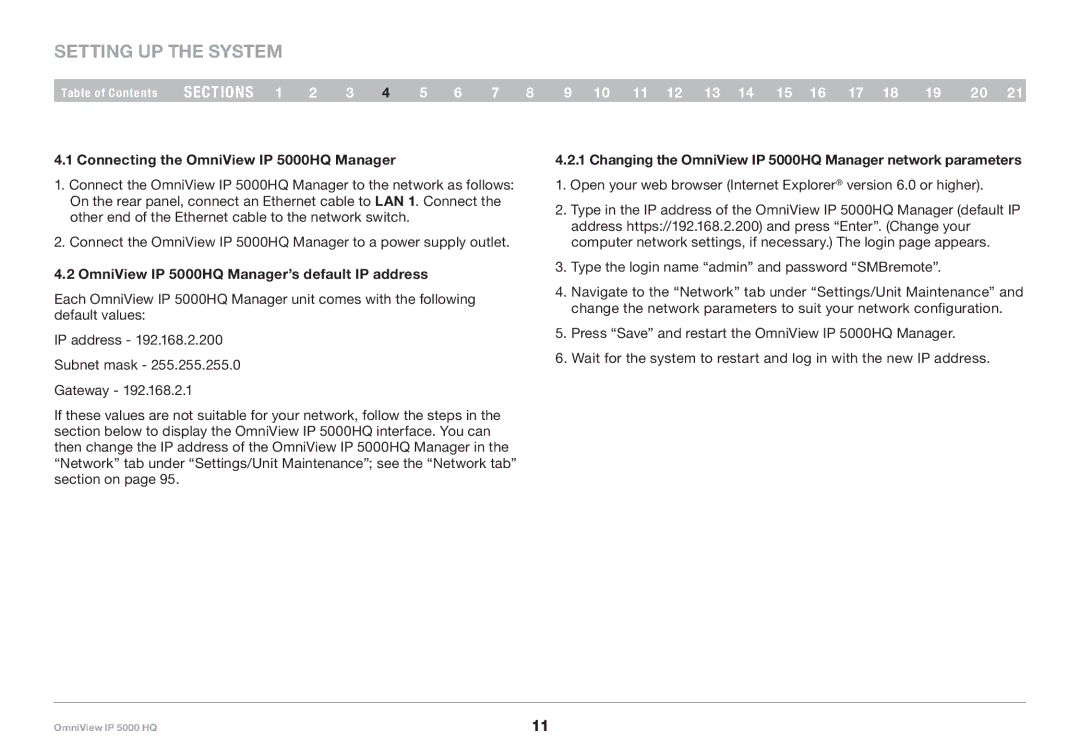Setting Up the System
Table of Contents | sections 1 | 2 | 3 | 4 | 5 | 6 | 7 | 8 | 9 10 11 12 13 14 15 16 17 18 | 19 | 20 21 |
4..1 Connecting the OmniView IP 5000HQ Manager
1.Connect the OmniView IP 5000HQ Manager to the network as follows: On the rear panel, connect an Ethernet cable to LAN 1. Connect the other end of the Ethernet cable to the network switch.
2.Connect the OmniView IP 5000HQ Manager to a power supply outlet.
4..2 OmniView IP 5000HQ Manager’s default IP address
Each OmniView IP 5000HQ Manager unit comes with the following default values:
IP address - 192.168.2.200 Subnet mask - 255.255.255.0 Gateway - 192.168.2.1
If these values are not suitable for your network, follow the steps in the section below to display the OmniView IP 5000HQ interface. You can then change the IP address of the OmniView IP 5000HQ Manager in the “Network” tab under “Settings/Unit Maintenance”; see the “Network tab” section on page 95.
4..2..1 Changing the OmniView IP 5000HQ Manager network parameters
1.Open your web browser (Internet Explorer® version 6.0 or higher).
2.Type in the IP address of the OmniView IP 5000HQ Manager (default IP address https://192.168.2.200) and press “Enter”. (Change your computer network settings, if necessary.) The login page appears.
3.Type the login name “admin” and password “SMBremote”.
4.Navigate to the “Network” tab under “Settings/Unit Maintenance” and change the network parameters to suit your network configuration.
5.Press “Save” and restart the OmniView IP 5000HQ Manager.
6.Wait for the system to restart and log in with the new IP address.
OmniView IP 5000 HQ | 11 |