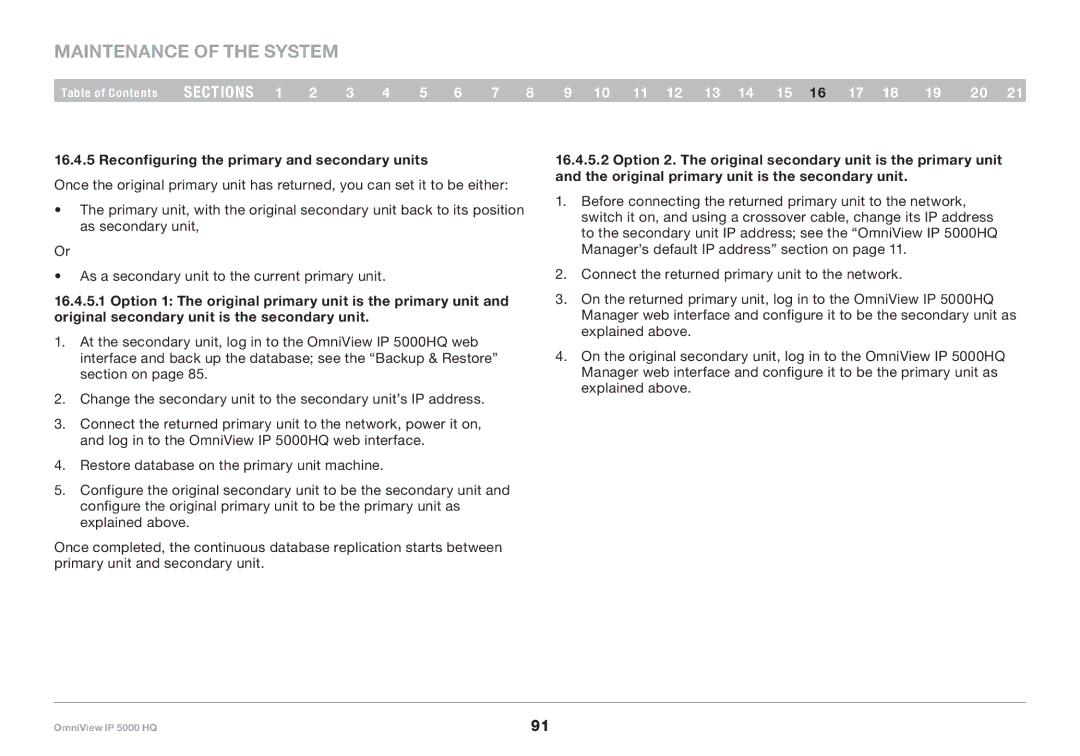Maintenance of the System
Table of Contents | sections 1 | 2 | 3 | 4 | 5 | 6 | 7 | 8 | 9 10 11 12 13 14 15 16 17 18 | 19 | 20 21 |
16..4..5 Reconfiguring the primary and secondary units
Once the original primary unit has returned, you can set it to be either:
•The primary unit, with the original secondary unit back to its position as secondary unit,
Or
•As a secondary unit to the current primary unit.
16..4..5..1 Option 1: The original primary unit is the primary unit and original secondary unit is the secondary unit..
1.At the secondary unit, log in to the OmniView IP 5000HQ web interface and back up the database; see the “Backup & Restore” section on page 85.
2.Change the secondary unit to the secondary unit’s IP address.
3.Connect the returned primary unit to the network, power it on, and log in to the OmniView IP 5000HQ web interface.
4.Restore database on the primary unit machine.
5.Configure the original secondary unit to be the secondary unit and configure the original primary unit to be the primary unit as explained above.
Once completed, the continuous database replication starts between primary unit and secondary unit.
16..4..5..2 Option 2.. The original secondary unit is the primary unit and the original primary unit is the secondary unit..
1.Before connecting the returned primary unit to the network, switch it on, and using a crossover cable, change its IP address to the secondary unit IP address; see the “OmniView IP 5000HQ Manager’s default IP address” section on page 11.
2.Connect the returned primary unit to the network.
3.On the returned primary unit, log in to the OmniView IP 5000HQ Manager web interface and configure it to be the secondary unit as explained above.
4.On the original secondary unit, log in to the OmniView IP 5000HQ Manager web interface and configure it to be the primary unit as explained above.
OmniView IP 5000 HQ | 91 |