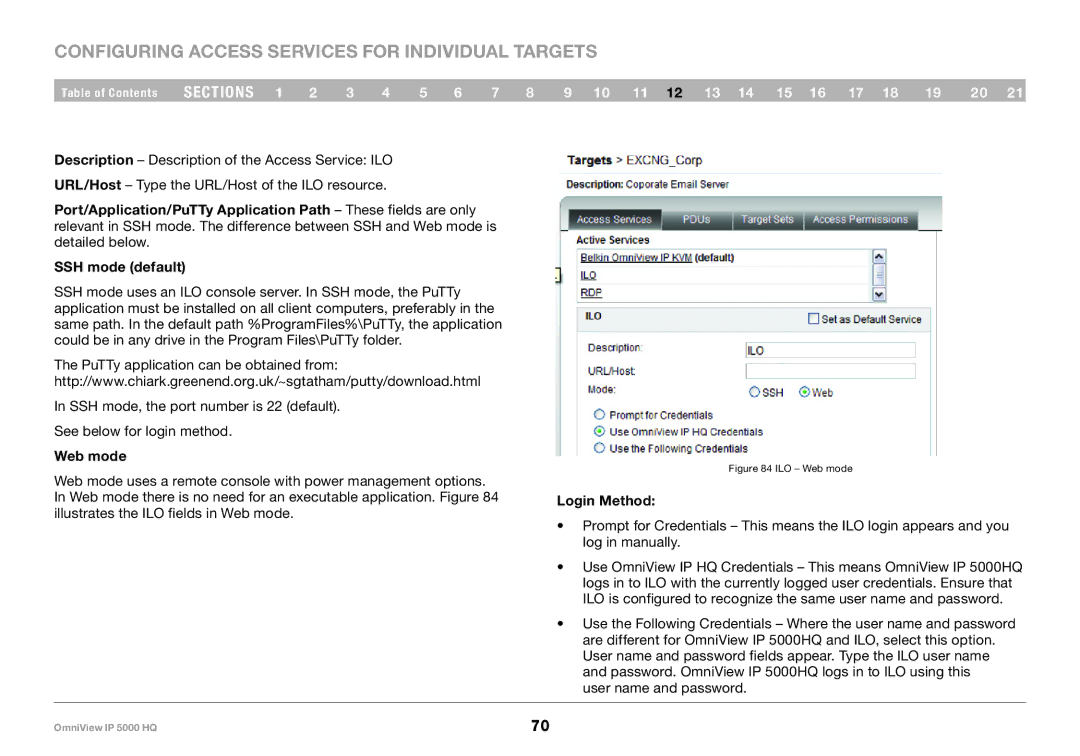Configuring Access Services for Individual Targets
Table of Contents | sections 1 | 2 | 3 | 4 | 5 | 6 | 7 | 8 | 9 10 11 12 13 14 15 16 17 18 | 19 | 20 21 |
Description – Description of the Access Service: ILO URL/Host – Type the URL/Host of the ILO resource.
Port/Application/PuTTy Application Path – These fields are only relevant in SSH mode. The difference between SSH and Web mode is detailed below.
SSH mode (default)
SSH mode uses an ILO console server. In SSH mode, the PuTTy application must be installed on all client computers, preferably in the same path. In the default path %ProgramFiles%\PuTTy, the application could be in any drive in the Program Files\PuTTy folder.
The PuTTy application can be obtained from: http://www.chiark.greenend.org.uk/~sgtatham/putty/download.html
In SSH mode, the port number is 22 (default). See below for login method.
Web mode
Web mode uses a remote console with power management options. In Web mode there is no need for an executable application. Figure 84 illustrates the ILO fields in Web mode.
Figure 84 ILO – Web mode
Login Method:
•Prompt for Credentials – This means the ILO login appears and you log in manually.
•Use OmniView IP HQ Credentials – This means OmniView IP 5000HQ logs in to ILO with the currently logged user credentials. Ensure that ILO is configured to recognize the same user name and password.
•Use the Following Credentials – Where the user name and password are different for OmniView IP 5000HQ and ILO, select this option. User name and password fields appear. Type the ILO user name and password. OmniView IP 5000HQ logs in to ILO using this
user name and password.
OmniView IP 5000 HQ | 70 |