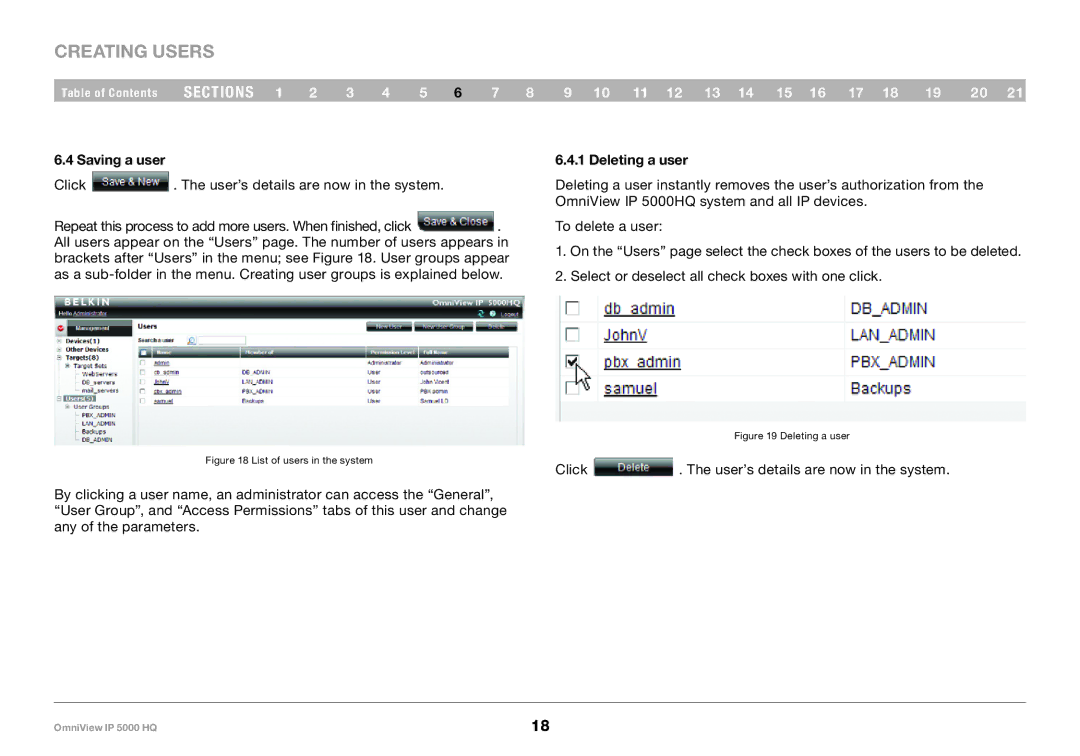Creating Users
Table of Contents sections 1 2 3 4 5 6 7 8 9 10 11 12 13 14 15 16 17 18 19 20 21
6..4 Saving a user
Click  . The user’s details are now in the system.
. The user’s details are now in the system.
Repeat this process to add more users. When finished, click ![]() . All users appear on the “Users” page. The number of users appears in brackets after “Users” in the menu; see Figure 18. User groups appear as a
. All users appear on the “Users” page. The number of users appears in brackets after “Users” in the menu; see Figure 18. User groups appear as a
6..4..1 Deleting a user
Deleting a user instantly removes the user’s authorization from the OmniView IP 5000HQ system and all IP devices.
To delete a user:
1.On the “Users” page select the check boxes of the users to be deleted.
2.Select or deselect all check boxes with one click.
Figure 18 List of users in the system
By clicking a user name, an administrator can access the “General”, “User Group”, and “Access Permissions” tabs of this user and change any of the parameters.
Figure 19 Deleting a user
Click ![]() . The user’s details are now in the system.
. The user’s details are now in the system.
OmniView IP 5000 HQ | 18 |