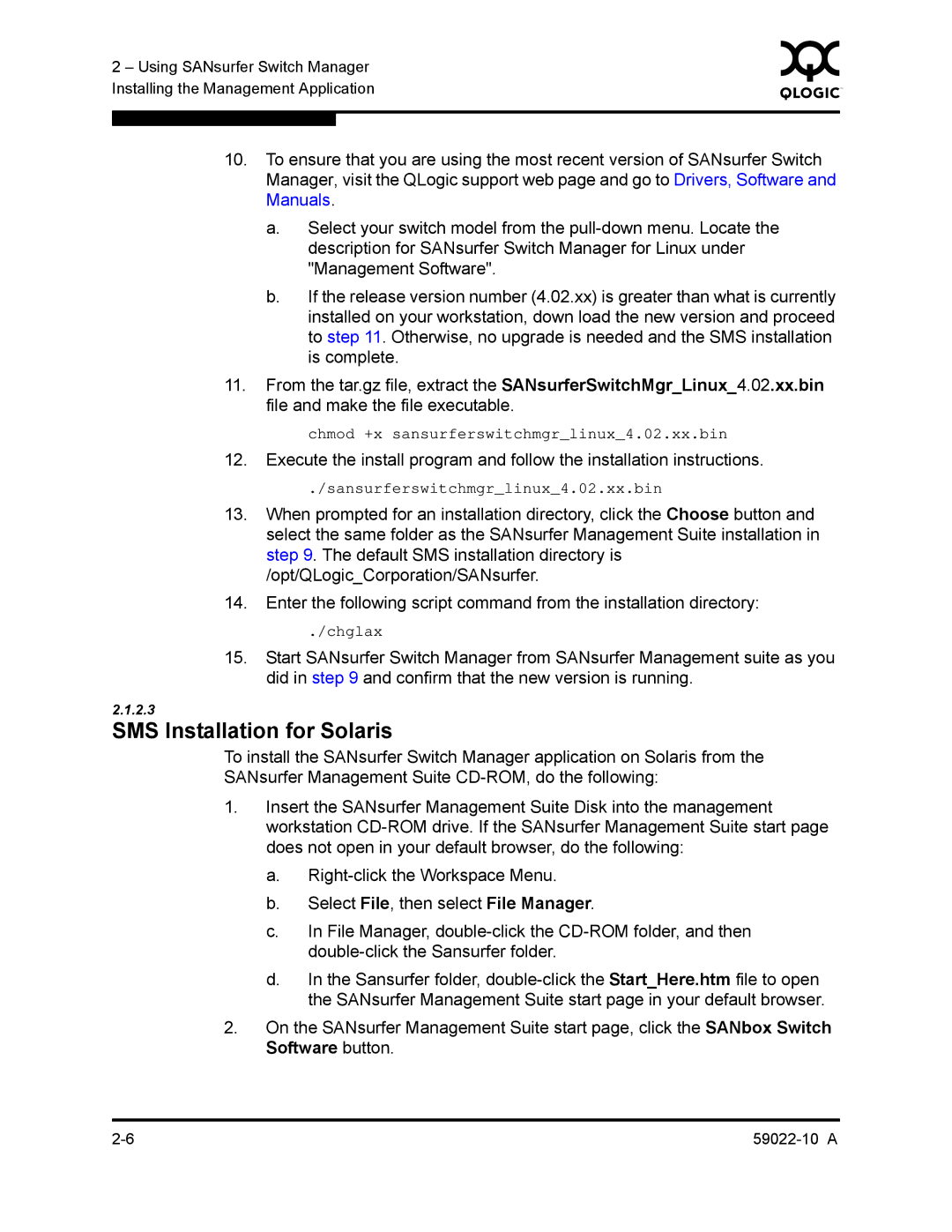2 – Using SANsurfer Switch Manager | 0 | ||
|
| ||
Installing the Management Application |
|
| |
|
|
|
|
|
|
|
|
10.To ensure that you are using the most recent version of SANsurfer Switch Manager, visit the QLogic support web page and go to Drivers, Software and Manuals.
a.Select your switch model from the
b.If the release version number (4.02.xx) is greater than what is currently installed on your workstation, down load the new version and proceed to step 11. Otherwise, no upgrade is needed and the SMS installation is complete.
11.From the tar.gz file, extract the SANsurferSwitchMgr_Linux_4.02.xx.bin file and make the file executable.
chmod +x sansurferswitchmgr_linux_4.02.xx.bin
12.Execute the install program and follow the installation instructions.
./sansurferswitchmgr_linux_4.02.xx.bin
13.When prompted for an installation directory, click the Choose button and select the same folder as the SANsurfer Management Suite installation in step 9. The default SMS installation directory is /opt/QLogic_Corporation/SANsurfer.
14.Enter the following script command from the installation directory:
./chglax
15.Start SANsurfer Switch Manager from SANsurfer Management suite as you did in step 9 and confirm that the new version is running.
2.1.2.3
SMS Installation for Solaris
To install the SANsurfer Switch Manager application on Solaris from the
SANsurfer Management Suite
1.Insert the SANsurfer Management Suite Disk into the management workstation
a.
b.Select File, then select File Manager.
c.In File Manager,
d.In the Sansurfer folder,
2.On the SANsurfer Management Suite start page, click the SANbox Switch Software button.