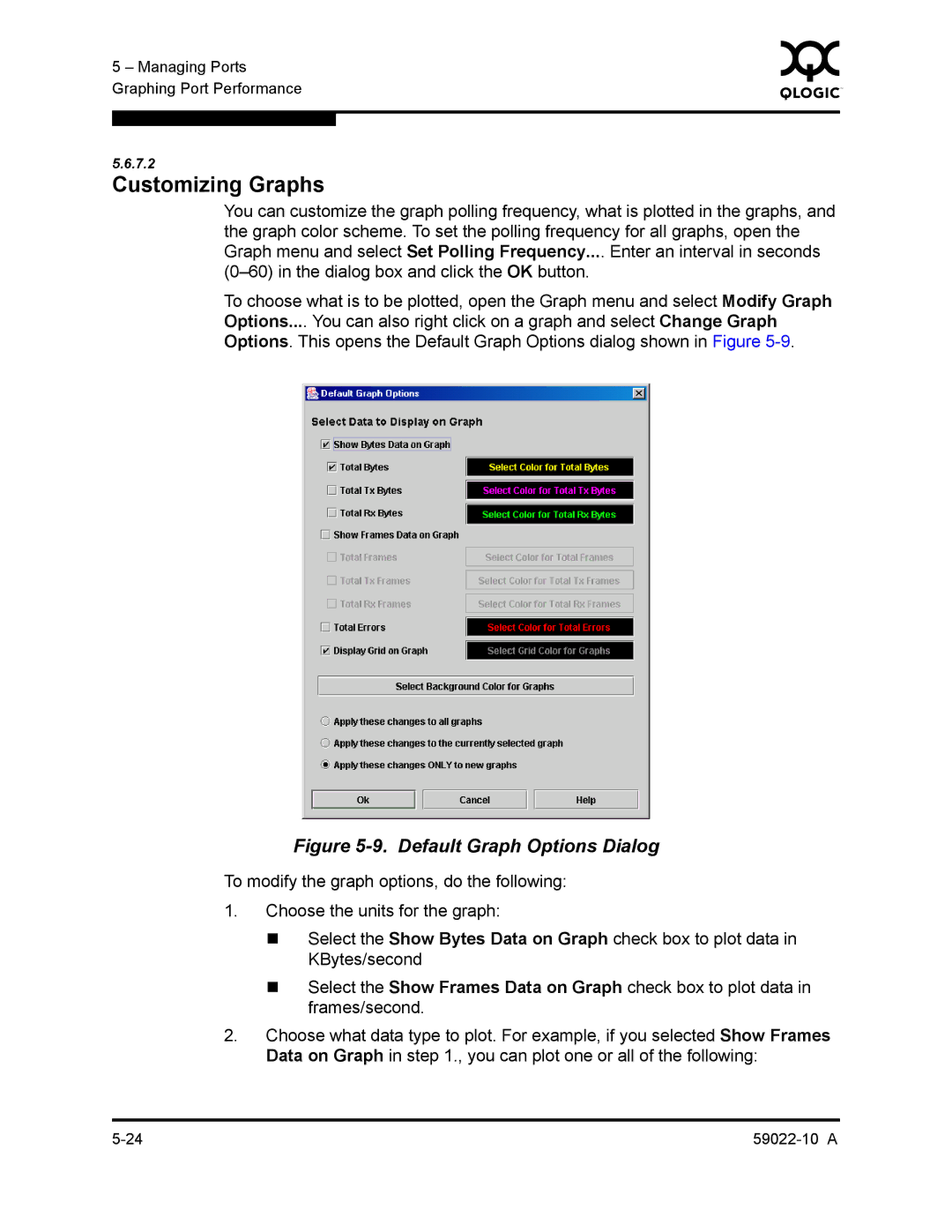5 – Managing Ports | 0 | |
|
| |
Graphing Port Performance |
|
|
|
|
|
|
|
|
5.6.7.2
Customizing Graphs
You can customize the graph polling frequency, what is plotted in the graphs, and the graph color scheme. To set the polling frequency for all graphs, open the Graph menu and select Set Polling Frequency.... Enter an interval in seconds
To choose what is to be plotted, open the Graph menu and select Modify Graph Options.... You can also right click on a graph and select Change Graph Options. This opens the Default Graph Options dialog shown in Figure
Figure 5-9. Default Graph Options Dialog
To modify the graph options, do the following:
1.Choose the units for the graph:
Select the Show Bytes Data on Graph check box to plot data in KBytes/second
Select the Show Frames Data on Graph check box to plot data in frames/second.
2.Choose what data type to plot. For example, if you selected Show Frames Data on Graph in step 1., you can plot one or all of the following: