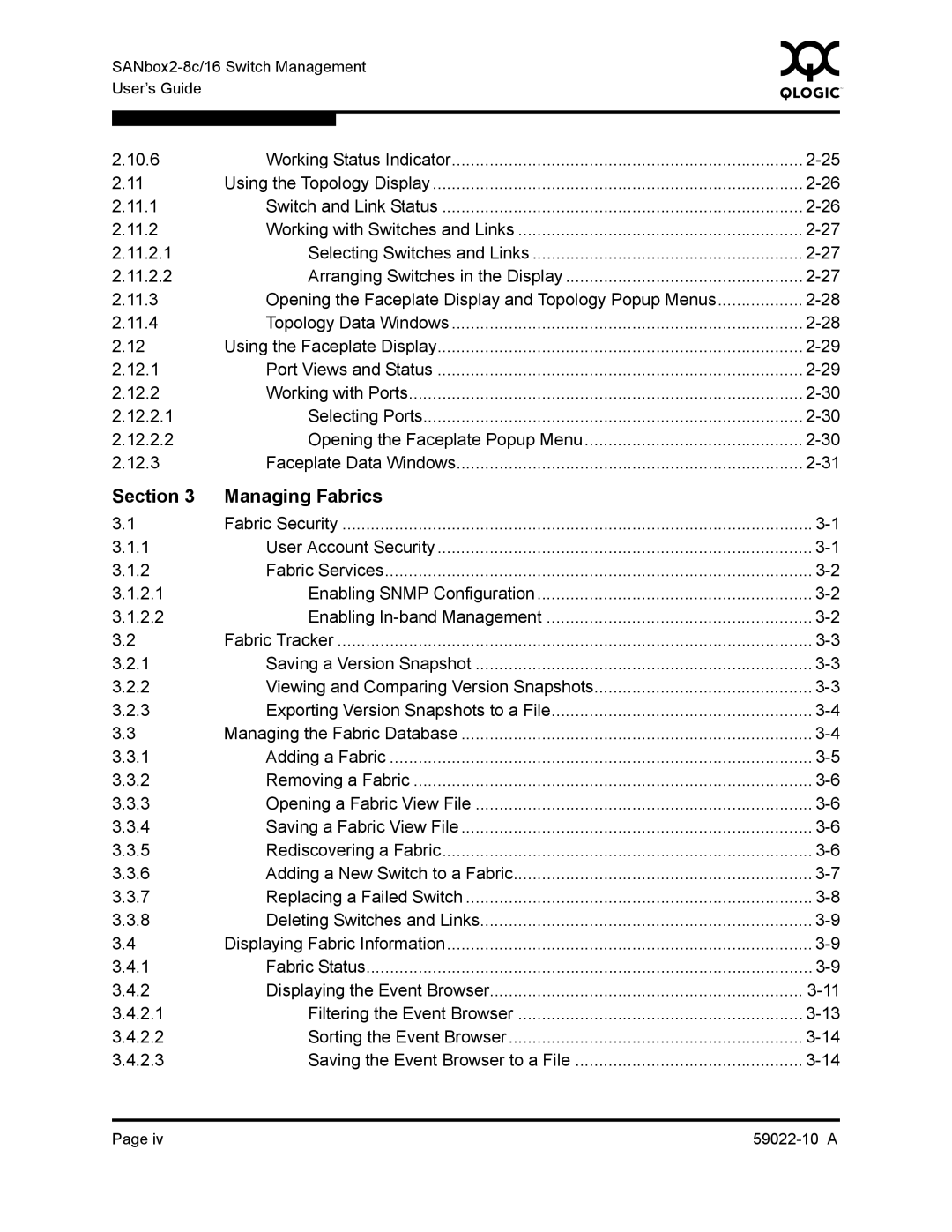| 0 | |||
|
| |||
User’s Guide |
|
|
|
|
|
|
|
|
|
|
|
|
| |
2.10.6 | Working Status Indicator | |||
2.11 | Using the Topology Display | |||
2.11.1 | Switch and Link Status | |||
2.11.2 | Working with Switches and Links | |||
2.11.2.1 | Selecting Switches and Links | |||
2.11.2.2 | Arranging Switches in the Display | |||
2.11.3 | Opening the Faceplate Display and Topology Popup Menus | |||
2.11.4 | Topology Data Windows | |||
2.12 | Using the Faceplate Display | |||
2.12.1 | Port Views and Status | |||
2.12.2 | Working with Ports | |||
2.12.2.1 | Selecting Ports | |||
2.12.2.2 | Opening the Faceplate Popup Menu | |||
2.12.3 | Faceplate Data Windows | |||
Section 3 | Managing Fabrics |
|
| |
3.1 | Fabric Security | |||
3.1.1 | User Account Security | |||
3.1.2 | Fabric Services | |||
3.1.2.1 | Enabling SNMP Configuration | |||
3.1.2.2 | Enabling | |||
3.2 | Fabric Tracker | |||
3.2.1 | Saving a Version Snapshot | |||
3.2.2 | Viewing and Comparing Version Snapshots | |||
3.2.3 | Exporting Version Snapshots to a File | |||
3.3 | Managing the Fabric Database | |||
3.3.1 | Adding a Fabric | |||
3.3.2 | Removing a Fabric | |||
3.3.3 | Opening a Fabric View File | |||
3.3.4 | Saving a Fabric View File | |||
3.3.5 | Rediscovering a Fabric | |||
3.3.6 | Adding a New Switch to a Fabric | |||
3.3.7 | Replacing a Failed Switch | |||
3.3.8 | Deleting Switches and Links | |||
3.4 | Displaying Fabric Information | |||
3.4.1 | Fabric Status | |||
3.4.2 | Displaying the Event Browser | |||
3.4.2.1 | Filtering the Event Browser | |||
3.4.2.2 | Sorting the Event Browser | |||
3.4.2.3 | Saving the Event Browser to a File | |||
Page iv |