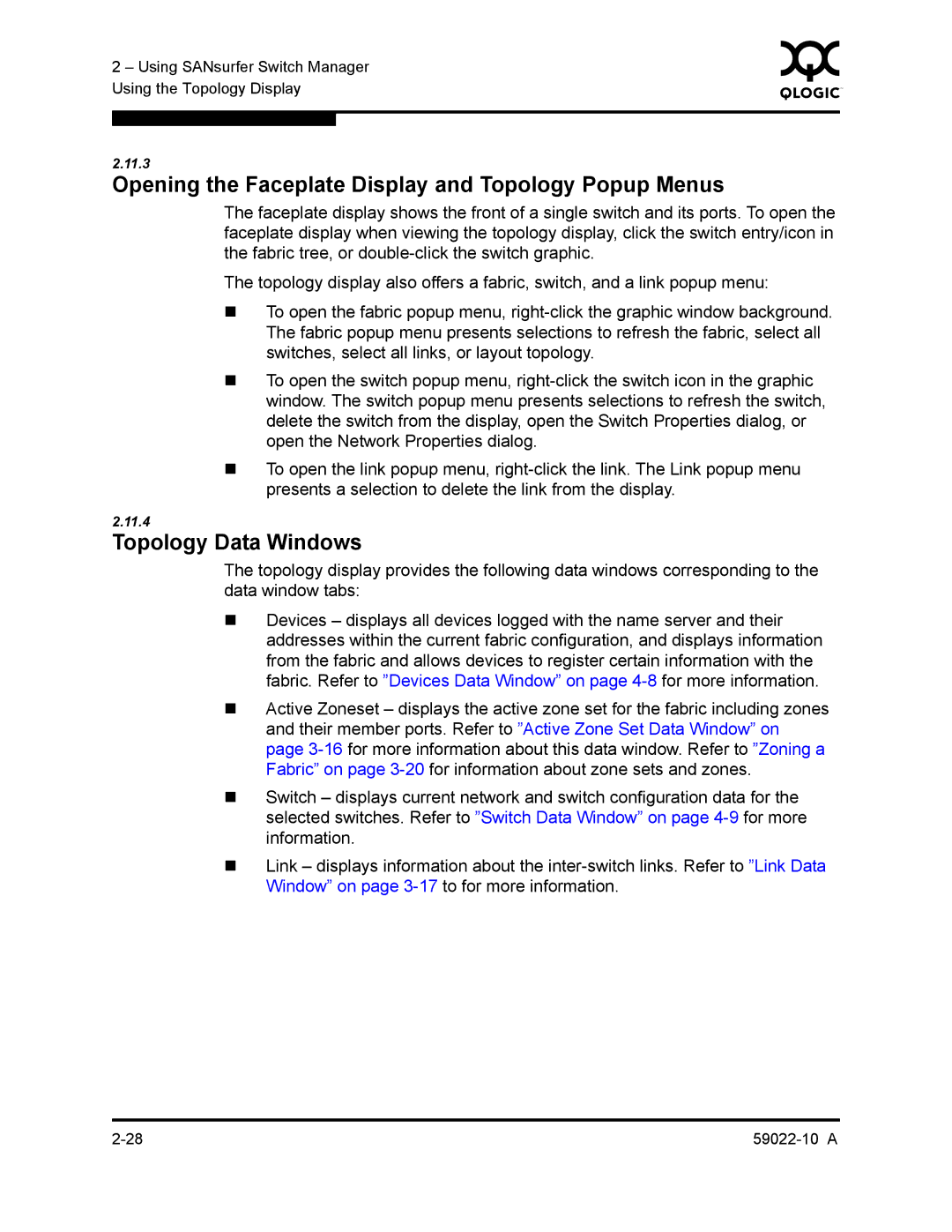2 – Using SANsurfer Switch Manager | 0 | ||
|
| ||
Using the Topology Display |
|
| |
|
|
|
|
|
|
|
|
2.11.3
Opening the Faceplate Display and Topology Popup Menus
The faceplate display shows the front of a single switch and its ports. To open the faceplate display when viewing the topology display, click the switch entry/icon in the fabric tree, or
The topology display also offers a fabric, switch, and a link popup menu:
To open the fabric popup menu,
To open the switch popup menu,
To open the link popup menu,
2.11.4
Topology Data Windows
The topology display provides the following data windows corresponding to the data window tabs:
Devices – displays all devices logged with the name server and their addresses within the current fabric configuration, and displays information from the fabric and allows devices to register certain information with the fabric. Refer to ”Devices Data Window” on page
Active Zoneset – displays the active zone set for the fabric including zones and their member ports. Refer to ”Active Zone Set Data Window” on page
Switch – displays current network and switch configuration data for the selected switches. Refer to ”Switch Data Window” on page
Link – displays information about the