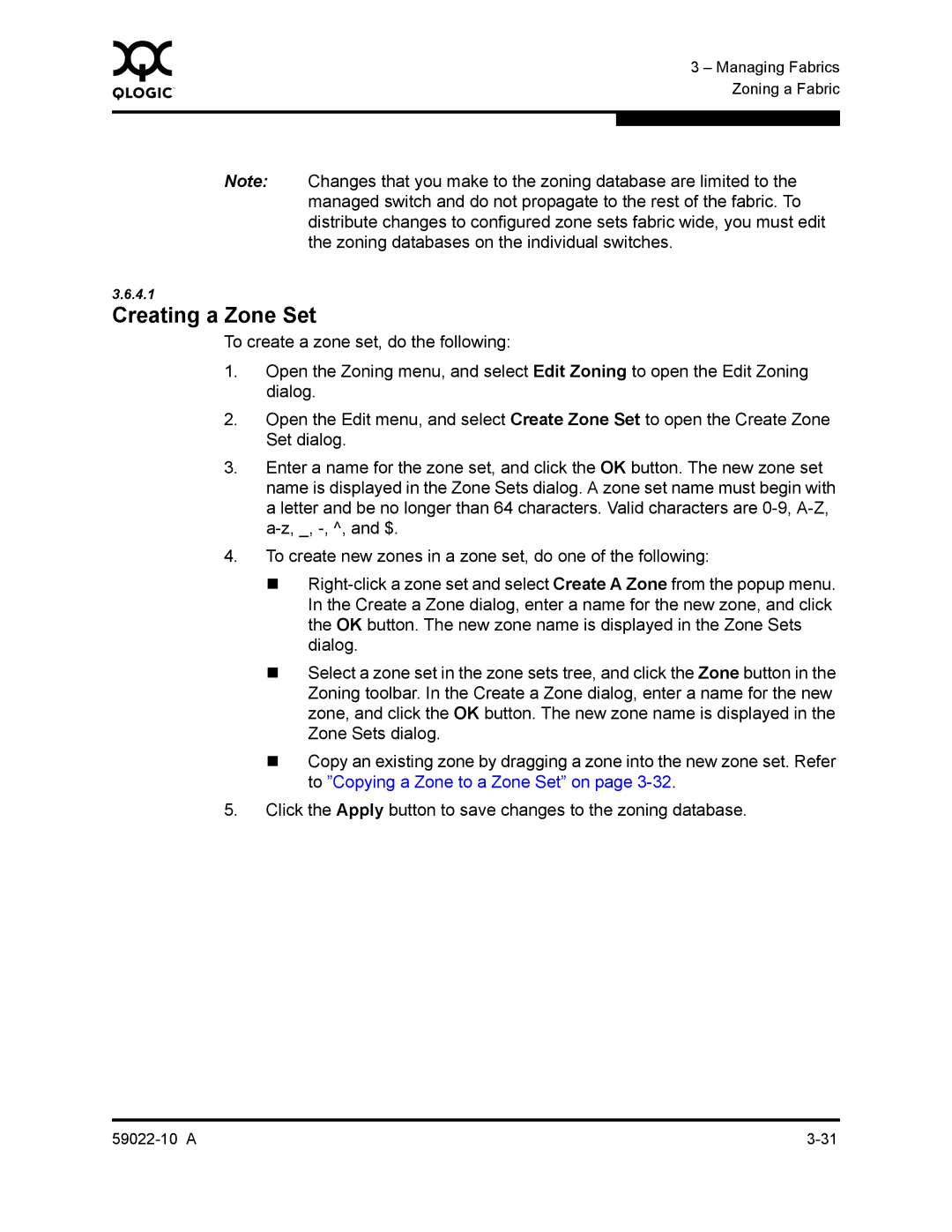0 | 3 – Managing Fabrics |
| |
| Zoning a Fabric |
|
|
|
|
Note: Changes that you make to the zoning database are limited to the managed switch and do not propagate to the rest of the fabric. To distribute changes to configured zone sets fabric wide, you must edit the zoning databases on the individual switches.
3.6.4.1
Creating a Zone Set
To create a zone set, do the following:
1.Open the Zoning menu, and select Edit Zoning to open the Edit Zoning dialog.
2.Open the Edit menu, and select Create Zone Set to open the Create Zone Set dialog.
3.Enter a name for the zone set, and click the OK button. The new zone set name is displayed in the Zone Sets dialog. A zone set name must begin with a letter and be no longer than 64 characters. Valid characters are
4.To create new zones in a zone set, do one of the following:
Select a zone set in the zone sets tree, and click the Zone button in the Zoning toolbar. In the Create a Zone dialog, enter a name for the new zone, and click the OK button. The new zone name is displayed in the Zone Sets dialog.
Copy an existing zone by dragging a zone into the new zone set. Refer to ”Copying a Zone to a Zone Set” on page
5.Click the Apply button to save changes to the zoning database.