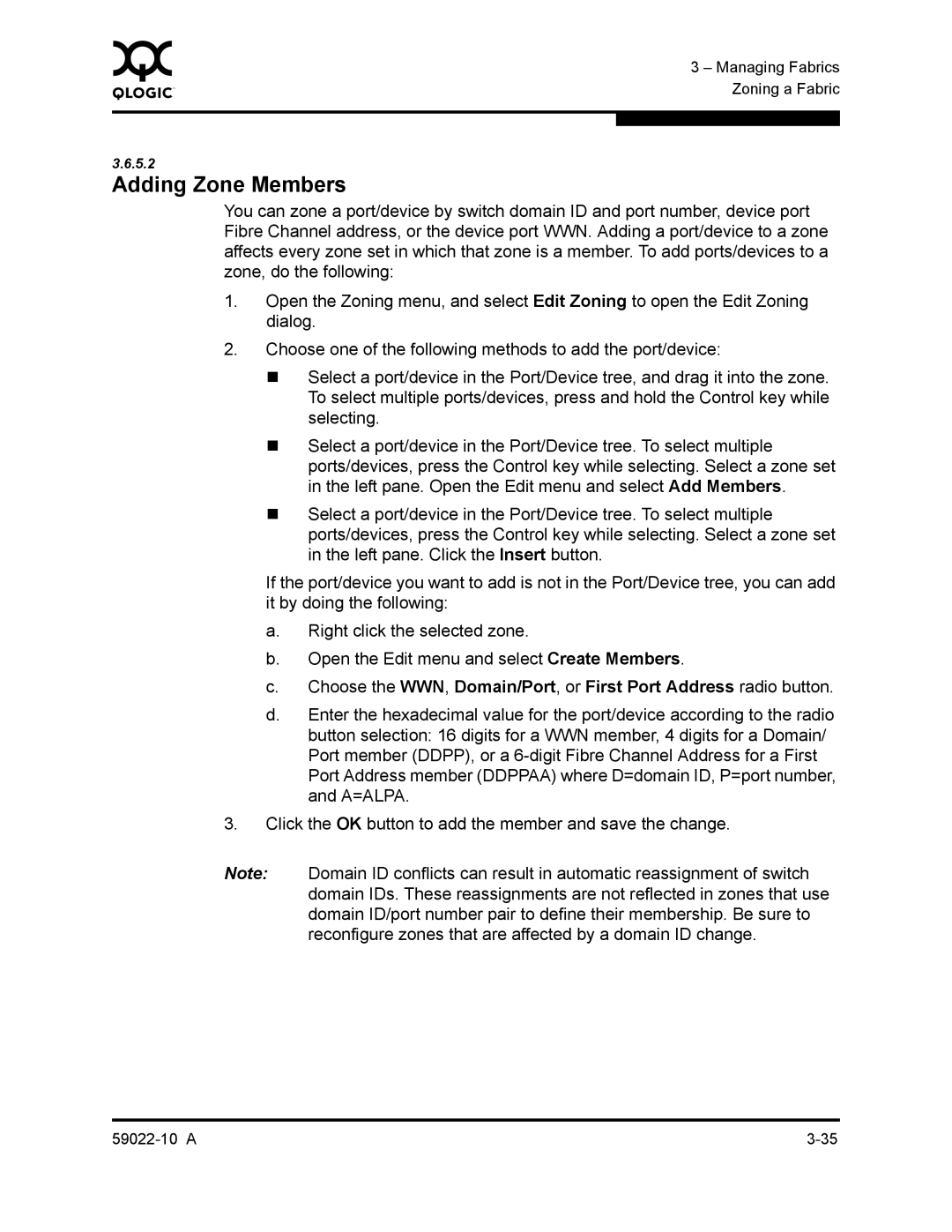0 | 3 – Managing Fabrics |
| |
| Zoning a Fabric |
|
|
|
|
3.6.5.2
Adding Zone Members
You can zone a port/device by switch domain ID and port number, device port Fibre Channel address, or the device port WWN. Adding a port/device to a zone affects every zone set in which that zone is a member. To add ports/devices to a zone, do the following:
1.Open the Zoning menu, and select Edit Zoning to open the Edit Zoning dialog.
2.Choose one of the following methods to add the port/device:
Select a port/device in the Port/Device tree, and drag it into the zone. To select multiple ports/devices, press and hold the Control key while selecting.
Select a port/device in the Port/Device tree. To select multiple ports/devices, press the Control key while selecting. Select a zone set in the left pane. Open the Edit menu and select Add Members.
Select a port/device in the Port/Device tree. To select multiple ports/devices, press the Control key while selecting. Select a zone set in the left pane. Click the Insert button.
If the port/device you want to add is not in the Port/Device tree, you can add it by doing the following:
a.Right click the selected zone.
b.Open the Edit menu and select Create Members.
c.Choose the WWN, Domain/Port, or First Port Address radio button.
d.Enter the hexadecimal value for the port/device according to the radio button selection: 16 digits for a WWN member, 4 digits for a Domain/ Port member (DDPP), or a
3.Click the OK button to add the member and save the change.
Note: Domain ID conflicts can result in automatic reassignment of switch domain IDs. These reassignments are not reflected in zones that use domain ID/port number pair to define their membership. Be sure to reconfigure zones that are affected by a domain ID change.