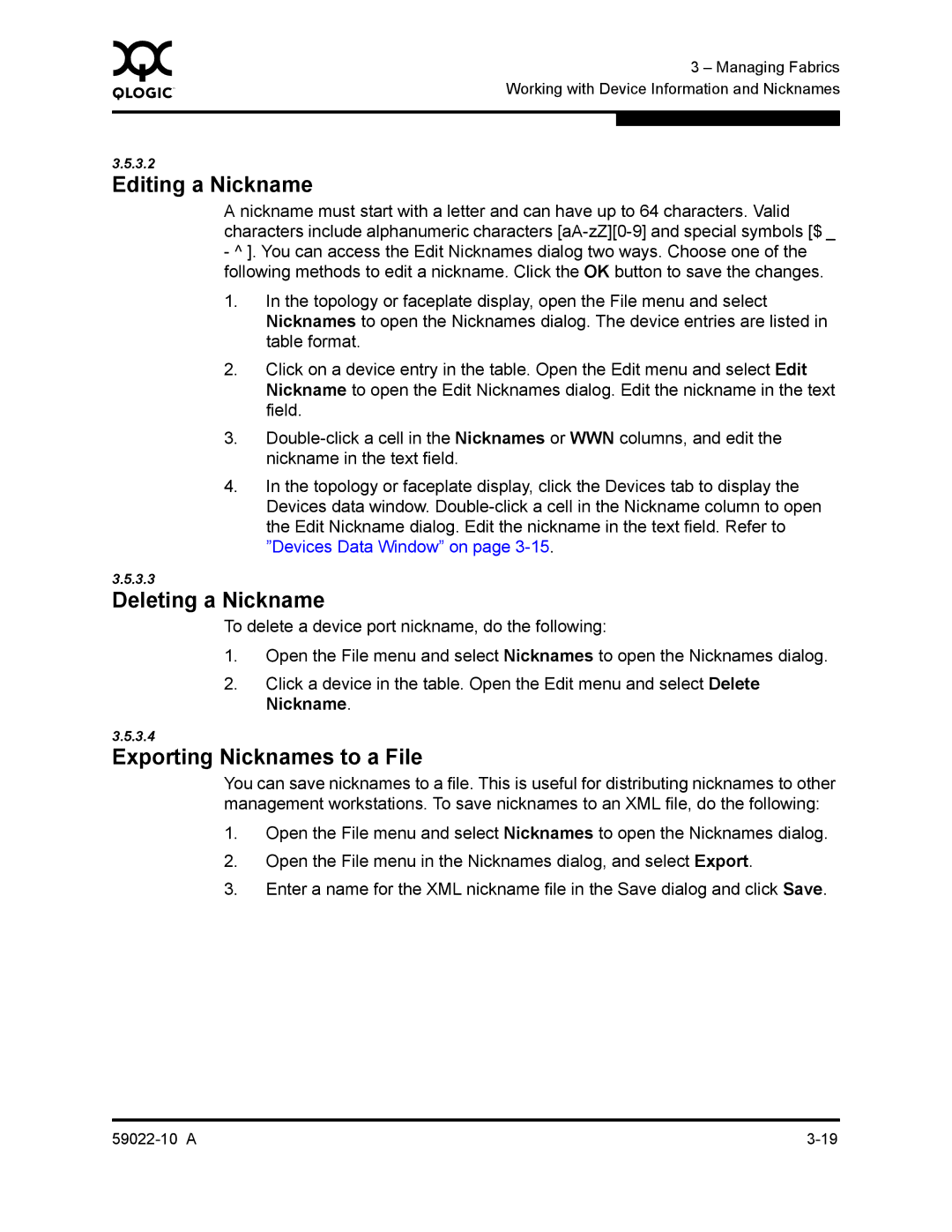0 |
| 3 – Managing Fabrics |
|
| |
| Working with Device Information and Nicknames | |
|
|
|
|
|
|
3.5.3.2
Editing a Nickname
A nickname must start with a letter and can have up to 64 characters. Valid characters include alphanumeric characters
-^ ]. You can access the Edit Nicknames dialog two ways. Choose one of the following methods to edit a nickname. Click the OK button to save the changes.
1.In the topology or faceplate display, open the File menu and select Nicknames to open the Nicknames dialog. The device entries are listed in table format.
2.Click on a device entry in the table. Open the Edit menu and select Edit Nickname to open the Edit Nicknames dialog. Edit the nickname in the text field.
3.
4.In the topology or faceplate display, click the Devices tab to display the Devices data window.
3.5.3.3
Deleting a Nickname
To delete a device port nickname, do the following:
1.Open the File menu and select Nicknames to open the Nicknames dialog.
2.Click a device in the table. Open the Edit menu and select Delete Nickname.
3.5.3.4
Exporting Nicknames to a File
You can save nicknames to a file. This is useful for distributing nicknames to other management workstations. To save nicknames to an XML file, do the following:
1.Open the File menu and select Nicknames to open the Nicknames dialog.
2.Open the File menu in the Nicknames dialog, and select Export.
3.Enter a name for the XML nickname file in the Save dialog and click Save.